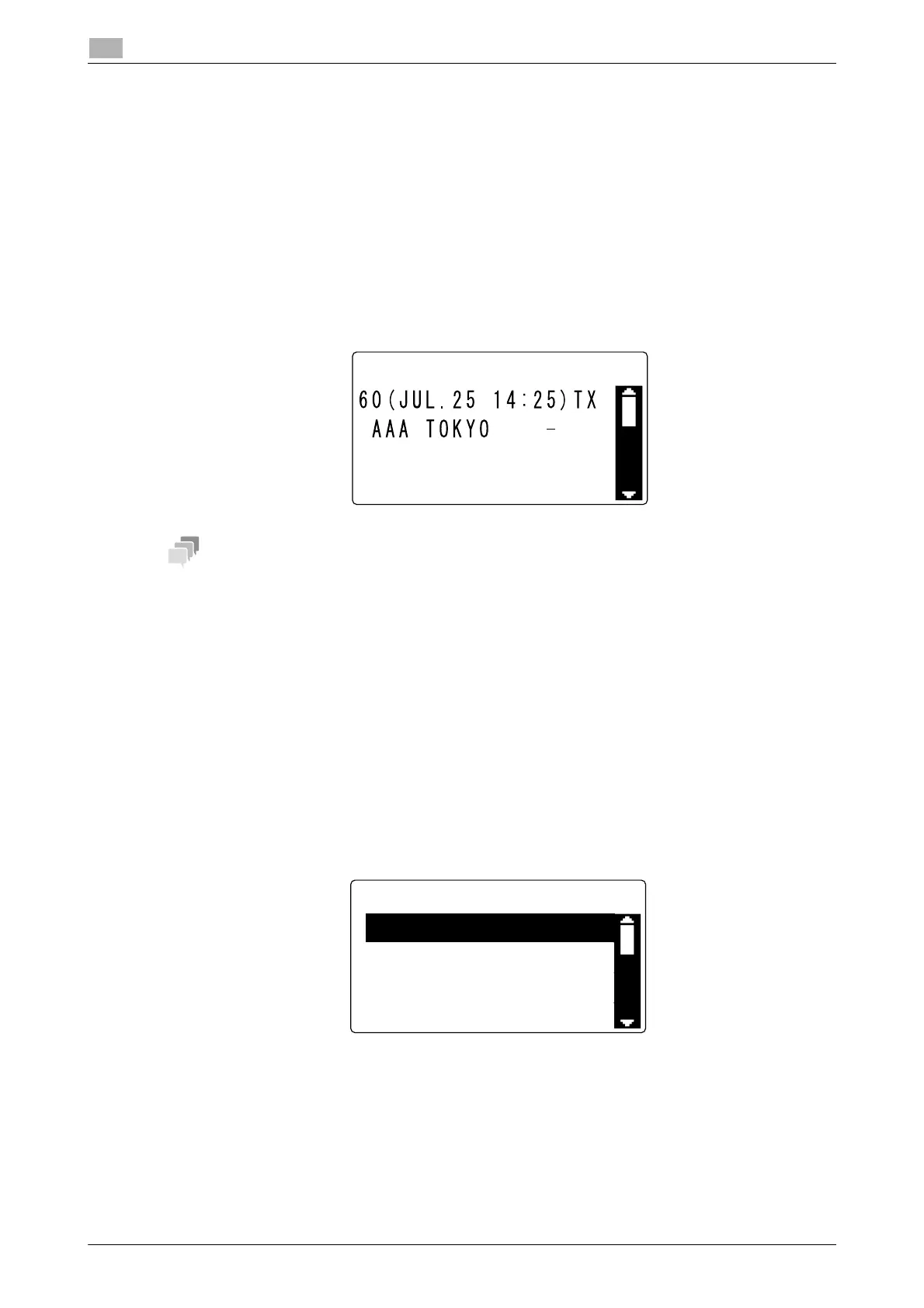3-21 bizhub 225i
Checking the communication result (Report/List)
3
3.9
3.9 Checking the communication result (Report/List)
After the original has been sent or received, its communication result information is recorded up to 60 items.
3.9.1 Checking the communication result
1 Press the Utility key.
2 Use the +/, key to select [CONFIRM MODE], then press the OK key.
3 Use the +/, key to select [TX/RX RESULT], then press the OK key.
4 Use the +/, key to view the desired communication result.
- The communication result screen displays [TX] as the transmission result and [RX] as the receiving re-
sult.
- If you press the Reset key while viewing the communication result, the confirmation mode ends, and
the basic screen appears.
- To print a communication result report, press the Start key.
3.9.2 Printing out a report or list
1 Press the Utility key.
2 Use the +/, key to select [CONFIRM MODE], then press the OK key.
3 Use the +/, key to select [PRINT REPORT], then press the OK key.
4 Use the +/, key to select a target report or list, then press the OK or Start key.
dReference
A sending-receiving result report can be viewed on the Display. For details on how to display the communi-
cation result, refer to page 3-21.
For the report or list types, refer to page 3-22.
PRINT REPORT
TX RESULT REPORT
RX RESULT REPORT
ACTIVITY REPORT
MEMORY DATA LIST
