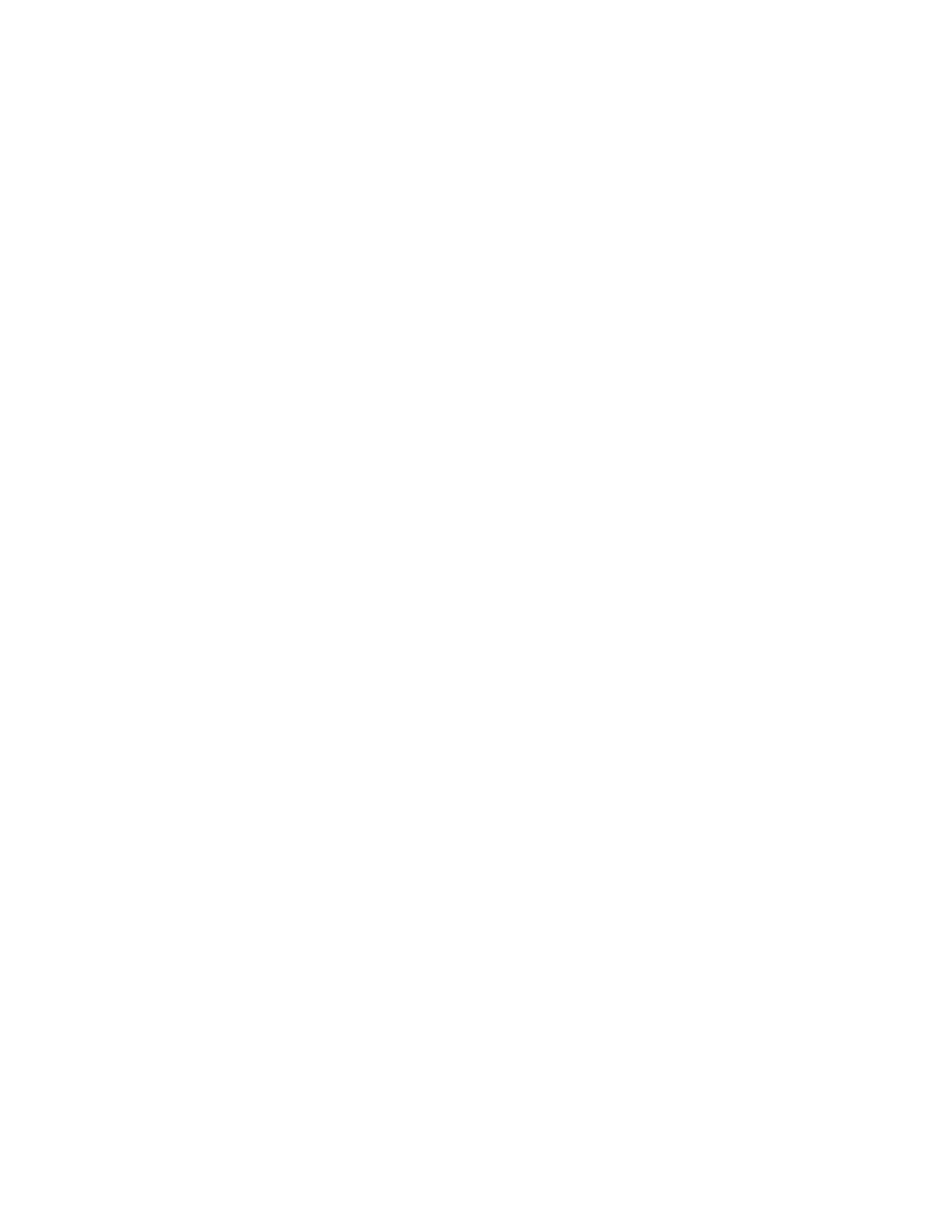106 Settings
If set to on, you cannot set the time zone values manually.
Tap
Use location to set time zone
to turn it off if you do not want to use the
location to set time zone.
4. Tap Time zone. Tap Region, select a region from the onscreen list, and then select a
time zone if necessary.
5. Tap Date. Tap the date on the onscreen calendar and tap OK.
6. Tap Time. Adjust the hour and minute by using the onscreen clock and tap AM or PM.
Tap OK when finished.
7. Tap Use locale default to turn off if you do not want to use locale default.
8. Tap Use 24-hour format to turn on to use the 24-hour format or turn it off to use 12-
hour format.
Backup
Back up your phone's data and settings with Google One™. Google Account is required.
► From the System screen, tap Backup.
To turn on the automatic backup function, tap the on/off icon next to
Backup by
Google One
.
NOTE:
To back up your pictures and videos, tap
Photos & videos
under
Backup
details
and tap the on/off icon next to
Back up & sync
to turn it on.
To see backup storage details of your account or access Google One screen, tap
Manage storage
.
For more information on Google One, please visit https://one.google.com.
Reset options
Some or all of the data in your phone's internal storage will be reset to default.
► From the System screen, tap Reset options to open the Reset options screen.
Reset Wi-Fi, mobile & Bluetooth
1. From the Reset options screen, tap Reset Wi-Fi, mobile & Bluetooth.
2. Follow the onscreen instructions.
Reset app preferences
1. From the Reset options screen, tap Reset app preferences.
2. Follow the onscreen instructions.
