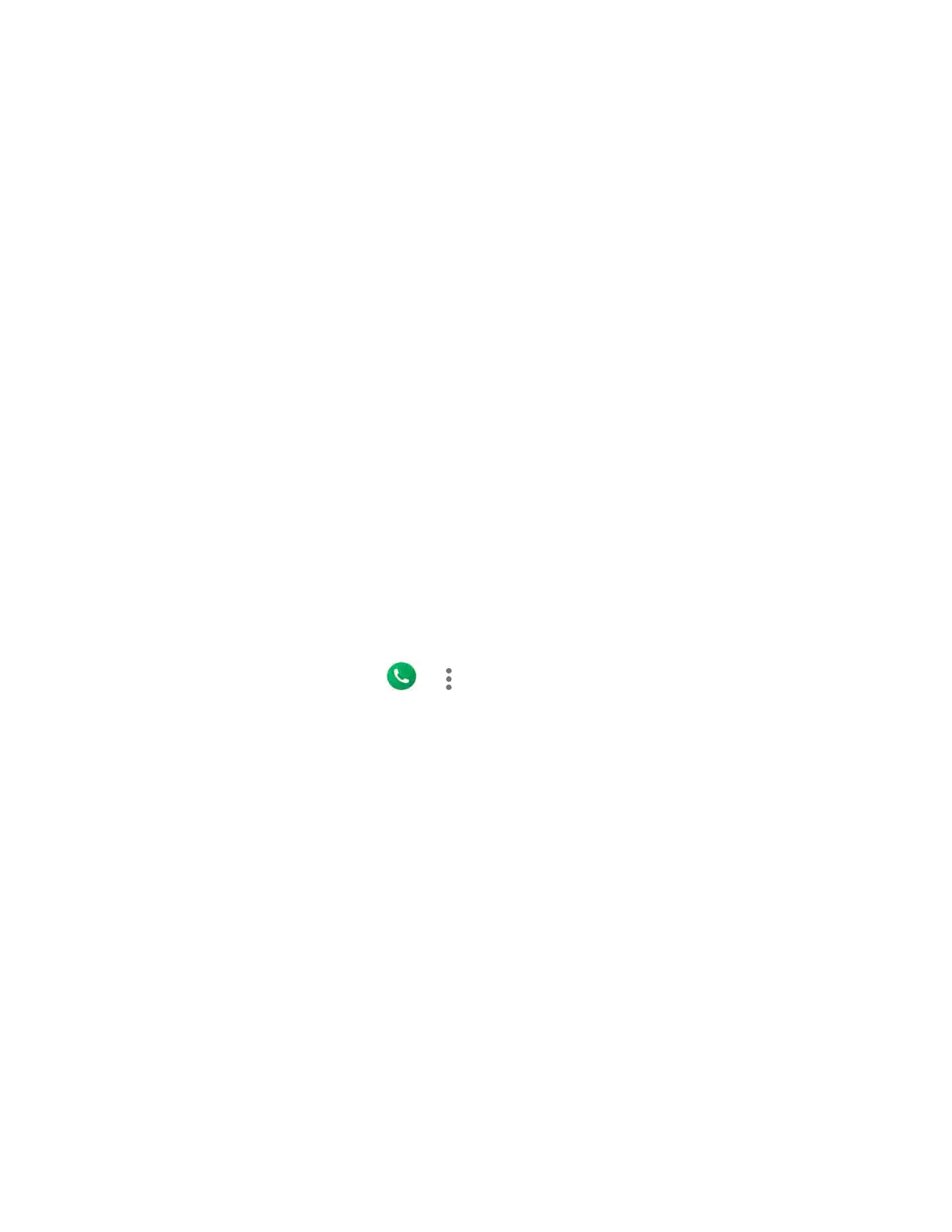84 Settings
– or –
Tap + Add ringtone to select a sound file. After being added to the available list, tap it.
3. The ringtone briefly plays when selected.
4. Tap OK to assign the phone ringtone.
Media
Sets to show media player in the Quick Settings panel.
Vibration pattern
Select a vibration pattern for your phone.
1. From the Sound screen, tap Vibration pattern.
2. Tap a vibration pattern in the available list. Your phone briefly vibrates when selected.
3. Tap OK to assign the vibration pattern.
Vibration & haptics
Adjust your phone's vibration and haptic feedback intensities and other settings.
1. From the Sound screen, tap Vibration & haptics.
– or –
From the Home screen, tap > > Call settings > Ringtone & Vibrate >
Vibration & haptics.
2. Tap the Use vibration & haptics on/off icon to turn it on.
3. Tap Vibrate for calls and select from Never vibrate, Always vibrate, or Vibrate first
then ring gradually.
4. Drag the slider to left or right as desired to adjust the intensity of Ring vibration,
Notification vibration, and Touch feedback.
Shortcut to prevent ringing
Select your phone’s behavior when you press the Power key and Volume Up key together to
prevent it from ringing.
Default notification sound
Select a sound for notifications. See Phone ringtone for setting procedure.
Default alarm sound
Select a sound for alarms. See Phone ringtone for setting procedure.
