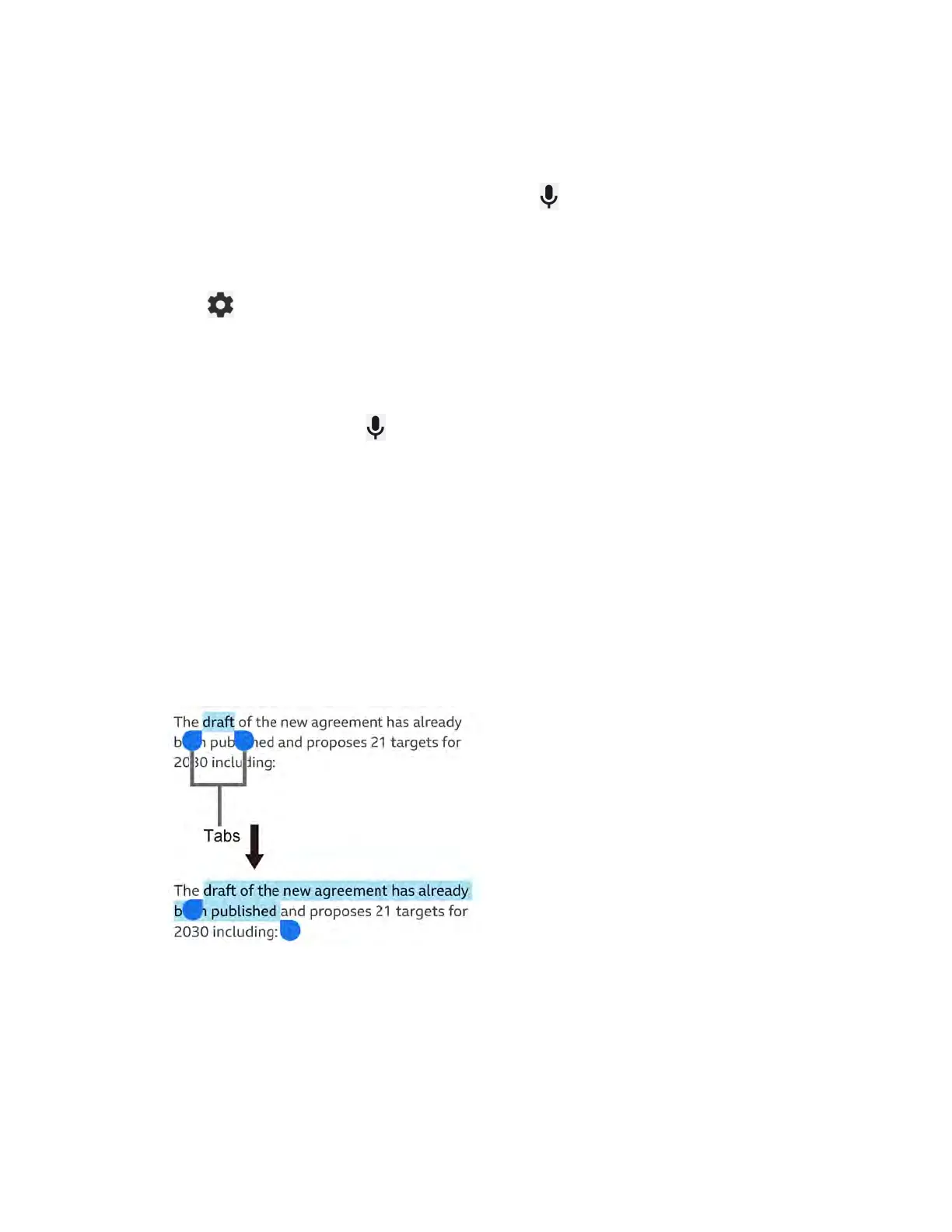Phone Basics 25
Google voice typing
Google™ voice typing uses Google voice recognition to convert speech to text.
NOTE:
If Gboard does not display the microphone icon , the voice input feature is not
enabled.
To enable or disable the voice input feature:
1. Tap on the top of the Gboard, then tap Voice typing.
2. Tap Use voice typing to turn on or off.
To enter text by speaking:
1. Tap the microphone icon on the keyboard.
2. When you see Speak now, say what you want to type.
Copy and paste text
In applications that require text entry, such as Gmail, use the copy and paste functions to copy
and paste text from one application to the same application or another.
1. Open the application or received message that you want to copy text from.
2. Touch and hold the text body you want to copy. Selection tabs appear, and the selected
words or characters are highlighted. Drag the tabs to expand or reduce the range of the
selected text if necessary.
TIP:
Tap
Select all
to select all the text.
3. Tap Copy.
4. Open the application that you want to paste the text into.
5. Touch and hold the text box where you want to paste the text to and tap Paste or Paste
as plain text.
