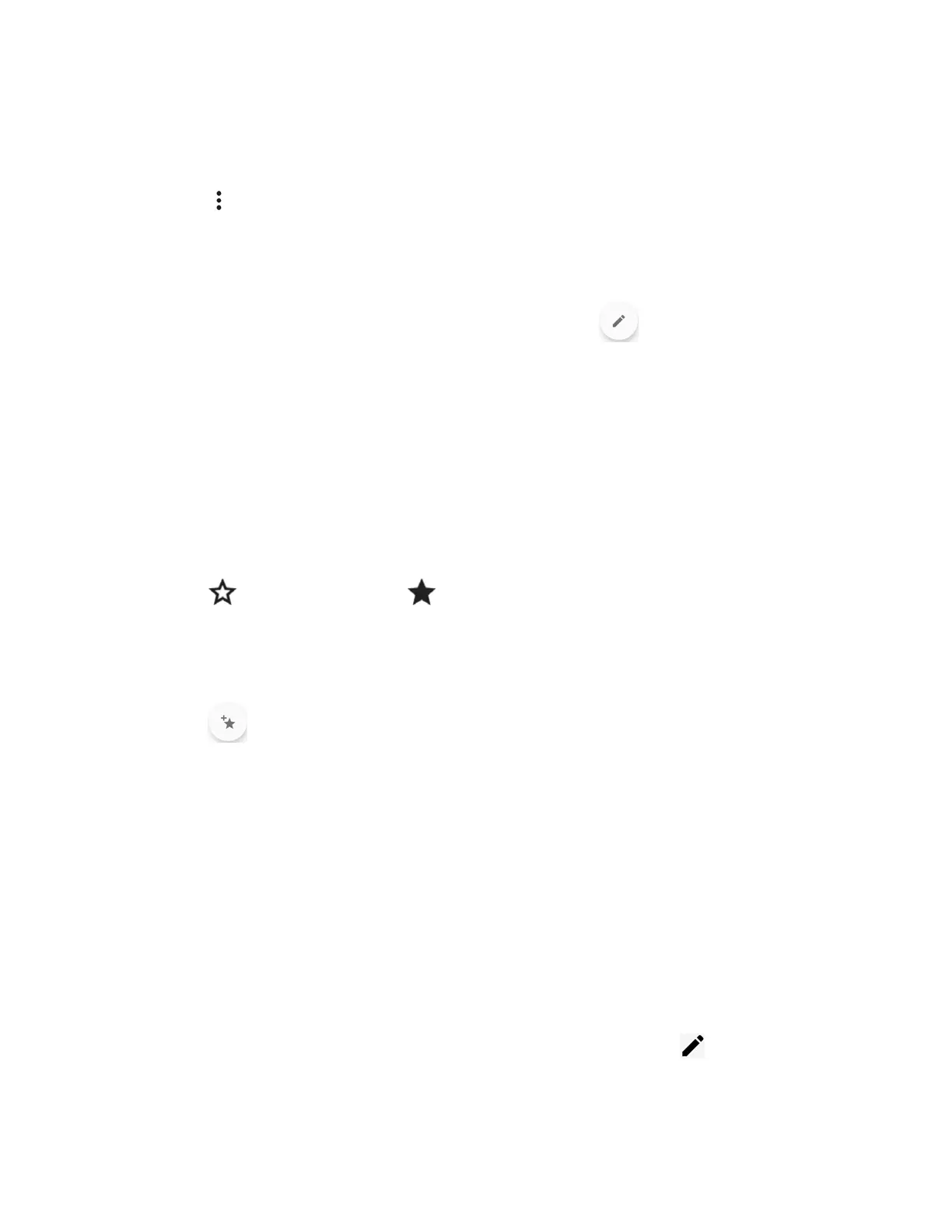Contacts 45
– or –
1. From the GROUPS screen, tap a group to display it.
2. Tap > Delete > OK.
Edit a group contact
Manage the group contacts that you have created.
1. From the GROUPS screen, tap a group contact and tap .
2. Edit it as necessary.
3. Tap SAVE.
Add a Contact to Favorites
The FAVORITES tab of the Phone menu is a listing that can help you quickly access your most
used or preferred contacts entries.
1. From the CONTACTS screen, tap a contact.
2. Tap . The icon changes to when the contact is added to Favorites.
– or –
1. From the Contacts screen, tap FAVORITES.
2. Tap .
3. Select the check box next to the contact(s) that you want to add to your Favorites list.
4. Tap DONE.
ICE (In Case of Emergency)
Registering ICE information might help rescue workers, such as paramedics, police and hospital
personnel identify your primary contact.
NOTE:
You can quickly access your Emergency information by tapping
ICE – In Case of
Emergency
shown at the top of the contact list.
To register an ICE contact:
1. From the CONTACTS screen, tap ICE – In Case of Emergency > .
2. Tap the CONTACTS tab > Add contacts.
