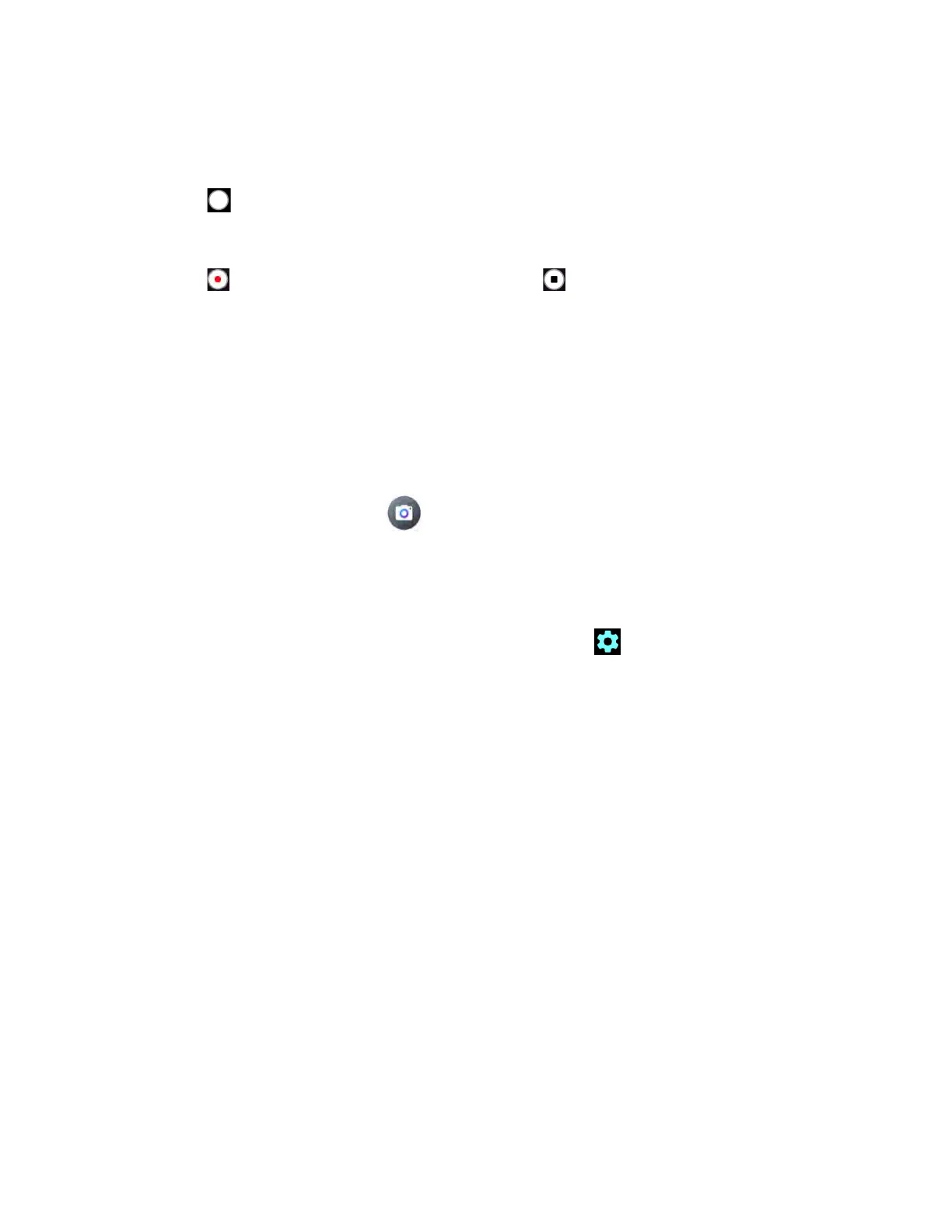62 Camera
Tap any point to focus the area.
4. Frame your subject on the screen.
5. Tap to take a picture.
– or –
Tap to start recording. To stop recording, tap .
6. Tap thumbnail icon to view the image you’ve just taken or recorded.
Action Overlay mode
You can take a photo or record a video with additional information such as elapsed time, travel
distance, speed, G-force, altitude, map, or weather.
WARNING: Do not operate the app while driving or riding a bicycle or motorcycle. If necessary,
stop moving first and operate the app with careful attention to safety.
► From the Home screen, tap > More > Action Overlay.
NOTE:
Action Overlay mode uses location information.
Y
ou will be prompted to enable
the Location settings if they are disabled.
Action Overlay mode settings
You can configure the Action Overlay mode settings by tapping .
The following options are
available:
● Photo: Photo size
● Video: Video size, Image stabilization, Recording file format, Mute audio, Wind
noise reduction, and Disabling notifications.
● Common: Storage, Add location info, and Shutter sound
● Useful features: Quick social media and Grid
● Image correction: Wide camera distortion
● Key settings: Volume key
● Other: Choose theme, Camera function guide, and Reset settings
● Screen settings: Screen rotation, Screen lock, and Screen is off while recording
● Display settings: Altitude settings, Map display format, and Speedometer
:
maximum speed
● Select display data: Basic
● Units: Altitude, Distance, and Temperature
