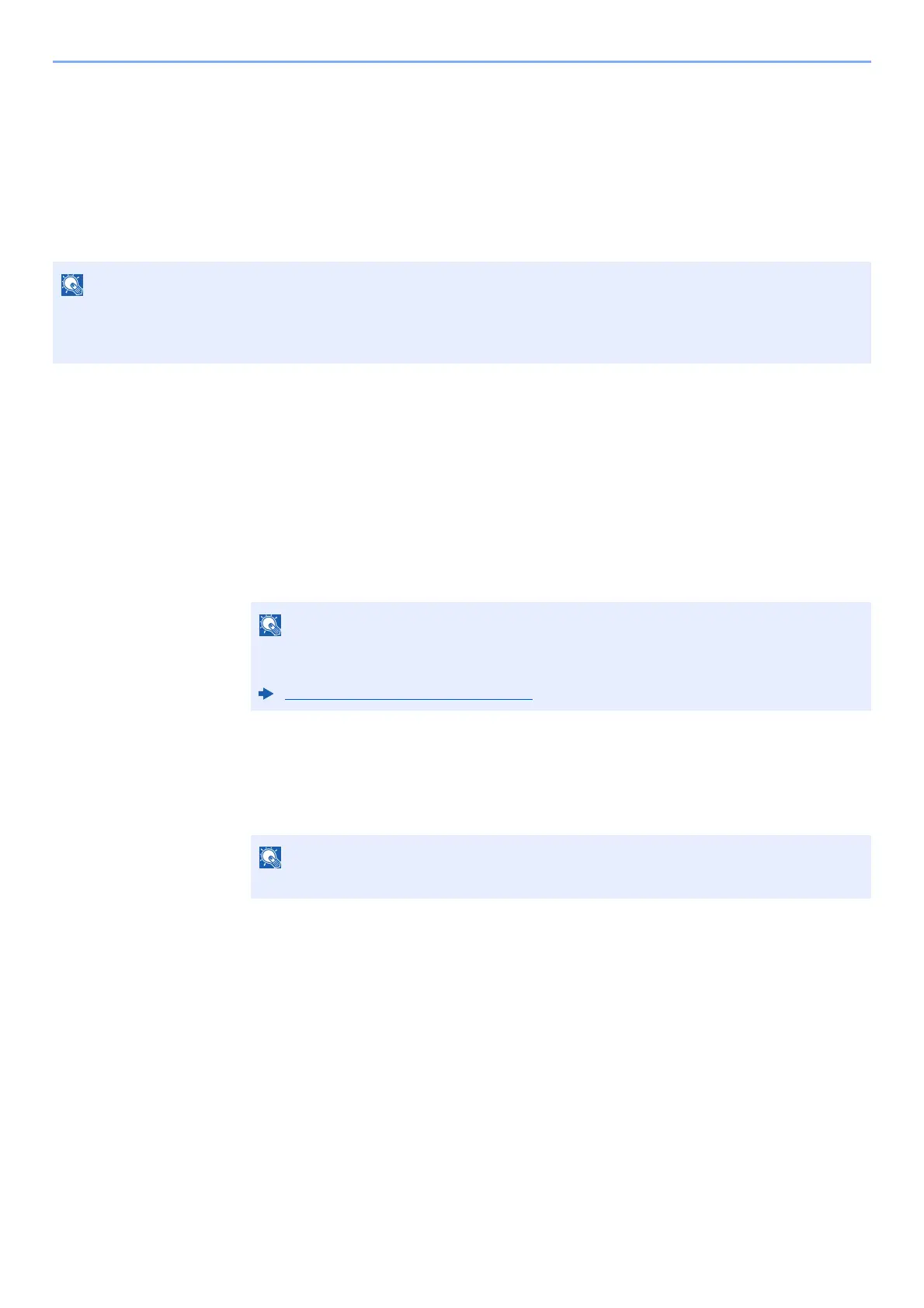3-21
Preparation before Use > Registering Destinations in the Address Book
5
Check if the destination entry is correct and select the [OK]
key.
The destination is added to the Address Book.
Registering a Group
Compile two or more contacts into a group. Designations in the group can be added at the same time. When adding a
group, a maximum of 50 groups can be added in the Address Book.
1
Display the screen.
[System Menu/Counter] key > [▲] [] key > [Edit Destination] > [OK] key > [▲] [] key >
[Address Book] > [OK] key > [Menu] > [▲] [] key > [Add Address] > [OK] key >
[▲][]key > [Group] > [OK] key
2
Add the name.
1 [◄] [►] key > [Group Name] > [Edit]
2 Enter the group name displayed on the Address Book and select the [OK] key.
3
Select the members (destinations).
1
[◄] [►] key > [
Group Member
] > [
Edit
] > [
Menu
] > [▲] [
] key > [
Add Member
] > [
OK
] key
2 Select the member you want to add, and select the [OK] key.
3 Select the destination to be registered in the group from the destinations registered in the
contact addresses and select the [OK] key.
The selected member is added to group member.
Members can be added by repeating steps 3-1 to 3-3.
4 Select the [Back] key.
To add a group, you need individually added destinations. Register one or more individual destinations as needed
before proceeding. Up to 100 individually registered destinations and a combined total of up to 5 SMB and FTP
destination folders can be registered in a single group.
Up to 32 characters can be entered.
Refer to the following for details on entering characters.
Character Entry Method (page 11-8)
Select [Menu] and select [Search(Name)] to search using a name.
