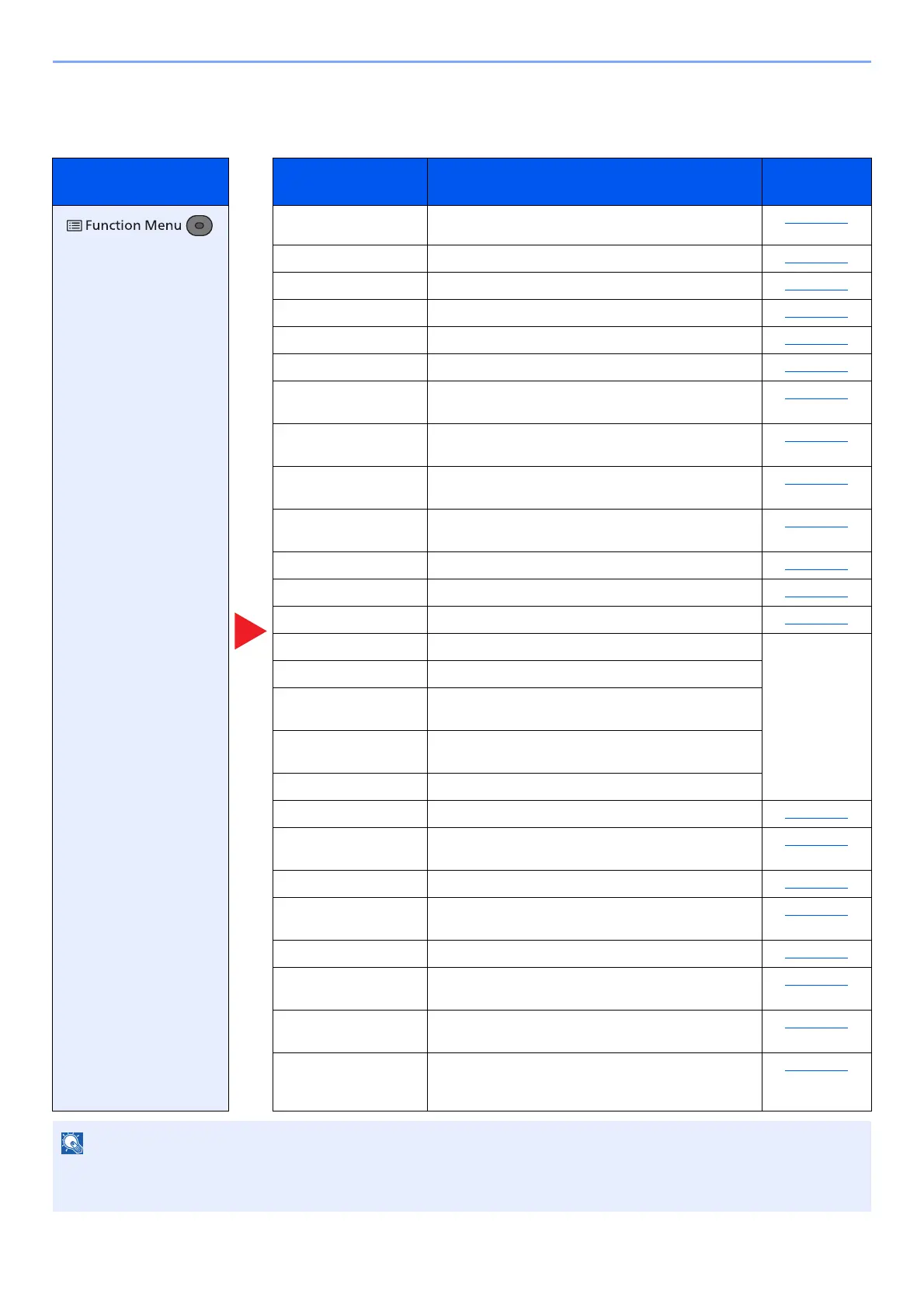6-4
Using Various Functions > Functions Available on the Machine
Send
For details on each function, see the table below.
Key Function Description
Reference
page
Color Selection Select the color mode setting. page 6-20
Original Size Specify the original size to be scanned. page 6-16
Original Image Select original image type for best results. page 6-17
Scan Resolution Select fineness of scanning resolution. page 6-22
Sending Size Select size of image to be sent. page 6-23
Zoom Adjust the zoom to reduce or enlarge the image. page 6-12
Orig. Orientation Select the orientation of the original document top
edge to scan correct direction.
page 6-16
Mixed Size Originals Scan the documents of different sizes that are set in
the document processor all at once.
page 6-17
Continuous Scan Scans a large number of originals in separate
batches and then produce as one job.
page 6-18
File Format Specify the image file format. Image quality level
can also be adjusted.
page 6-24
File Name Entry Adds a file name. page 6-19
Subject/Body Adds subject and body when sending a document. page 6-28
JobFinish Notice Sends E-mail notice when a job is complete. page 6-19
FAX Resolution Select fineness of images when sending FAX. Refer to the
FAX
Operation
Guide.
FAX Delayed TX Set a send time.
FAX Direct TX Sends FAX directly without reading original data
into memory.
FAX RX Polling Dial the destination and receive documents for
Polling Transmission stored in the polling box.
FAX TX Report Print a report of fax transmission results.
Density Adjust density. page 6-18
Duplex Select the type and orientation of the binding based
on the original.
page 6-28
FTP Encrypted TX Encrypts images when sending via FTP. page 6-29
File Separation Creates several files by dividing scanned original
data page by page, and sends the files.
page 6-29
Sharpness Adjusts the sharpness of image outlines. page 6-20
Contrast You can adjust the contrast between light and dark
areas of the image.
page 6-21
Backgrnd Density Removes dark background from originals, such as
newspapers.
page 6-21
Skip Blank Page When there are blank pages in a scanned
document, this function skips the blank pages and
prints only pages that are not blank.
page 6-22
Funtions that can be used with fax server transmission are as follows:
Original Size, Duplex, Density, Original Image, FAX TX Resolution, Continuous Scan
