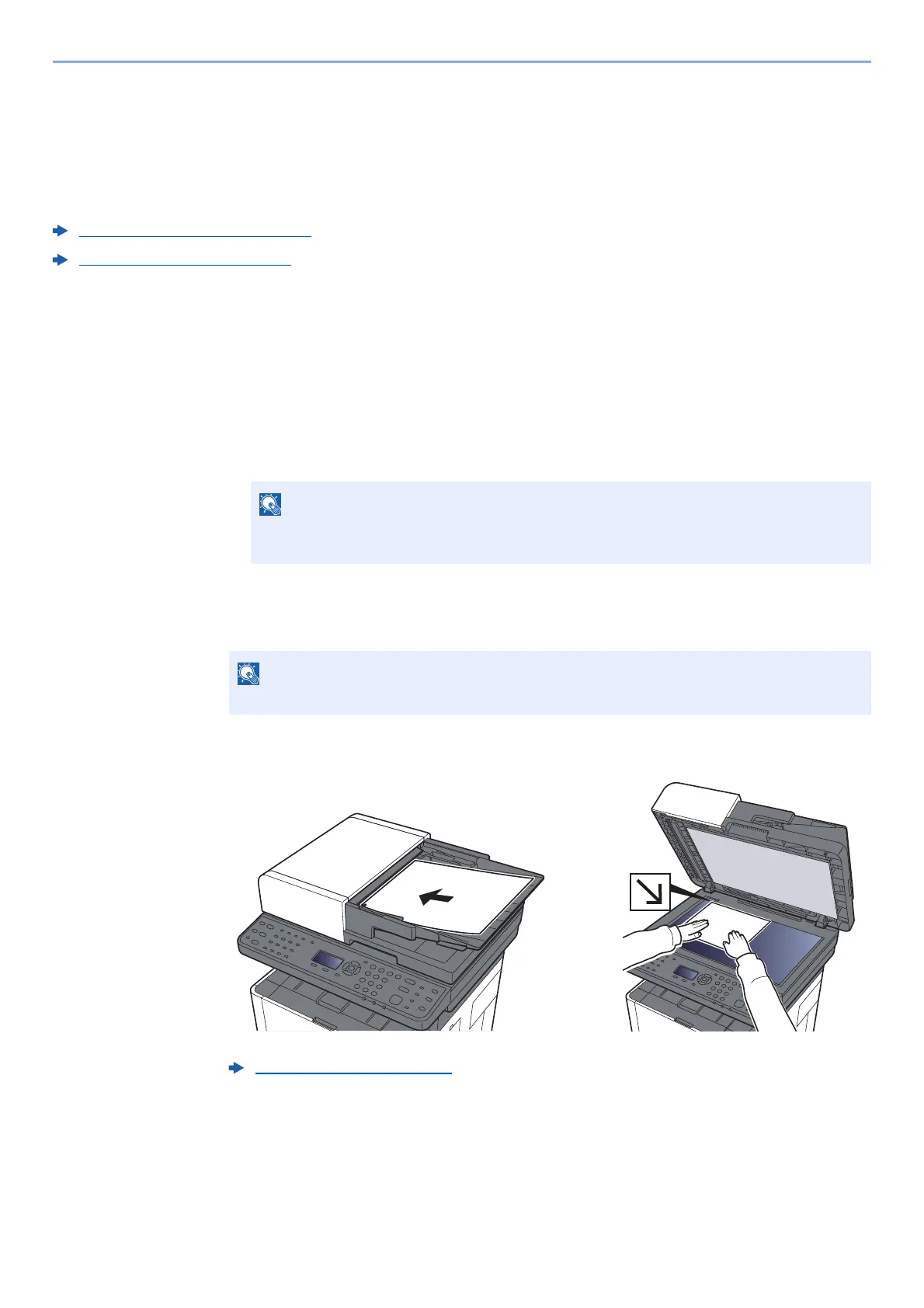5-20
Operation on the Machine > Scanning using TWAIN or WIA
Scanning using TWAIN or WIA
Configuring Settings before Sending
Before sending an document, confirm that TWAIN/WIA driver is installed on a computer and the settings are configured.
Setting TWAIN Driver (page 2-40)
Setting WIA Driver (page 2-42)
Scanning Document Using Application
This subsection explains how to scan an original using TWAIN. The WIA driver is used in the same way.
1
Display the screen.
1 Activate the TWAIN compatible application software.
2 Select the machine using the application and display the dialog box.
2
Configure the scan settings.
Select scanning settings in the dialog box that opens.
3
Place the originals.
4
Scan the originals.
Click the [Scan] button. The document data is scanned.
For selecting the machine, see the Operation Guide or Help for each application
software.
For the settings, refer to Help in the dialog box.
Loading Originals (page 5-2)
