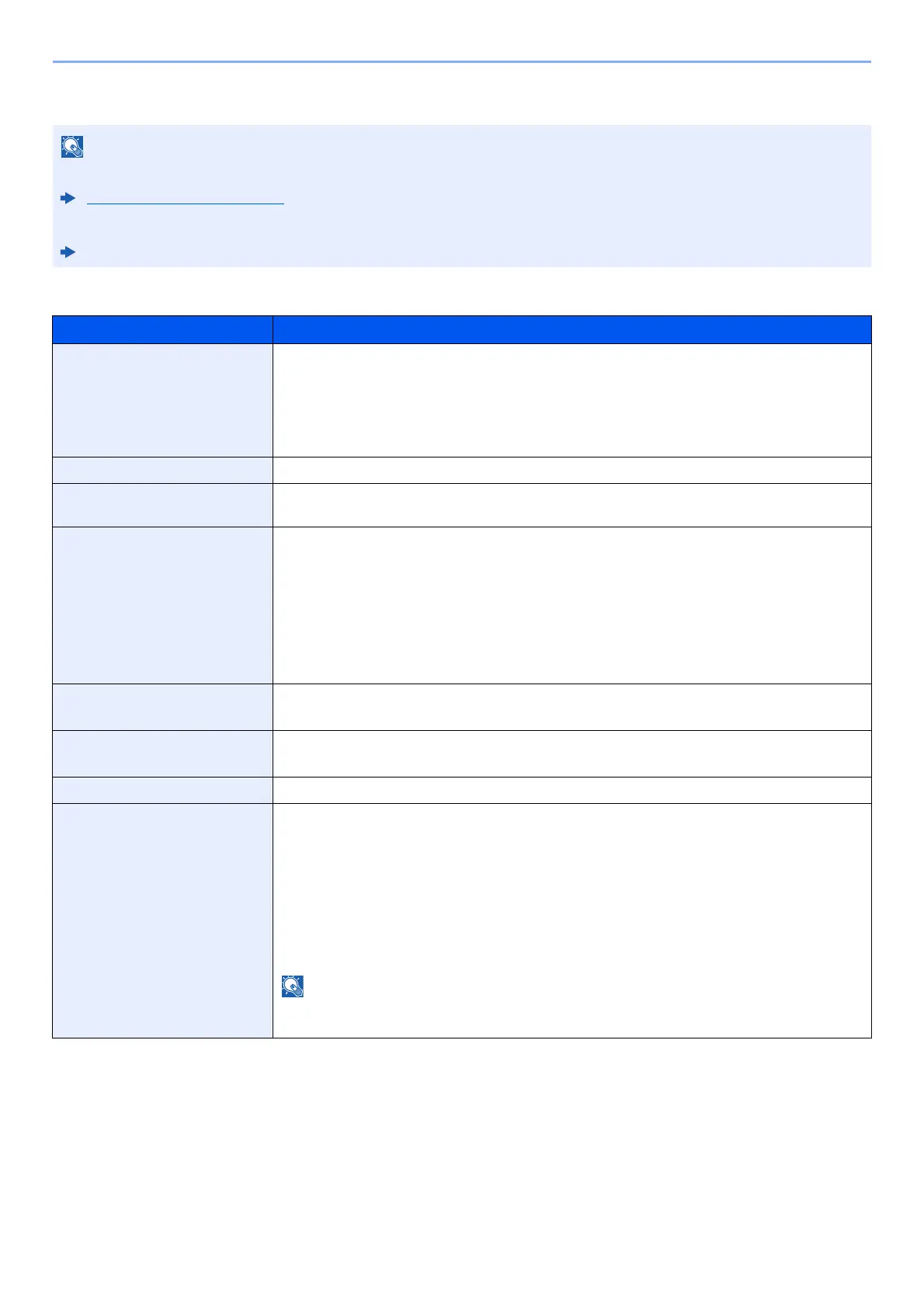7-4
Status/Job Cancel > Checking Job Status
Details of the Status Screens
Print Job Status
You can show the job statuses of all users, or only the statuses of your own jobs.
Disp. Status/Log (page 8-31)
This setting can also be changed from Command Center RX.
Command Center RX User Guide
Item Description
Status Status of job
[Processing]:The status before starting to print.
[Pause]: Pausing print job or error
[Canceling]: Canceling the job
[-----]: The job is finished.
Accepted Time Accepted Time of job
Job Name When the job name in Job Name is displayed in a short form, select [Detail] to see the
complete job name. Select the [OK] key to return to the previous screen.
Job Type [Copy]: Copy job
[FAX]
*1
: FAX reception
[Box]: Job from Document Box
[Printer]: Printer job
[Report]: Report/List
[E-mail]: E-mail reception
[USB]: Data from removable memory
*1 Displayed only on products with the fax function installed.
User Name User Name for the executed job
If user login administration is disabled, [----] appears.
Page and Copy • Number of pages printed
• Number of copies printed / Total number of copies to be printed
Original Pages Number of original pages
Sender Info. The sender information is displayed.
When receiving a FAX
If the name of the sender is provided when receiving a FAX, the name is displayed. If only the
number of the sender is provided, the number is displayed.
If there is no information about the sender or if a FAX is not received, [----] appears.
For E-mails
The E-mail address is displayed.
In other cases, [----] is displayed.
When the sender information is displayed in a short form, select [Detail] to see the complete
sender Information. Select the [OK] key to return to the previous screen.
