
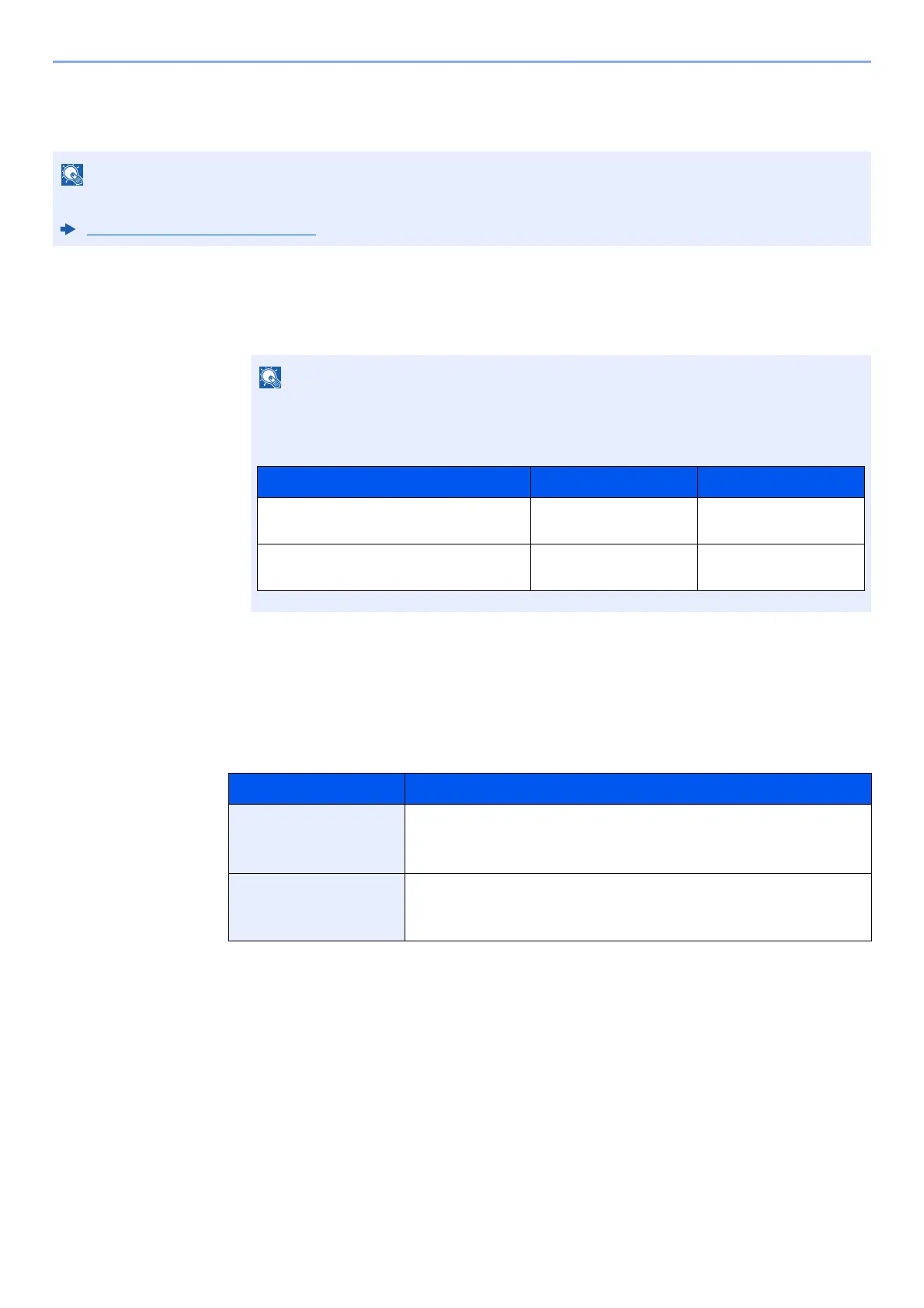
Do you have a question about the Kyocera ECOSYS M2540dw and is the answer not in the manual?
| Print Technology | Laser |
|---|---|
| Print Resolution | 1200 x 1200 dpi |
| Duplex Printing | Yes |
| Fax Capability | Yes |
| Standard Paper Capacity | 250 sheets |
| Max Paper Capacity | 850 sheets |
| Functions | Print, Copy, Scan, Fax |
| Copy Resolution | 600 x 600 dpi |
| Scan Resolution | 600 x 600 dpi |
| Processor | 800 MHz |
| Dimensions | 417 x 412 x 437 mm |
| Weight | 19 kg |
| Operating System Compatibility | Windows, Mac OS, Linux |
| Print Speed | 40 ppm |
| Scan Type | Color |
| Copy Speed | Up to 40 cpm (A4) |
| Connectivity | USB 2.0, Ethernet, Wi-Fi |
| First Print Out Time | 6.4 seconds |
| First Copy Out Time | 6.4 seconds |
| Scan Speed | 40 ipm |
| Paper Input Capacity | 250 sheets |
| Paper Output Capacity | 150 sheets |
| Supported Paper Sizes | A4, A5, A6, B5, Letter, Legal |
| Interface | USB 2.0, Ethernet, Wi-Fi |
| Mobile Printing | Apple AirPrint, KYOCERA Mobile Print |











