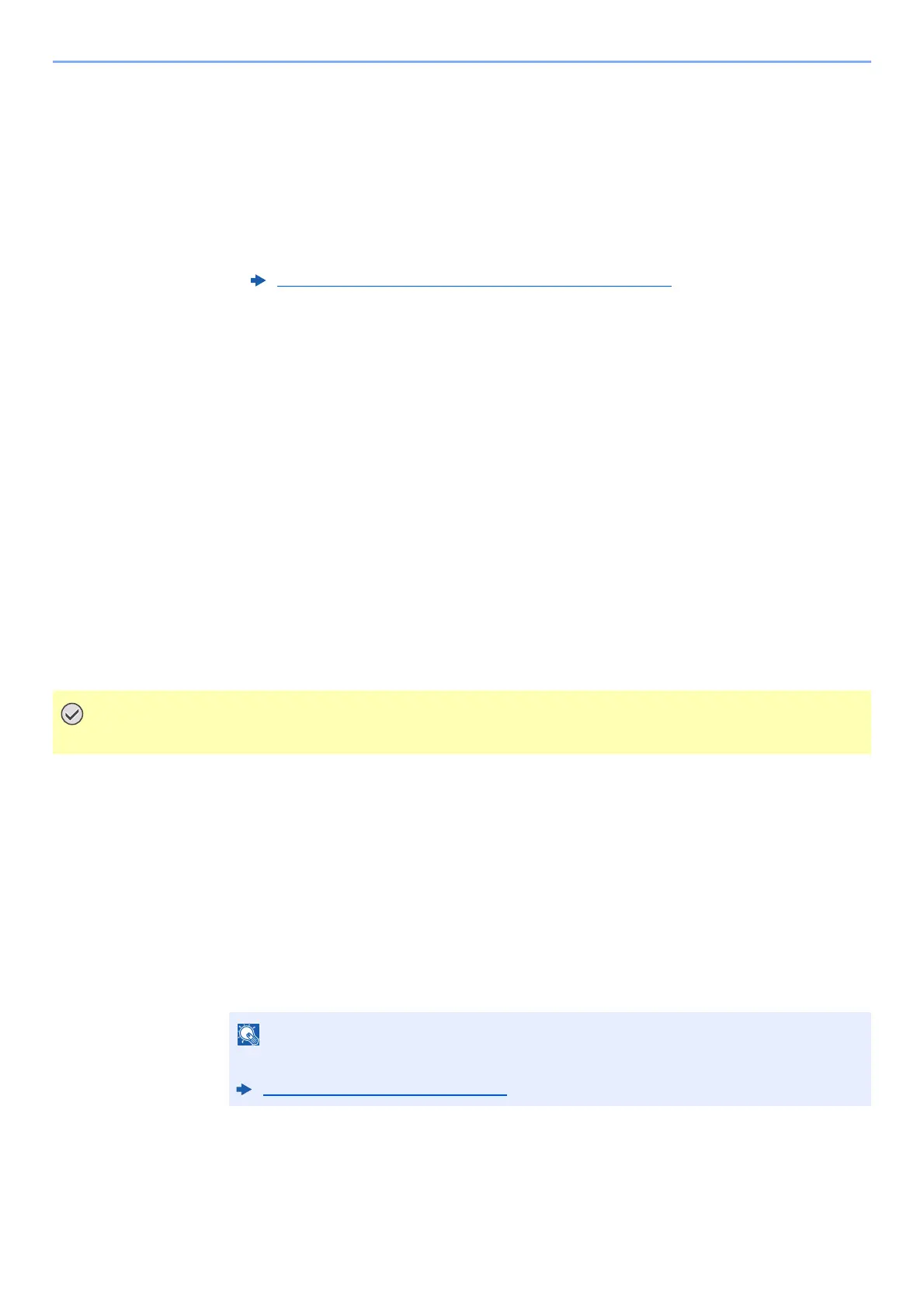5-40
Operation on the Machine > Operating using Removable USB Memory
4
Store the document.
1 Select the folder where the file will be stored, and the [OK] key.
The machine will display the top 3 folder levels, including the root folder.
2 [▲] [▼] key > [Store File] > [OK] key
3 Set the type of original, file format, etc., as desired.
For the features that can be set, refer to the following:
4 Press the [Start] key.
The original is scanned and the data is stored in the USB memory.
Check the USB Memory Information
1
Display the screen.
[Document Box/USB] key > [▲] [▼] key > [USB Memory] > [OK] key > [Menu] >
[▲][▼]key> [Memory Detail] > [OK] key
2
Check the information.
Select the [►] key to view the next screen. Select the [◄] key to return to the previous screen.
Once you confirm the information, select the [OK] key.
Removing USB Memory
1
Display the screen.
[Reset] key > [▲] [▼] key > [USB Memory] > [OK] key
2
Select [Remove Memory].
[Menu] > [▲] [▼] key > [Remove Memory] > [OK] key
3
Remove the USB memory.
When "USB memory can be safely removed." is displayed, select [OK] and then remove the
USB memory.
Removable Memory (Store File, Printing Documents) (page 6-5)
Be sure to follow the proper procedure to avoid damaging the data or USB memory.
USB memory can also be removed after checking the status of the device.
Device/Communication (page 7-14)
