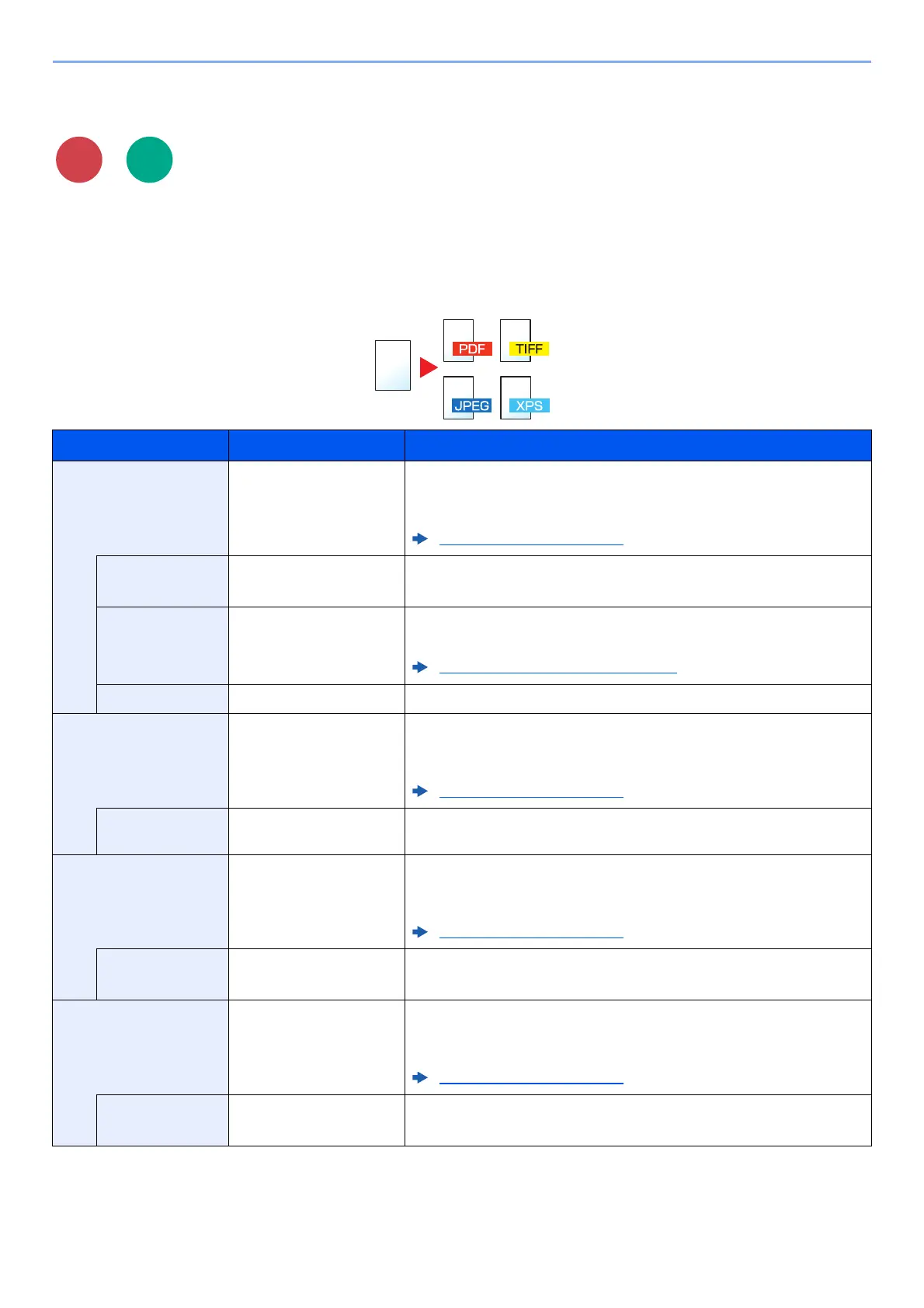6-24
Using Various Functions > Functions
File Format
Specify the image file format. Image quality level can also be adjusted.
Select the file format from [PDF], [TIFF], [JPEG], [XPS], [OpenXPS], and [High Comp. PDF].
When the color mode in scanning has been selected for Grayscale or Full Color, set the image quality.
If you selected [PDF] or [High Comp. PDF], you can specify encryption or PDF/A settings.
Item Value Description
PDF ― Select the [OK] key to save or send a PDF file. The image quality and
PDF/A settings will be the default settings.
For the default settings, refer to the following:
Function Defaults (page 8-28)
Image Quality 1 Low(High Comp) to
5 High(Low Comp)
Select [Detail] to display the [Image Quality] screen.
Select the image quality and select the [OK] key.
Encryption Off, On Set the PDF encryption and then select the [OK] key.
If [On] is selected, refer to the following:
PDF Encryption Functions (page 6-26)
PDF/A Off, PDF/A-1a, PDF/A-1b Select PDF/A-1 format type and select the [OK] key.
TIFF ― Select the [OK] key to save or send a TIFF file. The Image Quality
settings will be the default values.
For the default settings, refer to the following:
Function Defaults (page 8-28)
Image Quality 1 Low(High Comp) to
5 High(Low Comp)
Select [Detail] to display the [Image Quality] screen.
Select the image quality and select the [OK] key.
XPS ― Select the [OK] key to save or send a XPS file. The Image Quality
settings will be the default values.
For the default settings, refer to the following:
Function Defaults (page 8-28)
Image Quality 1 Low(High Comp) to
5 High(Low Comp)
Select [Detail] to display the [Image Quality] screen.
Select the image quality and select the [OK] key.
OpenXPS ― Select the [OK] key to save or send a OpenXPS file. The Image Quality
settings will be the default values.
For the default settings, refer to the following:
Function Defaults (page 8-28)
Image Quality 1 Low(High Comp) to
5 High(Low Comp)
Select [Detail] to display the [Image Quality] screen.
Select the image quality and select the [OK] key.
Scan to
USB
