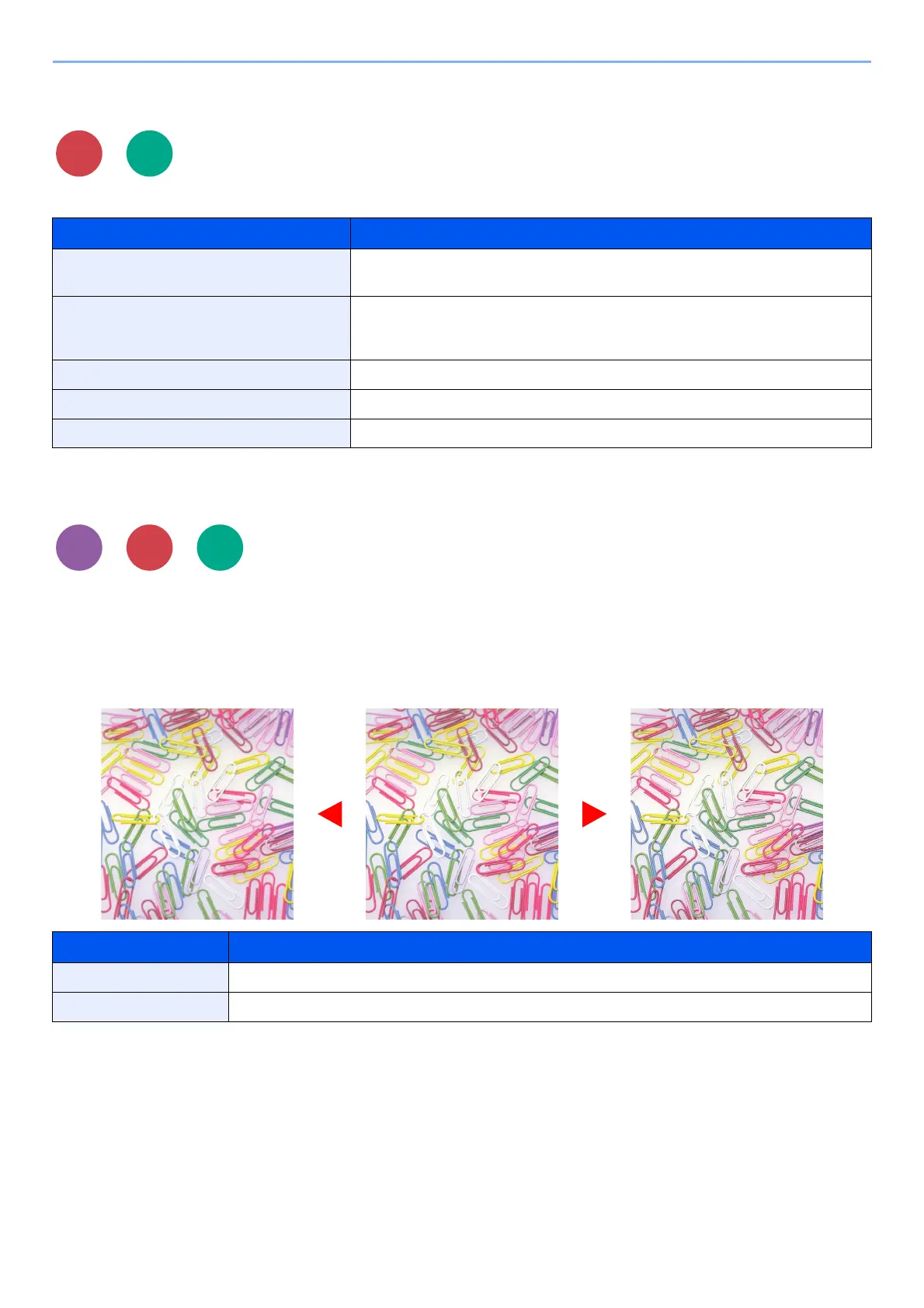6-20
Using Various Functions > Functions
Color Selection
Select the color mode setting.
Sharpness
Adjusts the sharpness of image outlines.
When copying penciled originals with rough or broken lines, clear copies can be taken by adjusting sharpness toward
"Sharpen". When copying images made up of patterned dots such as magazine photos, in which moire
*1
patterns
appear, edge softening and weakening of the moire effect can be obtained by setting the sharpness toward "Blur".
Item Description
Auto (Color/Gray) Automatically recognizes whether the document is color or black and white, and
scan color documents in Full Color and black and white documents in Grayscale.
Auto (Color/B & W) Automatically recognizes whether the document is color or black and white, and
scan color documents in Full Color and black and white documents in Black and
White.
Full Color Scans the document in full color.
Grayscale Scans the document in grayscale. Produces a smooth, detailed image.
Black & White Scans the document in black and white.
Item Description
[1] to [3] (Sharpen) Emphasizes the image outline.
[-1] to [-3] (Blur) Blurs the image outline. Can weaken a Moire
*1
effect.
*1 Patterns that are created by irregular distribution of halftone dots.
Scan to
USB
Send
Original More SharpLess Sharp
