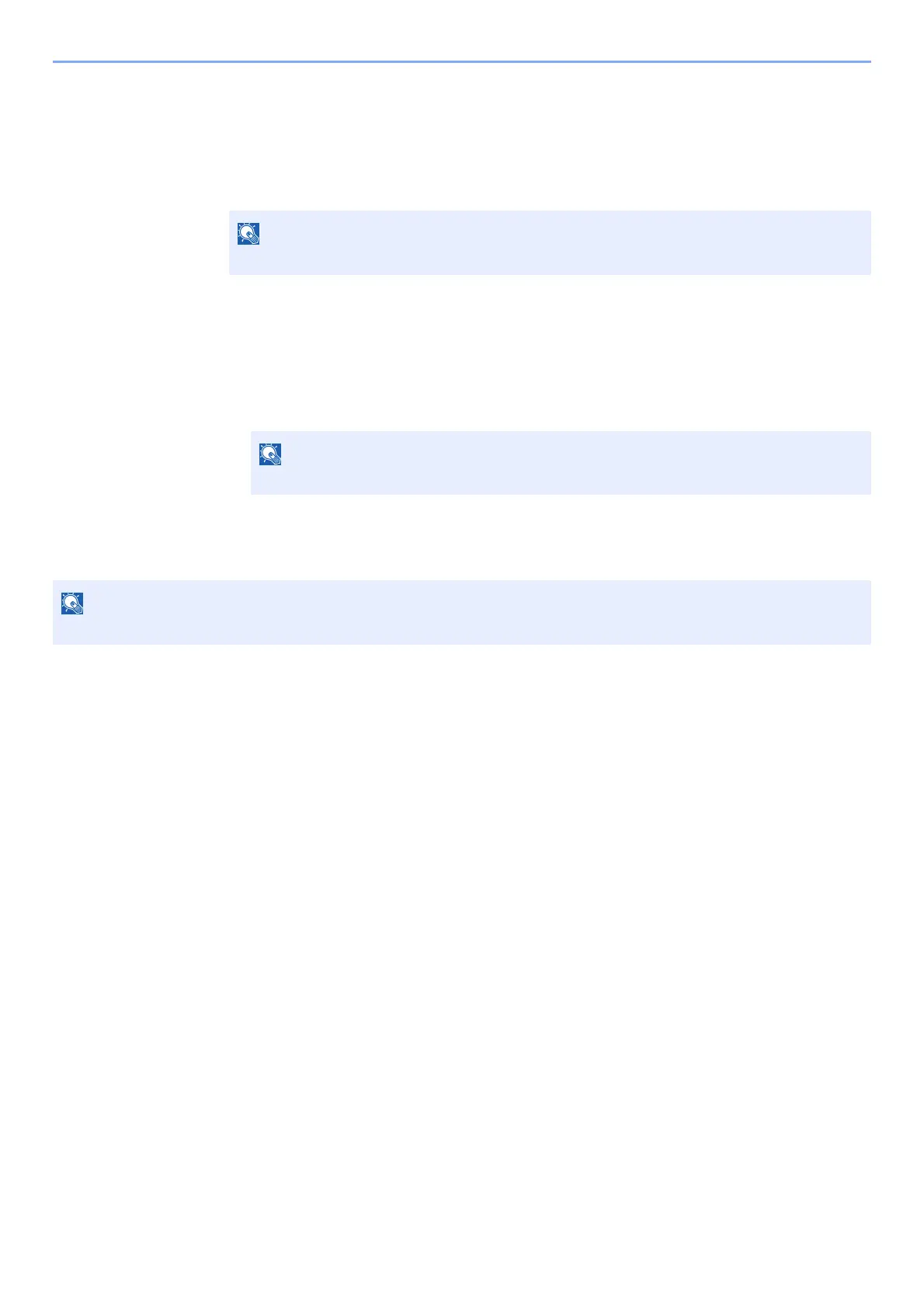5-29
Operation on the Machine > Canceling Sending Jobs
Canceling Sending Jobs
1
Select the [Stop] key with the send screen displayed.
The [Job Cancel List] menu appears.
2
Cancel jobs.
1 [▲] [▼] key > [Cancel Send Job] > [OK] key
2 Select the job to cancel, and [Menu].
3 [▲] [▼] key > [Cancel Job] > [OK] key
4 Select [Yes].
The job is canceled.
Selecting the [
Stop
] key will not temporarily stop a job that you have already started sending.
Select [Detail] and the [OK] key to show the detailed information of the job.
During scanning, the job can be canceled by selecting the [Stop] key or [Cancel].
