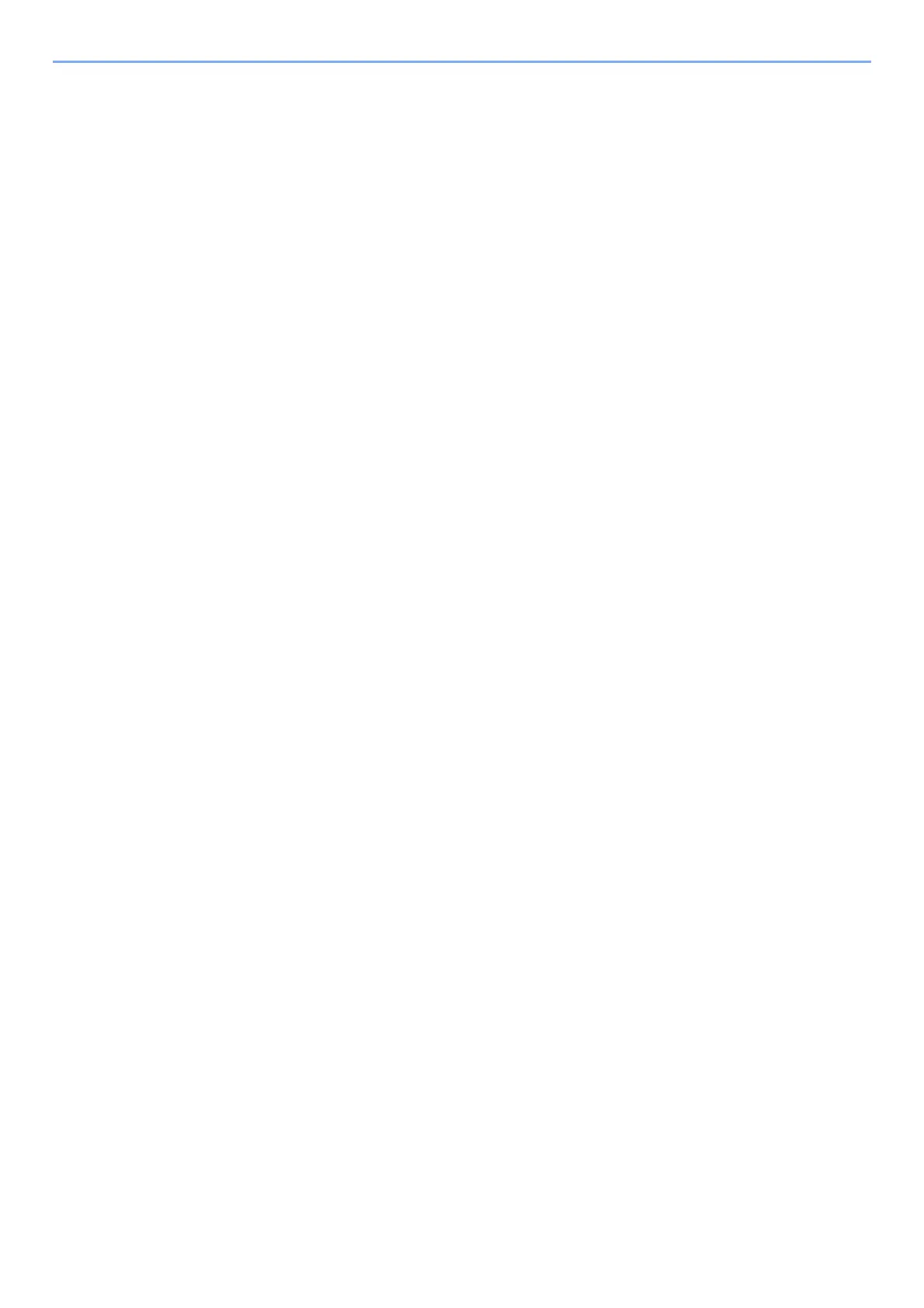7-15
Status/Job Cancel > Checking the Remaining Amount of Toner and Paper (Paper/Supplies)
Checking the Remaining Amount of Toner
and Paper (Paper/Supplies)
Check the remaining amount of toner, and paper on the message display.
1
Display the screen.
Select the [Status/Job Cancel] key.
2
Check the status.
[▲] [▼] key > [Toner Status] or [Paper Status] > [OK] key
The items you can check are described below.
"Toner Status"
The amount of toner remaining is shown in levels.
"Paper Status"
The status of the source is displayed. Select the [►] key to view the next source. Select the
[◄] key to return to the previous screen.
