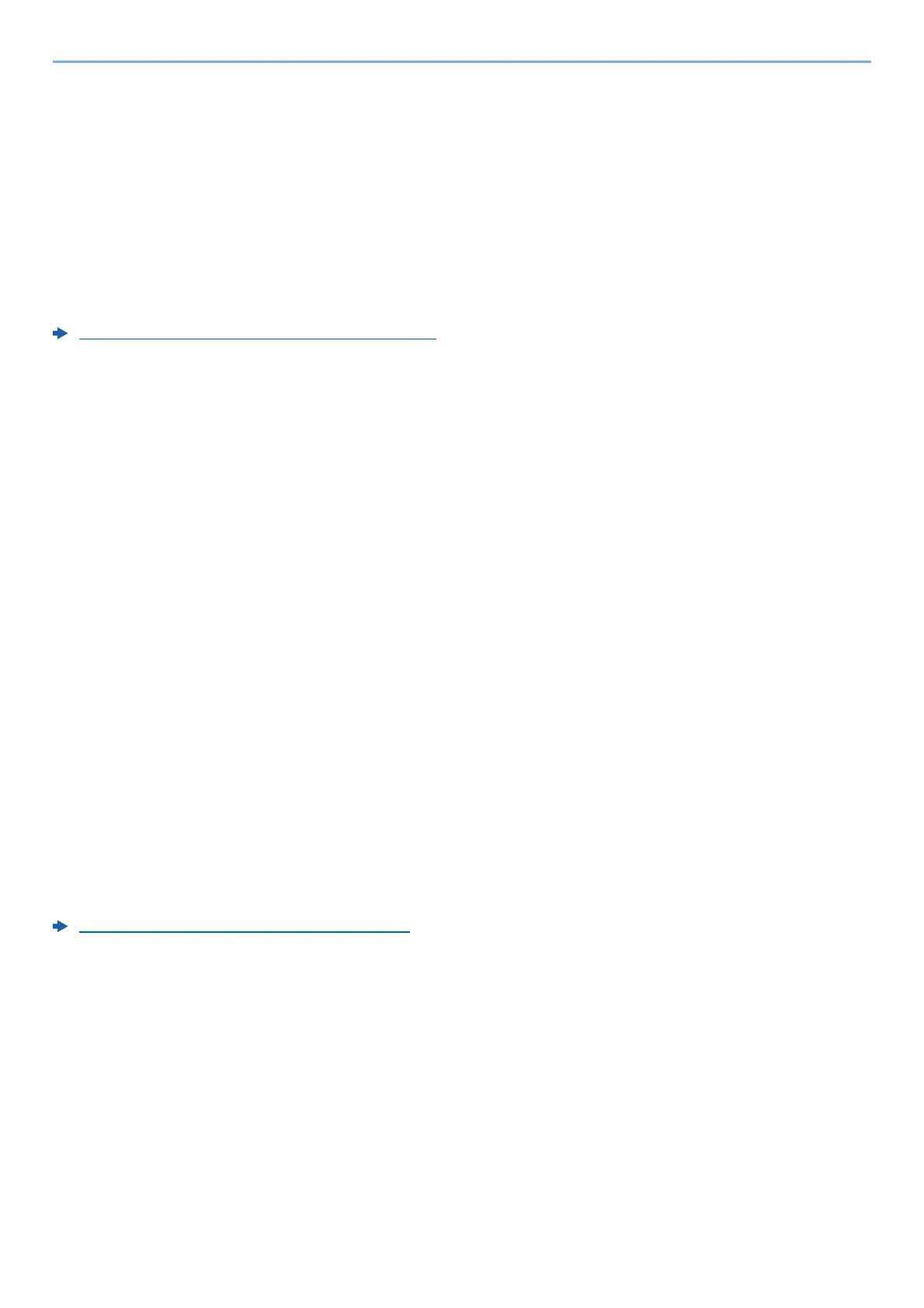2-28
Installing and Setting up the Machine > Energy Saver function
Sleep Level (Energy Saver and Quick Recovery)
(models except for Europe)
For sleep level, you can toggle between the following two modes: Energy Saver mode and Quick Recovery mode. The
default setting is Energy Saver mode.
Energy Saver mode reduces power consumption even more than Quick Recovery mode, and allows Sleep Mode to be
set separately for each function. The ID card cannot be recognized.
To resume, select the [Energy Saver] key on the operation panel. If print data is received during Sleep, the machine
automatically wakes up and starts printing.
For more information on Sleep Level settings, refer to the following:
Sleep Level (models except for Europe) (page 8-26)
1
Display the screen.
[System Menu/Counter] key > [▲] [] key > [Common Settings] > [OK] key > [▲] [] key >
[Timer Setting] > [OK] key > [▲] [] key > [Sleep Level] > [OK] key
2
Select the Sleep level.
[▲] [] key > [Quick Recovery] or [Energy Saver] > [OK] key
When [Energy Saver] is set, next go on to set whether or not to use Energy Saver mode for
each function.
3
Set the Sleep rule.
1 Select the function to be set, and select the [OK] key.
[Card Reader] is displayed when the optional Card Authentication Kit is activated.
[FAX] is displayed only on products with the fax function installed.
2 [▲] [] key > [Off] or [On] > [OK] key
Repeat steps 3-1 to 3-2 to set for a different function.
Power Off Rule (models for Europe)
The Power Off Rule is used to stop the power from automatically turning off.
The default preset time is 3 days.
For more information on Power Off Rule settings, refer to the following:
Power Off Rule (models for Europe) (page 8-27)
