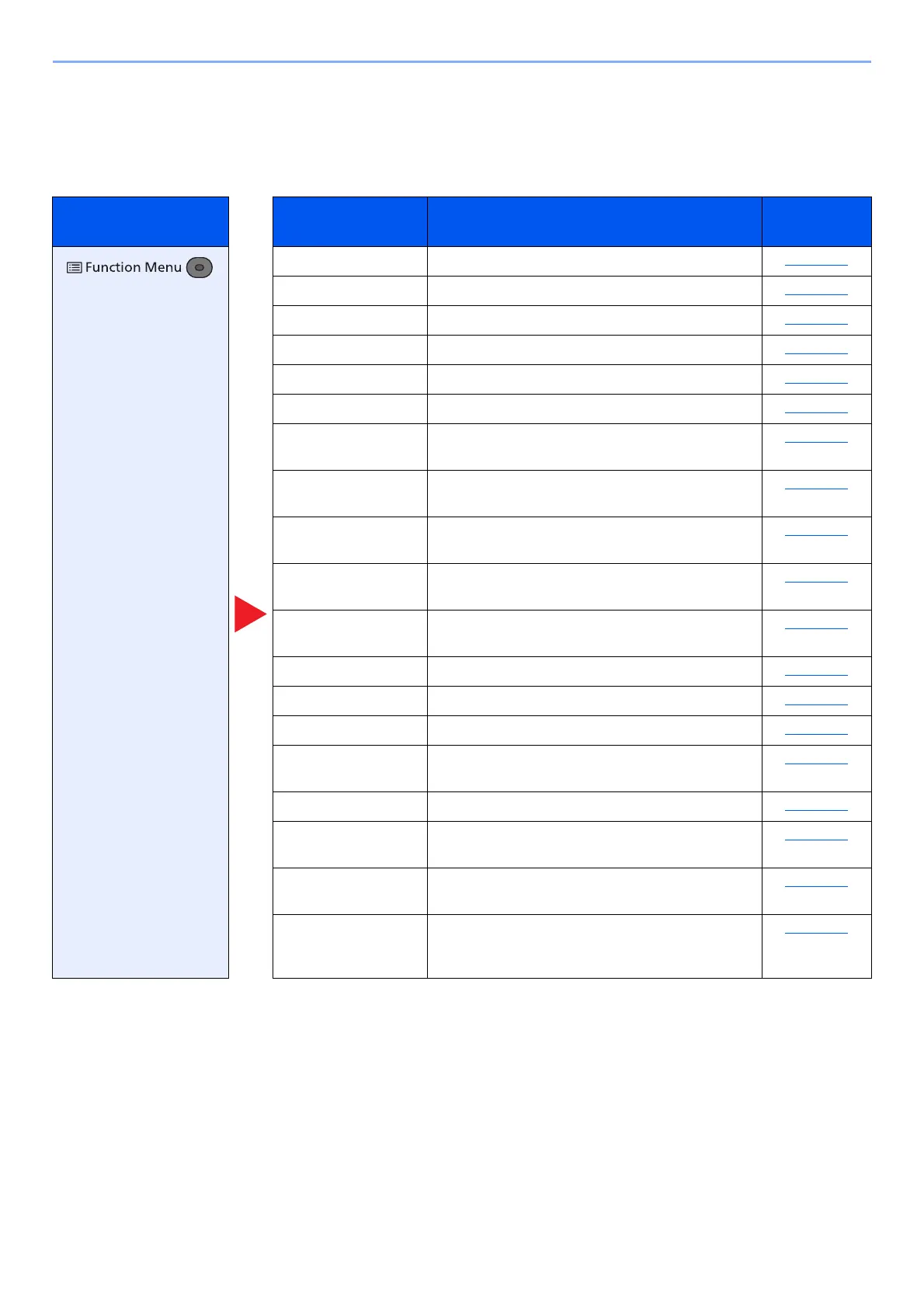6-5
Using Various Functions > Functions Available on the Machine
Removable Memory (Store File, Printing Documents)
For details on each function, see the table below.
Store File
Key Function Description
Reference
page
Color Selection Select the color mode setting. page 6-20
Original Size Specify the original size to be scanned. page 6-16
Original Image Select original image type for best results. page 6-17
Scan Resolution Select fineness of scanning resolution. page 6-22
Storing Size Select size of image to be stored. page 6-30
Zoom Adjust the zoom to reduce or enlarge the image. page 6-12
Orig. Orientation Select the orientation of the original document top
edge to scan correct direction.
page 6-16
Mixed Size Originals Scan the documents of different sizes that are set in
the document processor all at once.
page 6-17
Continuous Scan Scans a large number of originals in separate
batches and then produce as one job.
page 6-18
File Format Specify the image file format. Image quality level
can also be adjusted.
page 6-24
File Separation Creates several files by dividing scanned original
data page by page, and sends the files.
page 6-29
File Name Entry Adds a file name. page 6-19
JobFinish Notice Sends E-mail notice when a job is complete. page 6-19
Density Adjust density. page 6-18
Duplex Select the type and orientation of the binding based
on the original.
page 6-28
Sharpness Adjusts the sharpness of image outlines. page 6-20
Contrast You can adjust the contrast between light and dark
areas of the image.
page 6-21
Backgrnd Density Removes dark background from originals, such as
newspapers.
page 6-21
Skip Blank Page When there are blank pages in a scanned
document, this function skips the blank pages and
prints only pages that are not blank.
page 6-22
