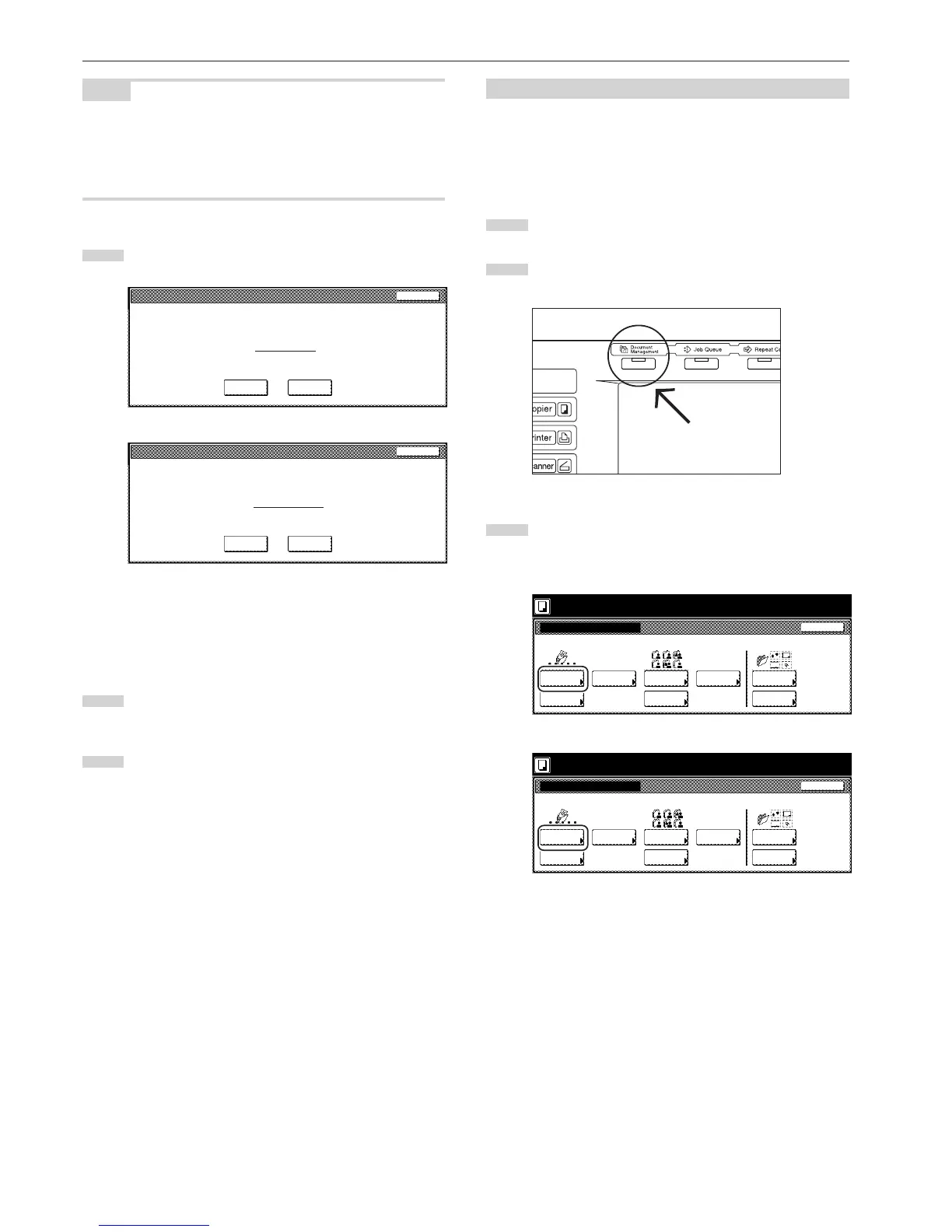Section 6 DOCUMENT AND OUTPUT MANAGEMENT FUNCTIONS
6-4
NOTE
It is possible to change the order of display for the stored documents.
To do so, touch the “Order of indication” key, and then touch the “Sort
by date” key (and select either “New R Old” or “Old R New”) or the
“Sort by name” key (and select either “A R Z” or “Z R A”), as
appropriate.
4
Touch the “Yes” key or the “No” key, as appropriate.
Inch specifications
Form name : Form 001
This form will be deleted. Do you really want to delete it?
Ye s N o
Stop
Metric specifications
Form name : FORM007
This form will be deleted. Are you sure?
Ye s N o
Stop
If you selected “Yes”, the selected form will be deleted and
the touch panel will return to the screen in step 3.
If you selected “No”, the touch panel will return to the screen
in step 3 without deleting the selected form.
5
If you want to delete another registered form, repeat steps 3
and 4.
6
Touch the “Close” key. The touch panel will return to the
screen in step 2.
Touch the “End” key. The touch panel will return to the
contents of the “Basic” tab.
(3) Shared data box
1Storing documents in the box
Perform the following procedure when you want to register a set of
documents in the shared data box.
* Up to 100 sets of documents can be saved in the shared data box.
1
Set the documents to be stored.
2
Press the [Document Management] key. The “Document
Management” screen will be displayed.
3
Touch the “Document reg.” [“Document registr.”] key under
“Shared Data Box”. The “Document registration” screen will
be displayed.
Inch specifications
