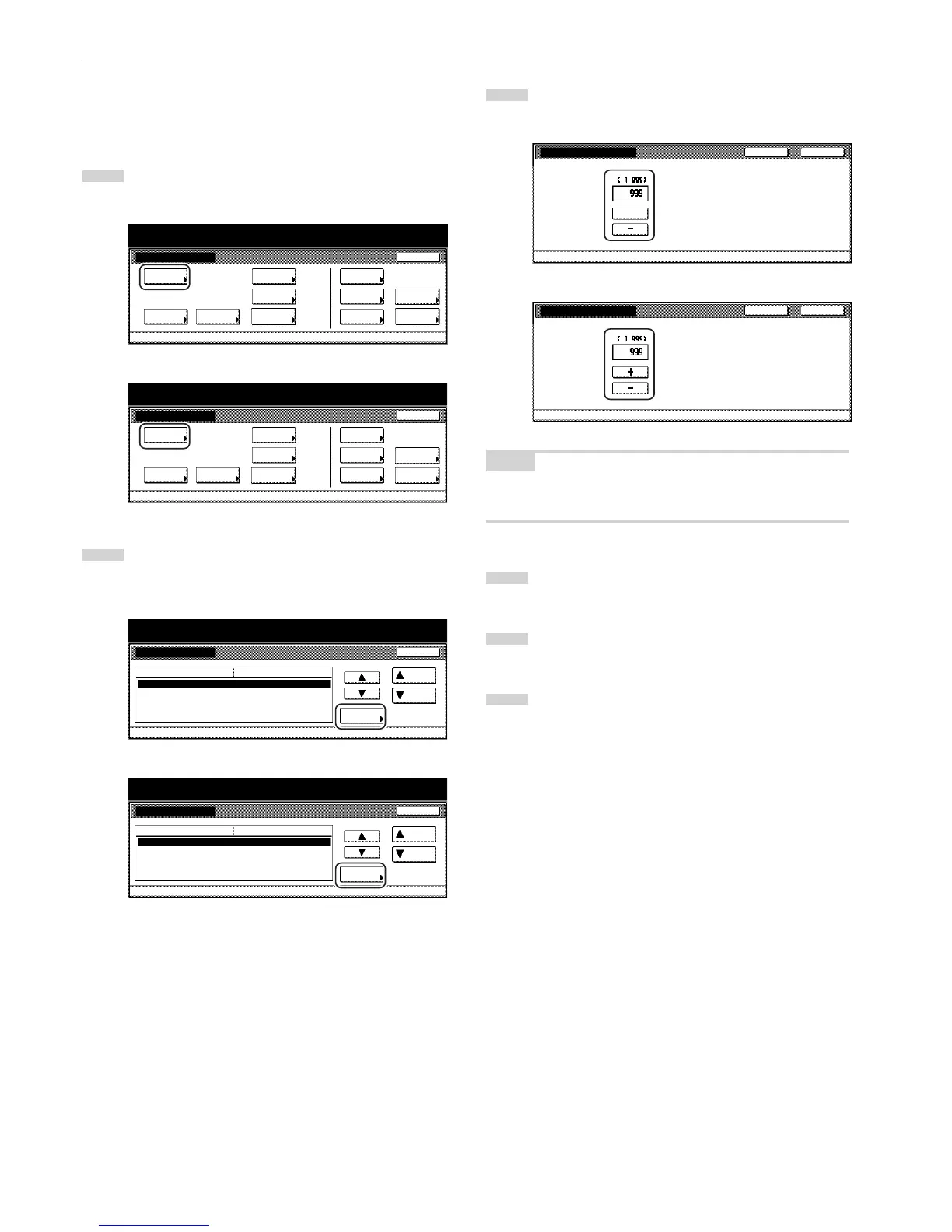Section 7 COPIER MANAGEMENT FUNCTIONS
7-82
● Copy limit
Perform the following procedure to set the limit for the number of
copies (or copy sets) that can be made at a time.
1
Display the “Copy default” screen.
(See “(5) Accessing the copy default settings” on page 7-62.)
Inch specifications
Default setting
Copy
default
Machine
default
Language Management
End
BOX
Management
Bypass
setting
Document
Management
Register
orig. size
Print
report
Counter
check
User
Adjustment
Default setting / Counter
Metric specifications
Default setting
Copy
default
Machine
default
Language Management
End
Hard Disk
Management
Bypass
setting
Document
Management
Register
orig. size
Print
report
Counter
check
User
Adjustment
Default setting / Counter
2
Select “Preset limit” in the settings list on the left side of the
touch panel and then touch the “Change #” key.
The “Preset limit” screen will be displayed.
Inch specifications
Default setting / Counter
Copy default
Change #
Default setting
Sort
Auto Rotation
Default margin width
Default erase width
Preset limit
Sort : On / Offset : Off
Rotate
Left
1
/
4
" 0"
Border
1
/
4
" Center
1
/
2
"
999 Set
Default menu
Down
Setting mode
Up
Close
Metric specifications
Default setting / Counter
Copy default
Sort
Auto Rotation
Default margin width
Default erase width
Preset limit
Sort : On / Group : Off
Rotate
Left 6mm 0mm
Border 6mm Center 12mm
999 Set
Up
Down
Change #
Close
Default setting
Default menu Setting mode
3
Touch the “+” key or the “-” key to change the copy limit to
the desired setting.
Inch specifications
NOTE
If you want to quit the displayed setting without changing it, touch the
“Back” key. The touch panel will return to the screen in step 2.
4
Touch the “Close” key. The touch panel will return to the
screen in step 2.
5
Touch the “Close” key once again. The touch panel will return
to the “Default setting”screen.
6
Touch the “End” key. The touch panel will return to the
contents of the “Basic” tab.
