
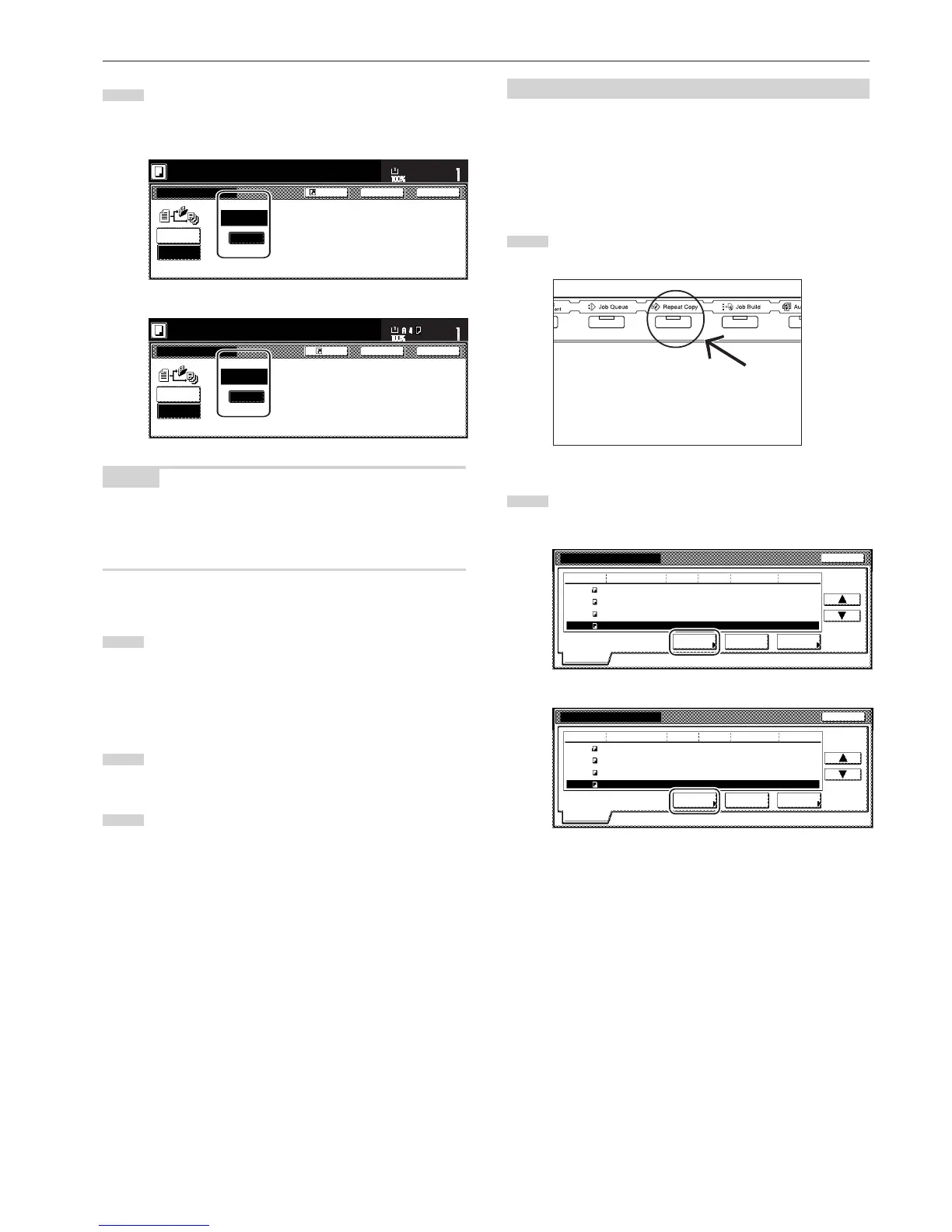 Loading...
Loading...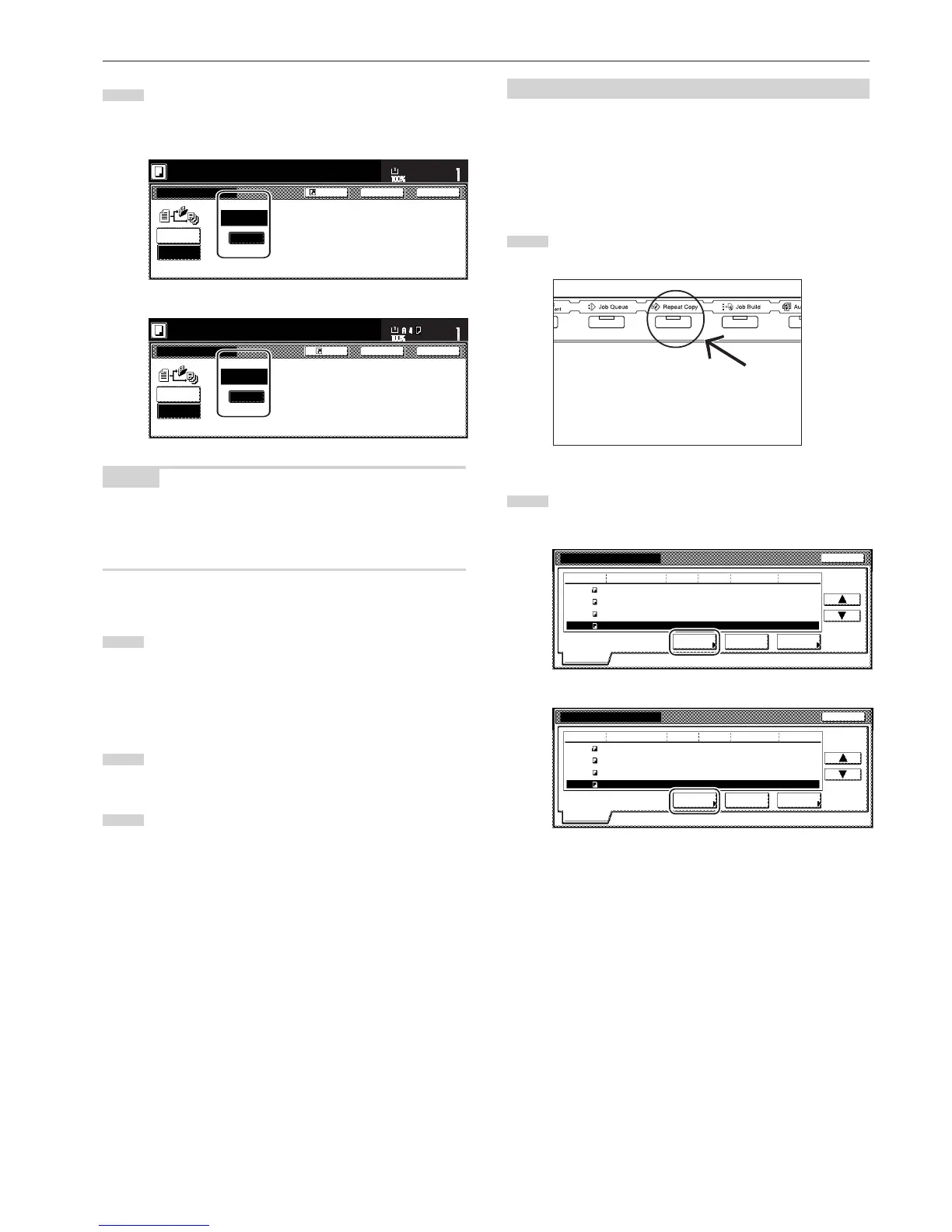
Do you have a question about the Kyocera KM-3035 and is the answer not in the manual?
| Print Technology | Laser |
|---|---|
| Type | Monochrome |
| Resolution | 600 x 600 dpi |
| Duplex Printing | Yes |
| Scan Resolution | 600 x 600 dpi |
| Functions | Print, Copy, Scan |
| Print Speed | 30 ppm |
| Automatic Document Feeder (ADF) | Yes |
| Copy Speed | 30 cpm |
| Reduction/Enlargement | 25% - 400% |
| Connectivity | USB 2.0, Ethernet |
| Operating System Compatibility | Windows |
| Fax Transmission Speed | 33.6 kbps (Optional) |
Caution labels attached to the copier for safety purposes.
Precautions related to the environment, power supply, and handling.
Cautions and recommendations for operating the copier safely.
Safety advice for handling toner containers and waste toner boxes.
Information and warnings regarding the laser beam used in the copier.
Details of the keys, lamps, and touch panel on the operation panel.
Overview of the touch panel interface for operating the copier.
Procedures for loading paper into the drawers and multi-bypass tray.
Step-by-step guide for loading paper into the copier's drawers.
Instructions for loading paper into the multi-bypass tray.
Step-by-step guide on how to perform a basic copy operation.
Methods for adjusting the copy exposure level manually or automatically.
Instructions on how to initiate the copying process.
Information on Low Power mode and Sleep mode for power saving.
Creating 2-sided copies from different types of originals.
Copying one-sided originals onto both sides of the copy paper.
Copying two-page originals onto separate sheets.
Reducing and combining multiple originals onto one copy page.
Creating booklet formats from sheet originals with folding and stapling.
Creating booklet formats from book originals with covers.
Automatically sorting copy sets without a document finisher.
Re-printing previously made copies.
Scanning and copying multiple sets of originals in a single batch.
Registering and recalling frequently used settings as programs.
Scanning and copying multiple sets with covers and inserts.
Functions for scanning and saving documents onto the copier's hard disk.
Functions for managing printing conditions via the 'Print status' screen.
Managing copy usage by department ID-codes for tracking and control.
Overview of procedures for managing copy settings and information.
Steps to access the copy management menu for settings adjustments.
Registering, deleting, and changing department ID-codes and restrictions.
Defining restrictions on copier usage for departments based on their ID-codes.
Enabling or disabling copying privileges for specific department ID-codes.
Enabling or disabling printing privileges for specific department ID-codes.
Setting maximum copy and print limits per department ID-code.
Setting maximum scan limits per department ID-code.
Setting maximum fax transmission limits per department ID-code.
Setting maximum copy limits per department ID-code.
Setting maximum printout limits per department ID-code.
Procedure to delete registered department ID-codes.
Changing department names or ID-codes for registered departments.
Modifying usage restrictions for departments based on their ID-codes.
Determining action when department ID-code exceeds its limit.
Changing the management code for copy manager access.
Steps to remove jammed staples from the stapling unit.
Troubleshooting common error messages and their solutions.
Troubleshooting based on copier indicator lights or flashes.
Procedures to remove jammed paper from various parts of the copier.
Procedure to remove misfed originals from the document processor.
Procedure to remove misfed paper from the built-in finisher.
Troubleshooting common issues by checking checkpoints and procedures.
Steps for replacing toner and waste toner, including cleaning related parts.
Technical specifications of the copier, including dimensions and performance.