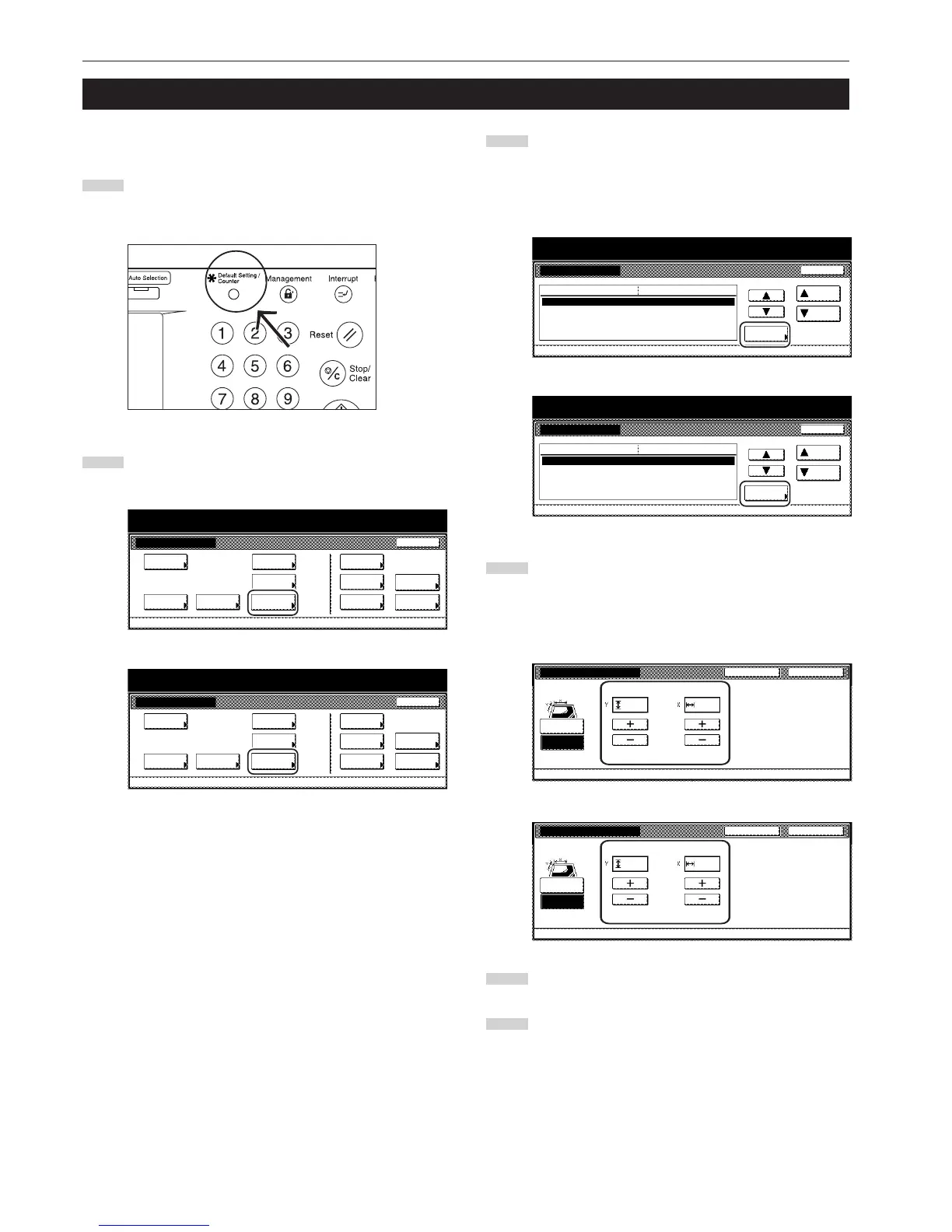Section 7 COPIER MANAGEMENT FUNCTIONS
7-90
4. Original size registration
Perform the following procedure in order to register a custom original
size that can be used under the “Original size selection” procedure.
1
With the content of the “Basic” tab displayed, press the
[Default Setting/Counter] key.
The “Default setting”screen will be displayed.
2
Touch the “Register orig. size” key.
The “Register orig. size” screen will be displayed.
Inch specifications
Default setting
Copy
default
Machine
default
Language Management
End
BOX
Management
Bypass
setting
Document
Management
Register
orig. size
Print
report
Counter
check
User
Adjustment
Default setting / Counter
Metric specifications
Default setting
Copy
default
Machine
default
Language Management
End
Hard Disk
Management
Bypass
setting
Document
Management
Register
orig. size
Print
report
Counter
check
User
Adjustment
Default setting / Counter
3
Select of the “Original size (custom 1)” to “Original size
(custom 4)” settings under the “Default menu” column on the
left side of the touch panel and then touch the “Change #”
key.
The corresponding setting screen will be displayed.
Inch specifications
4
Touch the “+” key or the “-” key to change each of the
displayed sizes (Y = width and X = length) to the desired
settings.
If you do not want to register a custom original size, touch
the “Off” key.
Inch specifications
CloseBack
Original size (custom 1)
Register custom size original.
Off
On
Default setting - Register orig. size
22
(2~11
5
/8)
(2~17)
""
Metric specifications
CloseBack
Original size (custom 1)
Register custom size original.
Off
On
Default setting - Register orig. size
5050
(50~297) (50~432)
mmmm
5
Touch the “Close” key. The touch panel will return to the
screen in step 3.
6
Touch the “Close” key. The touch panel will return to the
screen in step 2. Touch the “End” key. The touch panel will
return to the contents of the “Basic” tab.
