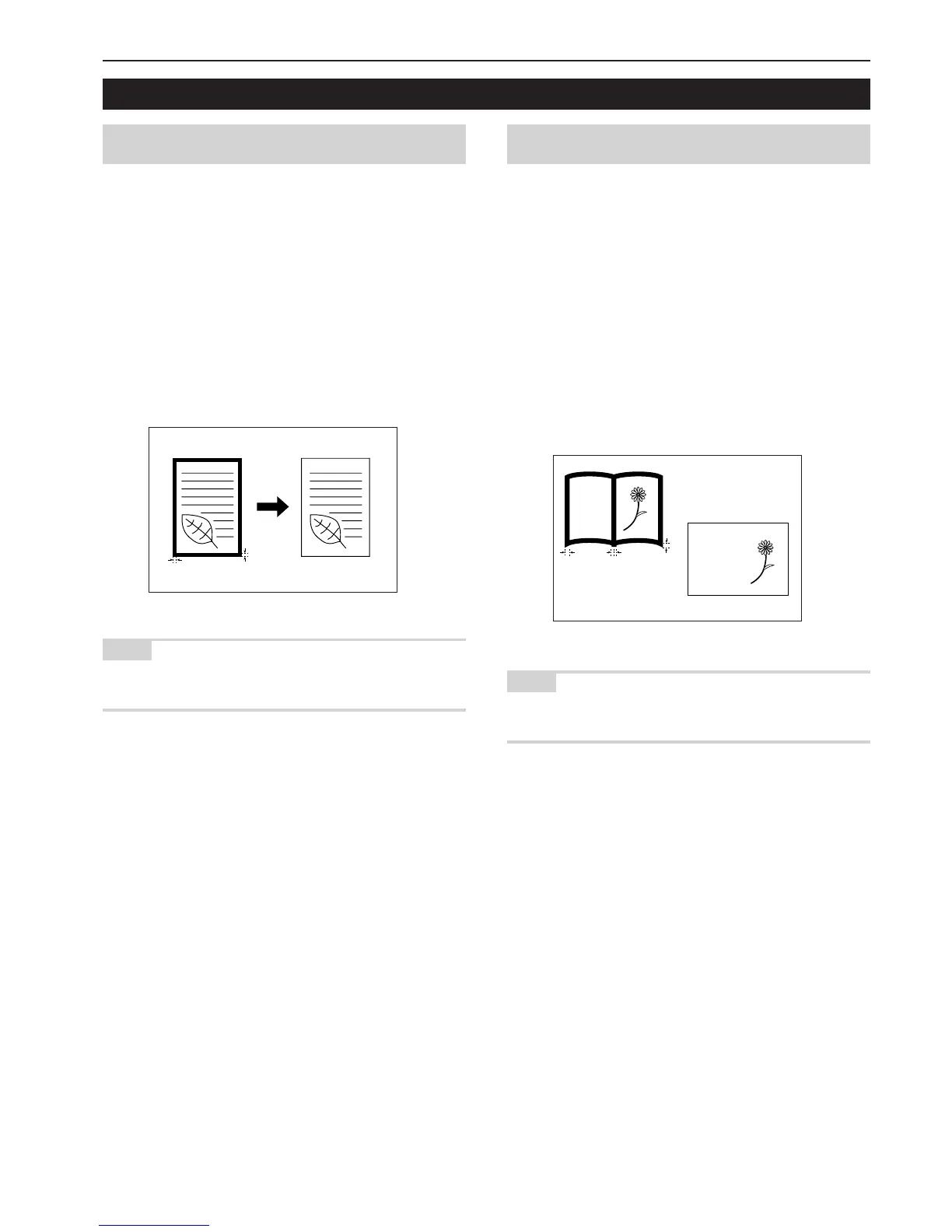Section 5 OTHER CONVENIENT FUNCTIONS
5-11
6. Making copies with clean edges [Border erase modes]
(1) Erasing blemishes from edges of copies
(Sheet erase mode)
Inch specifications
With this mode, shadows, lines, etc., that occur around the edges of
copies made from sheet originals can be erased. A border of equal
width will be erased around all sides of the copied image. The width of
the border to be erased can be set to any 1/8" increment between
1/8" and 3/4". A setting of “0” will result in no border being erased.
(The areas that will be erased are shown as a in the illustration.)
Metric specifications
With this mode, shadows, lines, etc., that occur around the edges of
copies made from sheet originals can be erased. A border of equal
width will be erased around all sides of the copied image. The width of
the border to be erased can be set to any 1 mm increment between
1 mm and 18 mm. A setting of “0” will result in no border being erased.
(The areas that will be erased are shown as a in the illustration.)
NOTE
It is possible for you to change the default setting for the width of the
erased border. (See “Erased border width” on page 7-81.)
(2) Erasing blemishes from the edges and middle of
copies made from books (Book erase mode)
Inch specifications
With this mode, you can make clean copies, even from thick books.
The width of the outside border to be erased can be set to any 1/8"
increment between 1/8" and 3/4". The width of the center area to be
erased can be set to any 1/8" increment between 1/8" and 1 1/2".
A setting of “0” will result in no border being erased.
(The area that will be erased as the outside border is shown as a in
the illustration, while that of the center area is shown as b.)
Metric specifications
With this mode, you can make clean copies, even from thick books.
The width of the outside border to be erased can be set to any 1 mm
increment between 1 mm and 18 mm. The width of the center area to
be erased can be set to any 1 mm increment between 1 mm and
36 mm. A setting of “0” will result in no border being erased.
(The area that will be erased as the outside border is shown as a in
the illustration, while that of the center area is shown as b.)
NOTE
It is possible for you to change the default setting for the width of the
erased borders. (See “Erased border width” on page 7-81.)
abcdefghijk
abcdefghijk
abcdefghijk
abcdefghijk
abcdefghijk
abcdefghijk
abcdefghijk
abcdefghijk
abcdefghijk
abcdefghijk
abcdefghijk
abcdefghijk
abcdefghijk
abcdefghijk
abcdefghijk
abcdefghijk
abcdefghijk
a
ba
a
a
