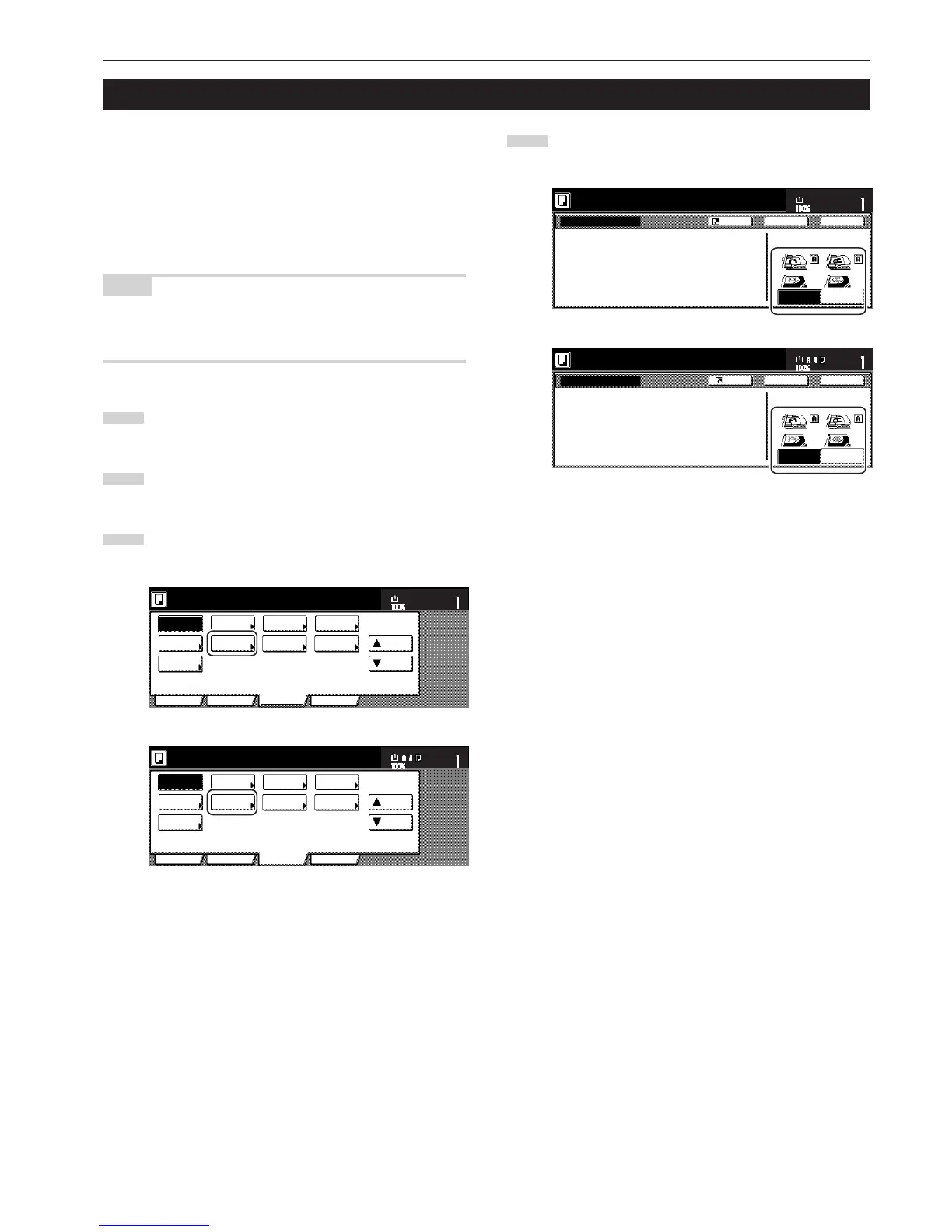Section 5 OTHER CONVENIENT FUNCTIONS
5-49
23. Original set direction
During the procedures to use the 2-sided copy modes, the page
separation/split copy modes, the margin mode, the centering/image
shift mode, the memo mode, the border erase modes, the combine/
merge copy modes, the print page numbers mode, the booklet/
stitching mode, the auto selection/filing mode (optional), the staple
mode (optional) and the punch mode (optional), it is necessary to
specify the direction in which the originals were set. You can also use
the following procedure to perform that setting as well.
NOTE
You can also specify the direction of the original that will be used as
the default setting in the initial mode. (See “Original set direction” on
page 7-46-2.)
1
Touch the “Function” tab. The content of the “Function” tab
will be displayed.
2
Touch the “▼ Down” key. The content of the next portion of
the “Function” tab will be displayed.
3
Touch the “Orig.set direction” key. The “Orig.set direction”
screen will be displayed.
Inch specifications
Invert Mirror
Modify
Copy
Proof Copy
Memo
pages
Orig. set
direction
Ready to copy.
Up
Down
Set
Paper size
Eco Print
Auto
Rotation
Function
Basic User choice Program
OHP
backing
11x8
1
/2"
Metric specifications
Invert Mirror
Modify
copy
Test copy
Memo
pages
Orig. set
direction
Ready to copy.
Up
Down
Set
Paper size
Eco Print
Auto
Rotation
Function
Basic User choice Program
OHP back
4
Touch the “Rear” [“Back Edge”] key or the “Left top corner”
key, as appropriate.
Inch specifications
Orig. set direction
Ready to copy.
"Check direction original" can be shown
at right side of display.
Follow the steps. If setting mode is
wrong, incorrect copy will result.
Check direction
Check direction of
original top side.
Rear
Left top
corner
Back Close
Register
Set
11 x 8
1
/
2
"
Paper Size
Orig. set direction
"Check direction original" can be shown
at right side of display.
Follow the steps. If setting mode is
wrong, incorrect copy will result.
Back Close
Ready to copy.
Register
Set
Paper size
Back Edge
Left top
corner
Check direction
Check direction of
original.
