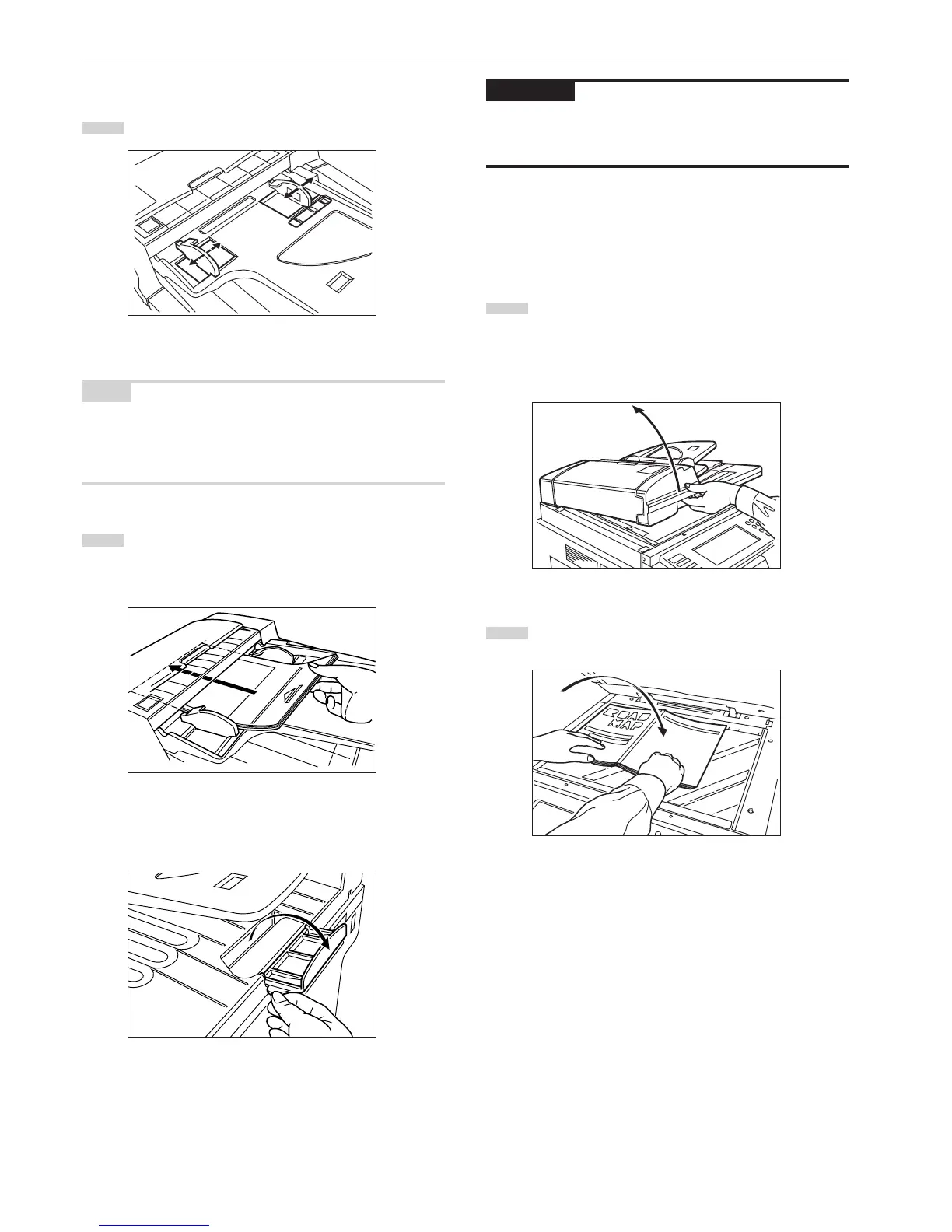Section 8 OPTIONAL EQUIPMENT
8-2
44
44
4How to set originals in the Document Processor
1
Adjust the original insertion guides to the original size.
NOTE
Before setting the originals in the Document Processor, check that no
original from the previous operation is remaining on the original eject
cover. Originals remaining on the original eject cover may cause
original misfeed.
2
Set the originals on the original table in correct sequence
with the side to be copied facing upward. Securely insert the
leading edge of the originals into the Document Processor as
far as they will go.
* When setting large size paper such as 8 1/2" x 11", A4R or
larger, pull out the support extension.
IMPORTANT!
Do not set originals exceeding the limit indicated on the sticker
attached on the rear original insertion guide. Setting more originals
than specified may cause original misfeed.
55
55
5How to set originals on the platen
When using an original that cannot be set in the Document Processor,
such as a book or magazine, open the Document Processor and
place it on the platen.
1
Hold the Document Processor open/close handle and open
the Document Processor.
* Before opening the Document Processor, check that no
original is present on the original table or original eject
cover. If present, the original may fall off when the
Document Processor is opened.
2
Set the original with the side to be copied facing downward.
Be sure to align the original with the original size scales.
