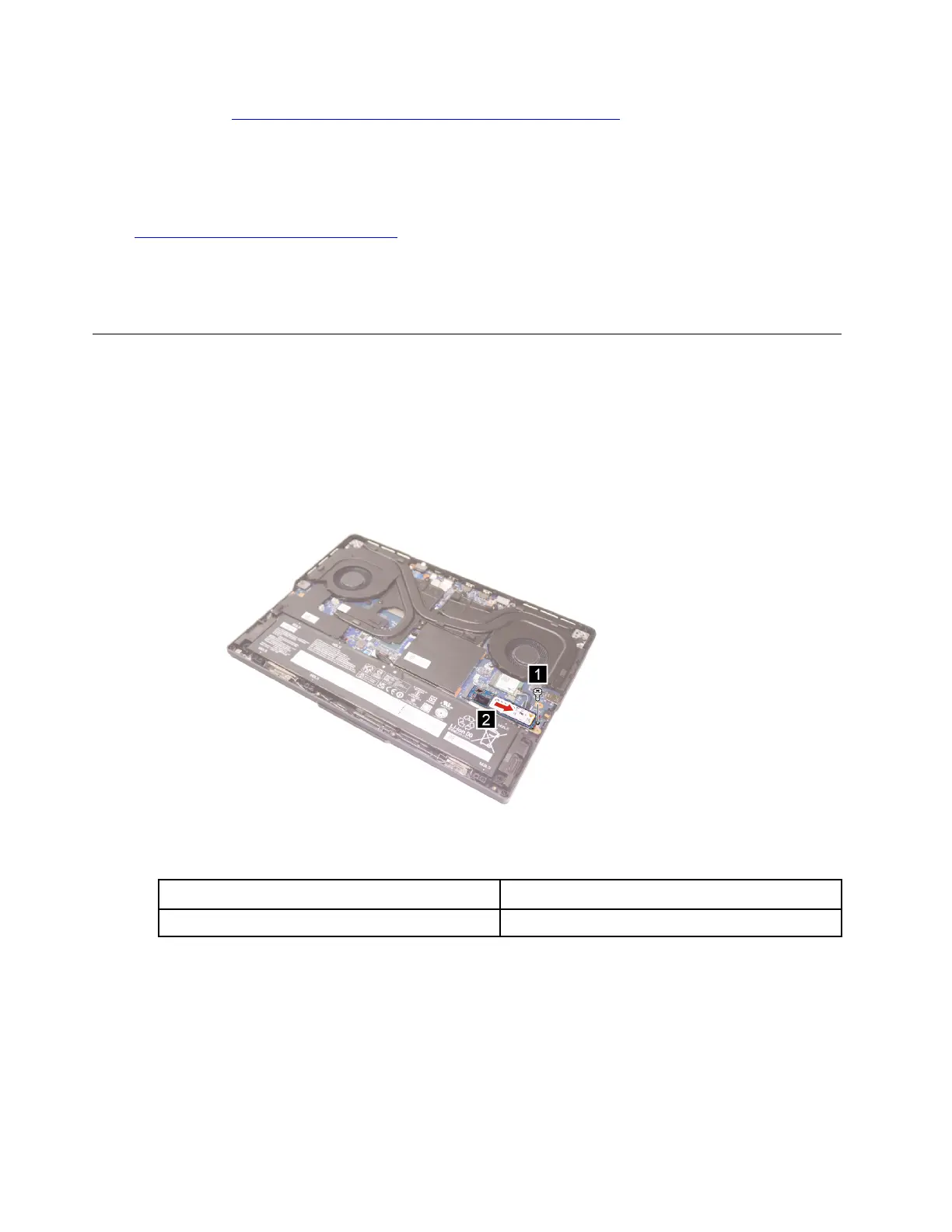1. Go to https://pcsupport.lenovo.com/us/en/downloads/DS543953 to download the installation
software. Double-click the EXE file and follow the on-screen instructions to finish the
installation.
2. X-RiteColorAssistant.exe will auto run. Click Restore Profile button from prompted window to
restore the profile from Lenovo cloud.
Go to
https://support.lenovo.com/partslookup to look up the Lenovo part numbers of the following
replacement parts:
2242 SSD
2242 SSD holder
Remove the right 2280 SSD (for selected models)
Make sure the following FRUs (CRUs) have been removed.
“Remove the lower case” on page 28
“Remove the right SSD bracket” on page 35
Step 1. Remove one screw and then remove the right 2280 SSD.
Figure 16. Remove the right 2280 SSD
Screw specifications
Number of screws
M2 × L1.8 1
Step 2. Remove the right 2280 SSD holder.
38
Lenovo Legion Pro 5i (16″, 8) and Lenovo Legion Pro 5 (16″, 8) Hardware Maintenance Manual
