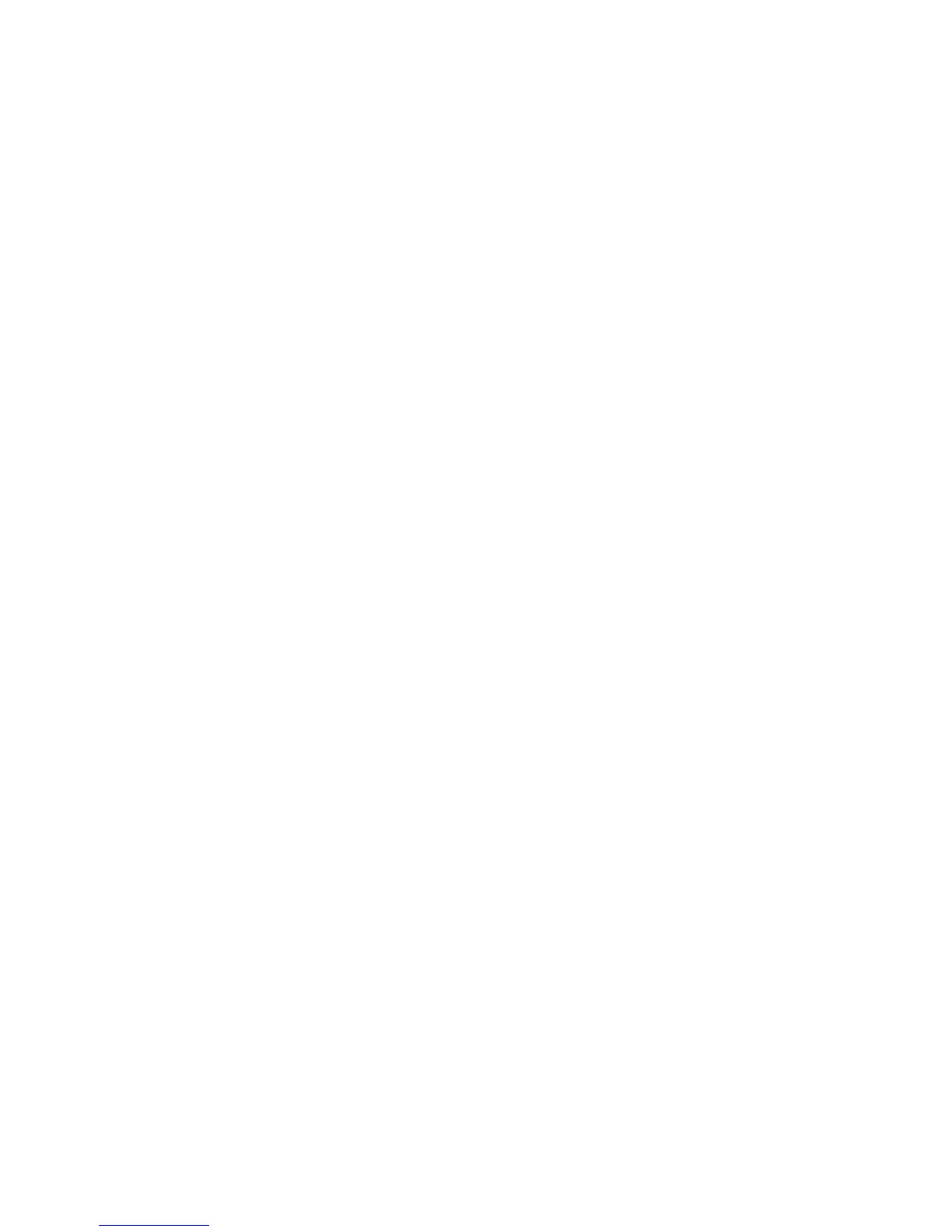8.SelectBrowsemycomputerfordriversoftware,andthenclickLetmepickfromalistofdevice
driversonmycomputer.
9.ClickHaveDisk.
10.SpecifythepathwherethemonitorINFleissaved,thenclickOpen.
11.ClickOK.
12.Conrmthecorrectdisplaytype,thenclickNext.
13.Windowshasnishedinstalling.ClickClose.
14.ClickCloseforDisplayProperties.
15.ClickOKintheMonitortab.
16.ClickOKandclosetheDisplaySettingswindow.
ForWindowsXP
1.Right-clickonthedesktopandselectPropertiesfromthepopupmenu.
2.SelecttheSettingstab.
3.ClicktheAdvancedtab.
4.SelecttheMonitortab.
5.SelectPlugandPlayMonitorfromthemonitortypelist.
6.ClickProperties.
7.SelecttheDrivertabandclickUpdateDriver.TheHardwareUpdateWizardstarts.
8.SelectNo,notthistimeforWindowsUpdateconnection,andthenclickNext.
9.SelectInstallfromalistorspeciclocation(Advanced).
10.ClickNext.
11.SelectDon'tsearch,Iwillchoosethedrivertoinstall.
12.ClickNext.
13.ClickHaveDisk.
14.ClickBrowse.
15.SpecifythepathwherethemonitorINFleissavedandselectTPLCD.INF.
16.ClickOK.
17.SystemwillshowThinkPadDisplay.ClickNext.SystemwillcopyThinkPadMonitorINFleandcolor
prole.
18.ClickFinishandthenClose.
19.ClicktheColorManagementtab.
20.ClickAdd.
21.SelectTPFLX.ICMorTPLCD.ICMandclickAdd.
22.ClickOKandclosetheDisplayPropertieswindow.
InstallingIntelChipsetSupportforWindows2000/XP/Vista/7
TheIntelChipsetSupportforWindows2000/XP/Vista/7islocatedintheC:\SWTOOLS\DRIVERS\CHIPINF
directory.Toinstallit,gotothedirectoryandrunsetup.exe.
Installingotherdevicedrivers
TheotherdevicedriversareprovidedintheC:\SWTOOLS\DRIVERSdirectoryonyourharddiskdrive.
Chapter8.Advancedconguration137
