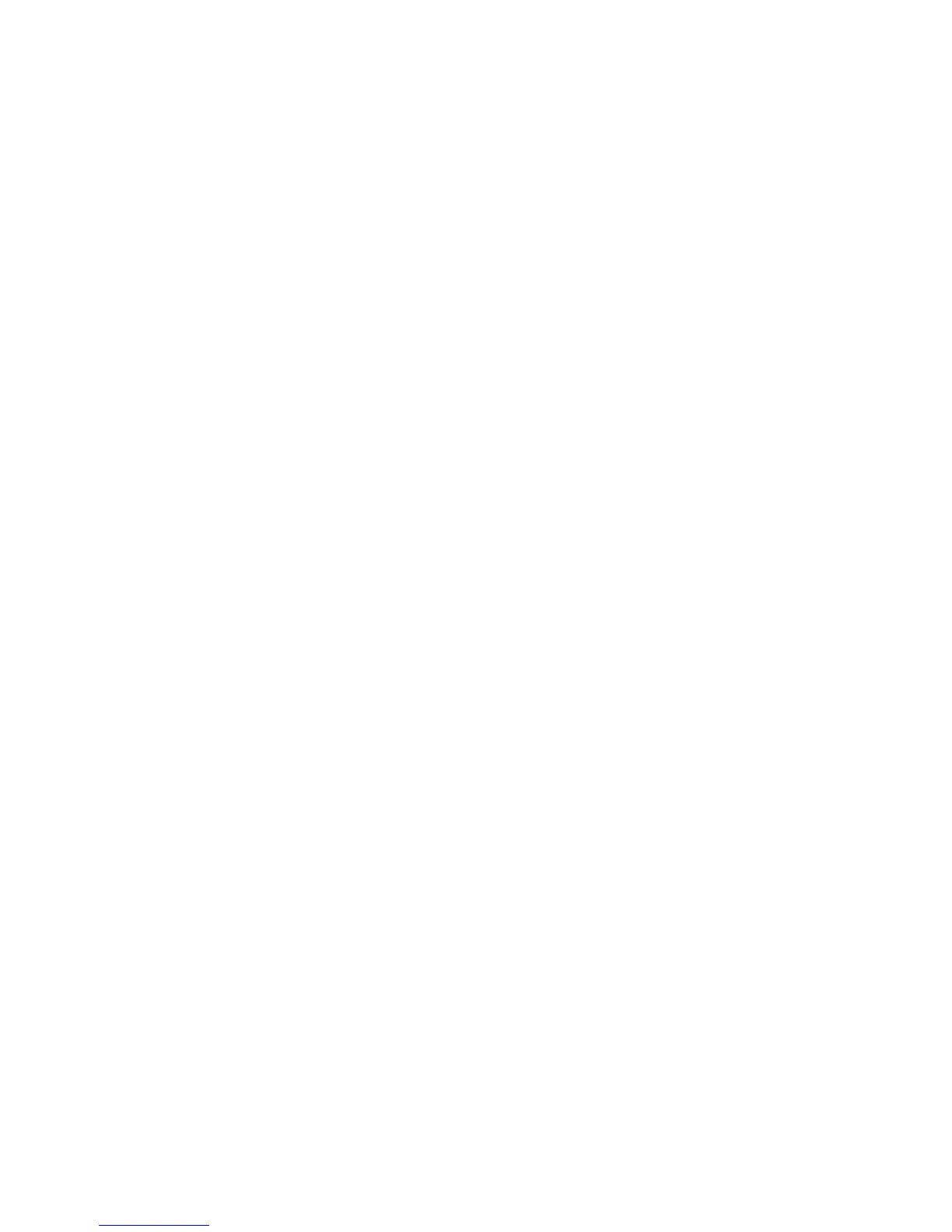5.Followtheinstructionsonthescreen.
ForWindowsVistaandWindowsXP:
1.OpenControlPanelandswitchtoClassicview.
2.Double-clicktheAddHardwareicon.TheAddHardwareWizardstarts.
3.Followtheinstructionsonthescreen.
RemovinganExpressCard,aSmartcard,oraFlashMediaCard
Attention:
•BeforeremovingastorageExpressCard,suchasaashmemoryExpressCard,asolidstateExpressCard,
oramemorycardreaderExpressCard,fromanExpressCardslot,youmuststoptheExpressCard.
Otherwise,dataontheExpressCardmightbecorruptedorlost.
•DonotremoveanExpressCardwhilethecomputerisinsleep(standby)modeorhibernationmode.Ifyou
do,thesystemwillnotrespondwhenyoutrytoresumeoperation.
ForinformationaboutthelocationoftheExpressCardslot,ashmediacardreaderslot,andsmartcardslot,
see“Locatingcomputercontrols,connectors,features,andindicators”onpage1
.
ToremoveanExpressCard,oraFlashMediaCard,dothefollowing:
ForWindows7:
1.ClickShowhiddeniconsinthetaskbar.
2.Right-clicktheSafelyRemoveHardwareandEjectMediaicon.
3.Selecttheitemyouwanttoremovetostopthecard.
4.Pressthecardtoejectitfromyourcomputer.
5.Removethecardfromyourcomputerandstoreitsafelyforfutureuse.
ForWindowsVistaandWindowsXP:
1.ClicktheSafelyRemoveHardwareiconinthetaskbar
2.Selecttheitemyouwanttoremovetostopthecard.
3.Pressthecardtoejectitfromyourcomputer.
4.Removethecardfromyourcomputerandstoreitsafelyforfutureuse.
ToremoveaSmartcard,dothefollowing:
ForWindows7:
1.ClicktheShowhiddeniconsinthetaskbar.
2.Right-clickSafelyRemoveHardwareandEjectMediaicon.
3.SelecttheitemforSmartcardtostopit.
4.PullthecardoutoftheSmartcardreader.
5.PresstheSmartcardreadertoejectitfromyourcomputer.
6.StoretheSmartcardandtheSmartcardreadersafelyforfutureuse.
ForWindowsVistaandWindowsXP:
1.ClicktheSafelyRemoveHardwareiconinthetaskbar.
2.SelecttheitemforSmartcardtostopit.
3.PulltheSmartcardoutoftheSmartcardreader.
Chapter2.Usingyourcomputer59
