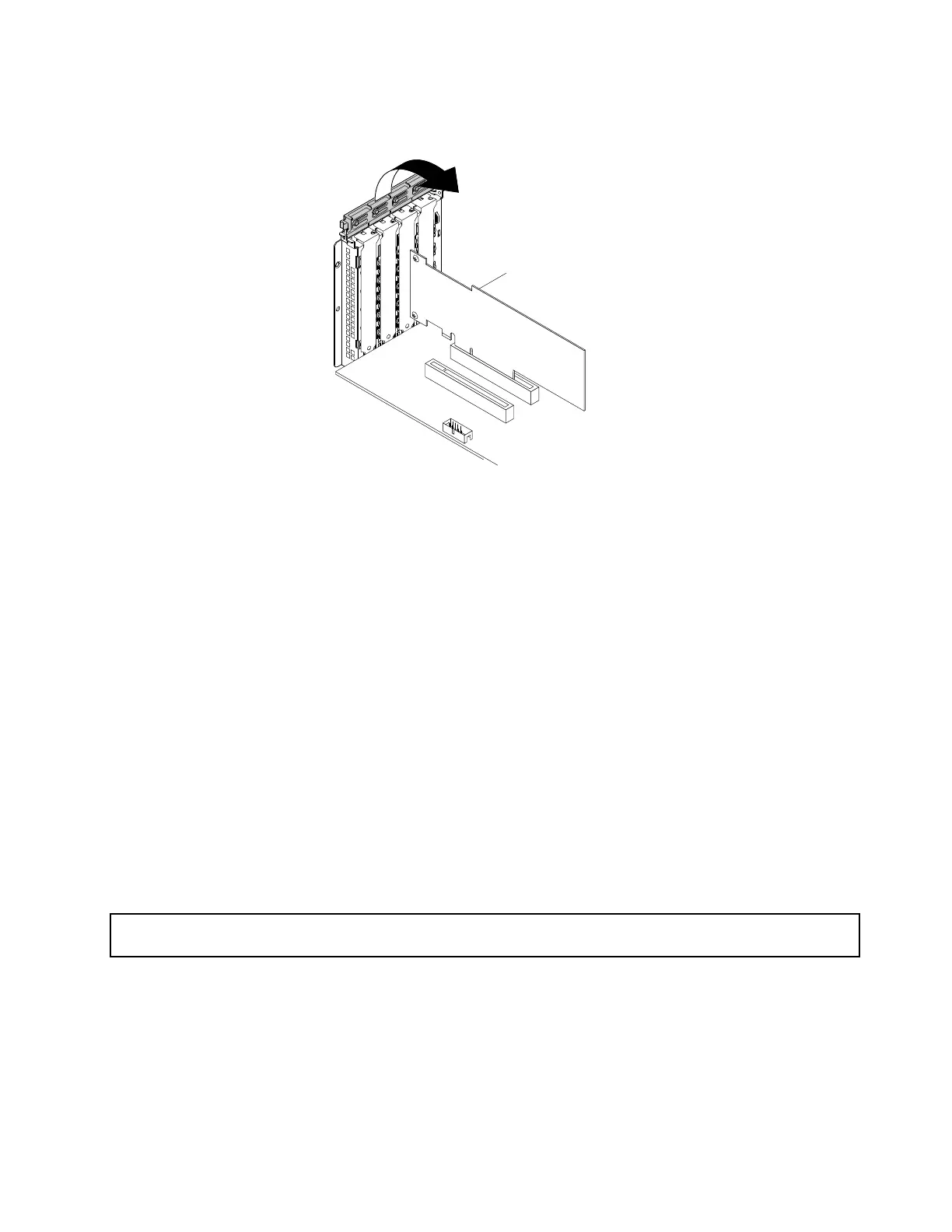11.ClosethelatchforthePCIecardslottosecuretheinstalledPCIecard.
Figure54.ClosingthelatchforthePCIecardslot
12.DependingonthetypeofthePCIecard,youmightneedtoconnectanyrequiredcables.Refertothe
documentationthatcomeswiththePCIecardforspecificinformation.
Whattodonext:
•Toworkwithanotherpieceofhardware,gototheappropriatesection.
•Tocompletetheinstallation,goto“Completingthepartsreplacement”onpage180.
•IfyouareinstallinganEthernetcard,continuetoinstalltheEthernetcarddriver.Thisstepisnotrequired
iftheoperatingsystemwasinstalledusingtheLenovoThinkServerDeploymentManagerprogram.To
installtheEthernetcarddrivermanually,visittheLenovoWebsiteathttp://www.lenovo.com/driversand
followtheinstructionsonthescreen.
•IfyouareinstallingaRAIDcard,dothefollowing:
1.ConfigureRAIDforyourserver.See“ConfiguringRAID”onpage65.
2.ChecktheversionofthenewRAIDcardfirmwarebypressingCtrl+HwhenstartingtheSetup
Utilityprogram.
3.Gotohttp://www.lenovo.com/driversandfollowtheinstructionsontheWebpagetodownloadthe
latestversionoffirmware.Then,installthefirmwaretoyourserver.
RemovingaPCIecard
Attention:Donotopenyourserverorattemptanyrepairbeforereadingandunderstanding“Readthisfirst:safety
information”onpageiiiand“Guidelines”onpage69.
Beforeyoubegin,printalltherelatedinstructionsorensurethatyoucanviewthePDFversiononanother
computerforreference.
Notes:
•UseanydocumentationthatcomeswiththePCIecardandfollowthoseinstructionsinadditionto
theinstructionsinthistopic.
•Dependingonthespecifictype,thePCIecardmightlookdifferentfromtheillustrationsinthistopic.
Chapter6.Replacinghardware93