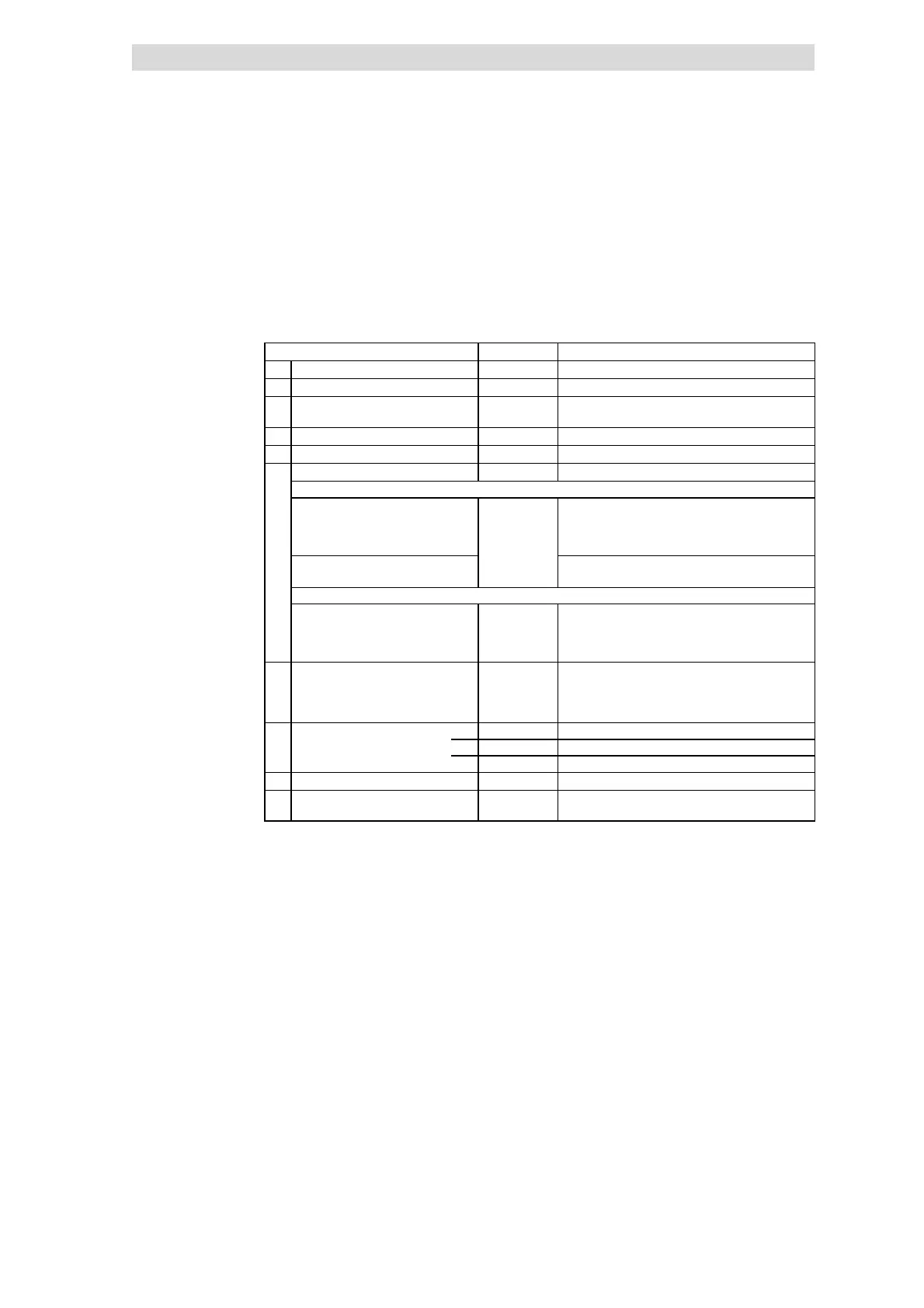Parameter setting with the XT EMZ9371BC keypad
Transfer parameters to other controllers
9
Parameter setting
9.4
9.4.5
L
9.4-6
EDS82EV903-1.0-11/2002
9.4.5 Transfer parameters to other controllers
The keypad enables you to easily copy parameter settings from one controller to
another.
For this purpose use the menu 7 ”Param managm”:
Step Keys Action
1. Connect the keypad to controller 1
2. Inhibit controller
S
The drive is idling
3. Select the submenu 7.1 ”Load/Store”
in the menu 7 ”Param managm”
zyZY
Change to the submenu ”Load/S tore” with the arrow
keys
4. Change to the code level
Z
Display C0002 ”Para m managm”
5. Change to parameter level
V
Display ”0” and ”READ Y”
6. Select the correct copy function The settings stored in the keypad are overwritten.
• Copying all parameter sets available (PAR1 ... PAR4, ggf. FPAR1) to the keypad:
– Controller with function module
application I/O, INTERBUS,
PROFIBUS-DP, LECOM-B,
DeviceNet/CANopen
z
Copy PAR1 ... PAR4 und FPAR1:
ð Set ”80” ”F1&PAR1-4->K e y”
– Controller with a ll other function
modules
Copy PAR1 ... PAR4:
ð Set ”20” ”PAR1-4->Keypad”
• Copying only the module-specific parameter set FPAR1 to the keypad:
– Only possible for controllers with
function module INTERBUS,
PROFIBUS-DP, LECOM-B,
DeviceNet/CANopen:
z
Copy FPAR1:
ð Set ”50” ”FPAR1->Keypad”
7. Start copying
TV
The selected parameter sets are copied to the
keypad.
”SAVING...” is indicated.
If ”SAVING...” stops, the copy process is completed.
8.
Change to the code level
A)
V
Display of operation level
B)
V
Display C0002 ”Para m managm”
9. Enable the controller.
U
The drive should be running again
10. Remove the keypad from the
controller 1
Copying parameter sets from the
controller to the keypad