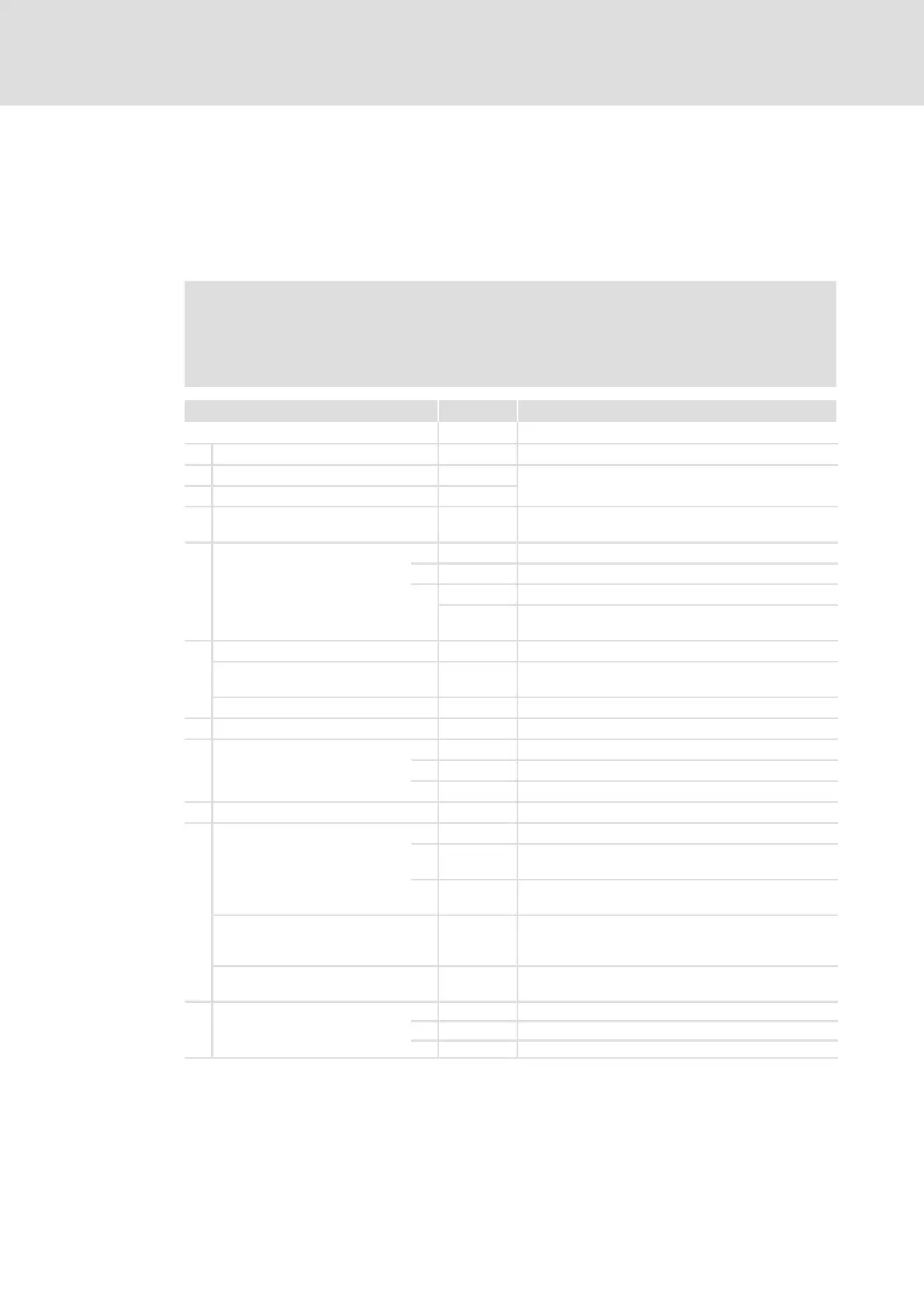Parameter setting
Parameter setting with the XT EMZ9371BC keypad
Changing and saving parameters
7
75
EDBCSXE040 EN 6.0
7.3.4 Changing and saving parameters
All parameters for the axis module/power supply module parameterisation or monitoring
are stored in codes. The codes are numbered and marked with a "C" in the documentation.
Some codes store the parameters in numbered "subcodes" to provide a clear structure for
parameter setting (e.g. C0517 user menu).
Stop!
Your settings have an effect on the current parameters in the main memory.
You must store your settings as a parameter set to prevent that they will get
lost when switching the mains!
Step Keys Action
1. Select menu " # $ % Select the desired menu with arrow keys.
2. Change to code level $ Display of first code in the menu
3. Select code or subcode # "
Display of the current parameter value
4. Change to parameter level
5. If SHPRG is displayed, inhibit
controller
' The drive is coasting.
6.
Change parameter
A $ % Move cursor under the digit to be changed
B
# " Change digit
#
"
Change digit quickly
7.
Accept changed parameter
Display SHPRG or SHPRG Confirm change to accept parameter
Display "OK"
Display − The parameter was accepted immediately.
8. If necessary, enable controller & The drive should be running again.
9.
Change to code level
A Display of operating level
B Display of the code with changed parameters
10. Change further parameters Restart the "loop" at step 1. or step 3.
11.
Save changed parameters
A " # $ % Select Code C0003 "PAR SAVE" in the menu
"Load/Store"
B Change to parameter level
Display "0" and "Ready"
Select parameter set in which the
parameters are to be saved
permanently
C $ Save as parameter set 1:
ð set "1" "Save PS1"
D When "OK" is displayed, the settings are permanently
saved.
12.
Change to code level
A Display of operating level
B Display C0003 "PAR SAVE"