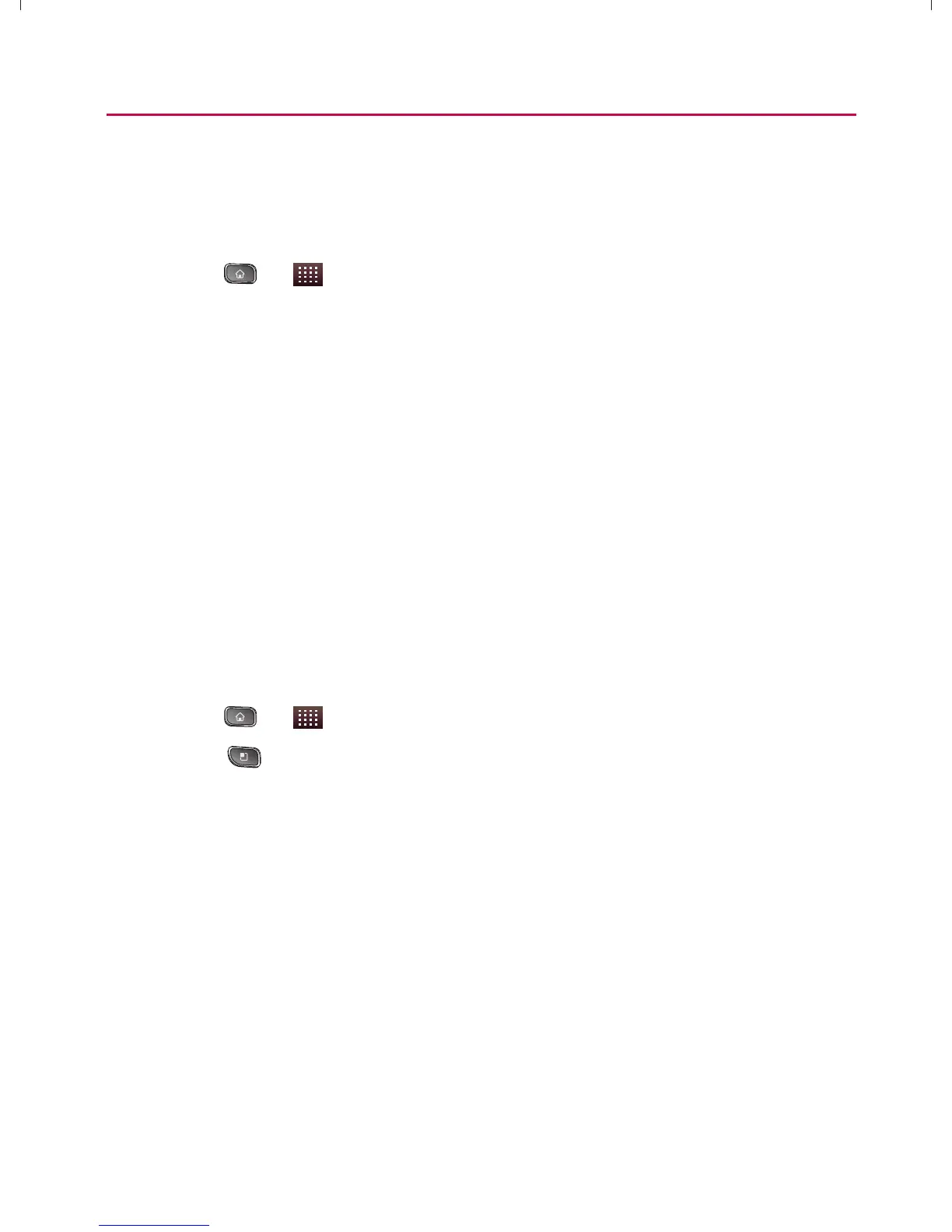102
Contacts
Use the Contacts application to add, view, and communicate
with your friends and acquaintances.
To open your Contacts application:
䕠
Press
> > Contacts.
All of your contacts are displayed alphabetically in a list. If you
have a new phone and haven’t added any contacts yet, The
Contacts application will display hints on how to start adding
contacts to your phone.
Creating a New Contacts Entry
You can add contacts on your phone and synchronize them with
the contacts in your Google
TM
Account, Microsoft Exchange
account, or other accounts that support syncing contacts.
The Contacts application tries to join new addresses with
existing contacts, to create a single entry. You can also manage
that process manually.
1. Press
> > Contacts.
2. Press
> New Contact.
3. Tap a destination type (Phone, Google, or Corporate), if
applicable.
4. Tap the Picture Frame icon to select a picture to display
next to the name in your list of contacts and in the Caller
ID.
5. Tap the First Name and Last Name fields, and enter a
name for the new entry.
6. Tap the label button (to the left of the Phone number field)
to select one of the following categories: Home, Mobile,
Work, Work Fax, Home Fax, Pager, Other, or Custom.
}t]^Wthu|hslunXXWXXXUGGGXWY YWXXTWXTXZGGG㝘㤸G`aWWaZ[
