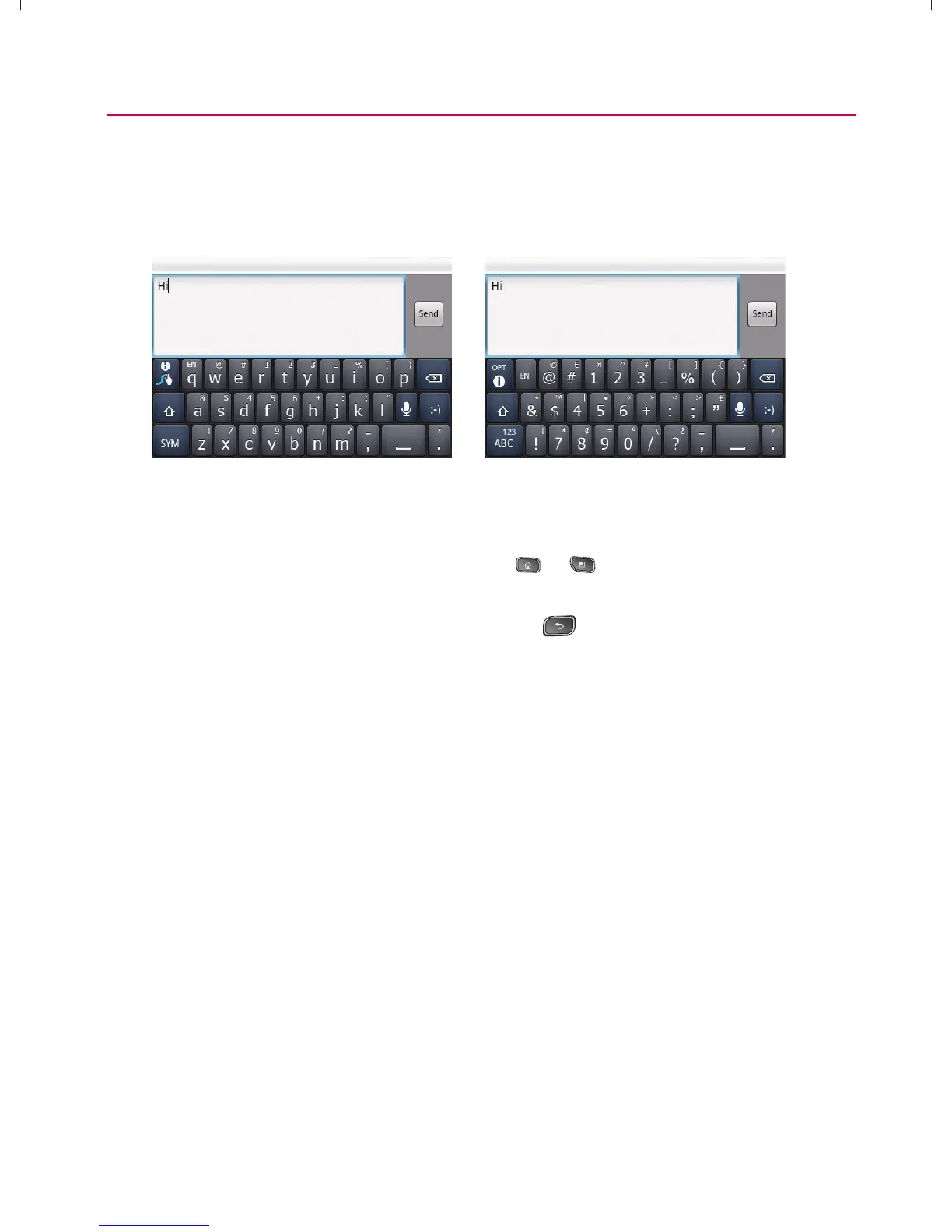64
Device Basics
㻁
To enter alternate characters, touch and hold the
corresponding key.
㻁
Rotate the screen to use the larger keyboard.
Text Entry Keyboard Numbers and Symbols Entry
Keyboard
NOTE: If you do not want the screen to change orientations automatically, uncheck
the Auto-rotate Screen option. Press
> > Settings > Display and
deselect Auto-rotate Screen.
3. When you finished typing, press to close the keyboard.
Entering Text Using Swype
TM
Method
Swype™ is a text entry method that allows you to enter a word
by sliding your finger from letter to letter, lifting your finger
between words. Swype uses error correcting algorithms and a
language model to predict the next word. Swype also includes
a predictive text system. For more information, please refer to
the Swype Tutorial and Help on your device.
Swype Tips
s Create a squiggle (like an S shape) to create a double letter
(such as “pp” in “apple”).
s To enter a capitalized word, slide your finger above the top
row of the keyboard and then slide back down to the next
letter(s).
}t]^Wthu|hslunXXWXXXUGGG][ YWXXTWXTXZGGG㝘㤸G`aWWaZX
