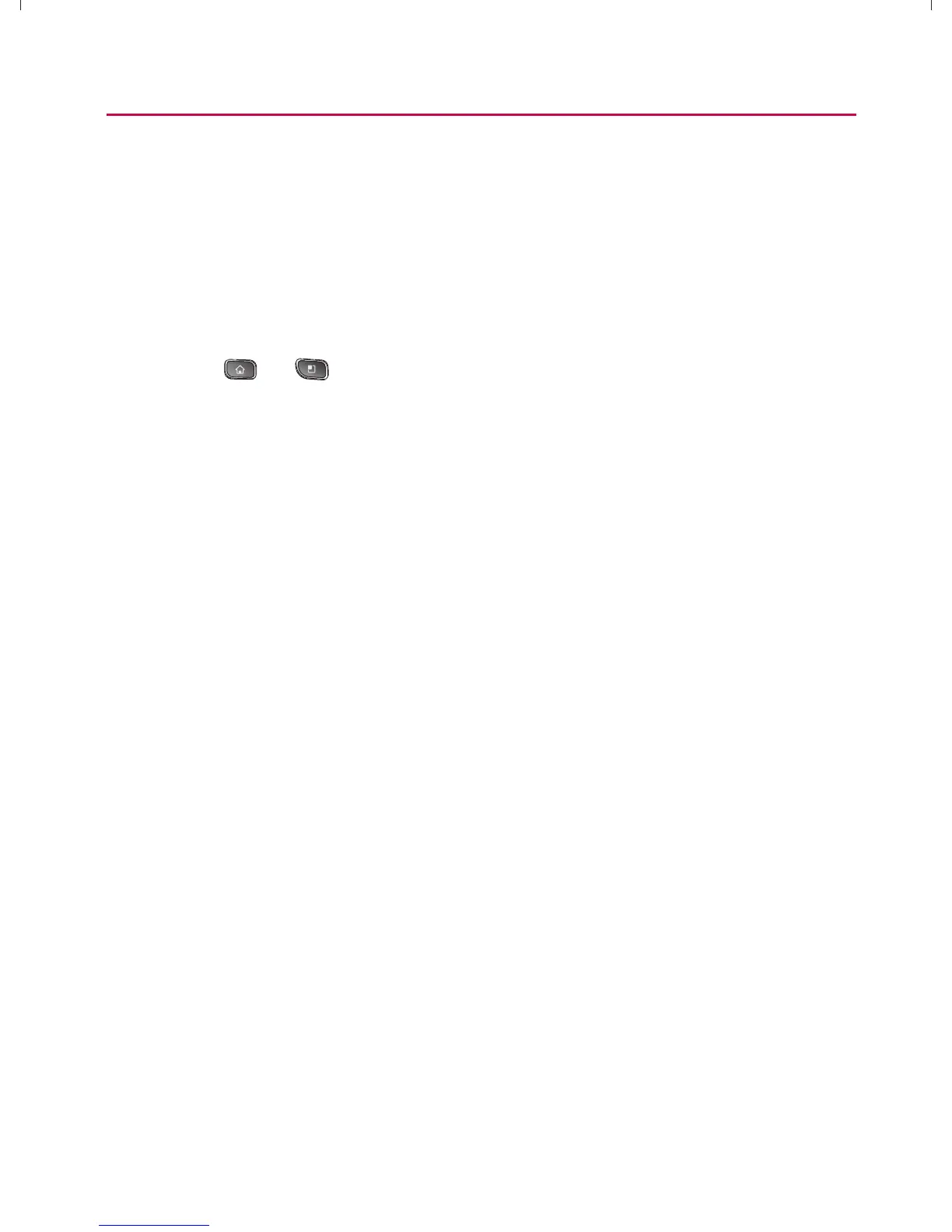141
Voice Services
Text-to-Speech
Allows the device to provide a verbal readout of onscreen data
such as messages and incoming caller information (based on
Caller ID).
Text-to-Speech Settings
1. Press > > Settings > Voice Input & Output >
Text-to-Speech Settings.
2. Configure any of the following Text-to-Speech settings:
㻁
Listen to an Example Plays a short example of what
the text-to-speech feature will sound like on your device
when activated.
㻁
Always Use My Settings Allows you to override the
application settings with those configured within this
menu.
㻁
Default Engine sets the speech synthesis engine to be
used for spoken text.
㻁
Install Voice Data Installs the voice data required for
speech synthesis.
㻁
Speech Rate Allows you to adjust the rate at which the
displayed text is spoken by the device. Choose from:
Very Slow, Slow, Normal, Fast, and Very Fast.
㻁
Language Allows you to assign the language used by
the verbal readout. Choose from German (Germany),
English (United Kingdom), English (United States),
Spanish (Spain), French (France), or Italian (Italy).
㻁
Pico TTS Displays the settings for the Pico TTS Engine.
}t]^Wthu|hslunXXWXXXUGGGX[X YWXXTWXTXZGGG㝘㤸G`aWWaZ^
