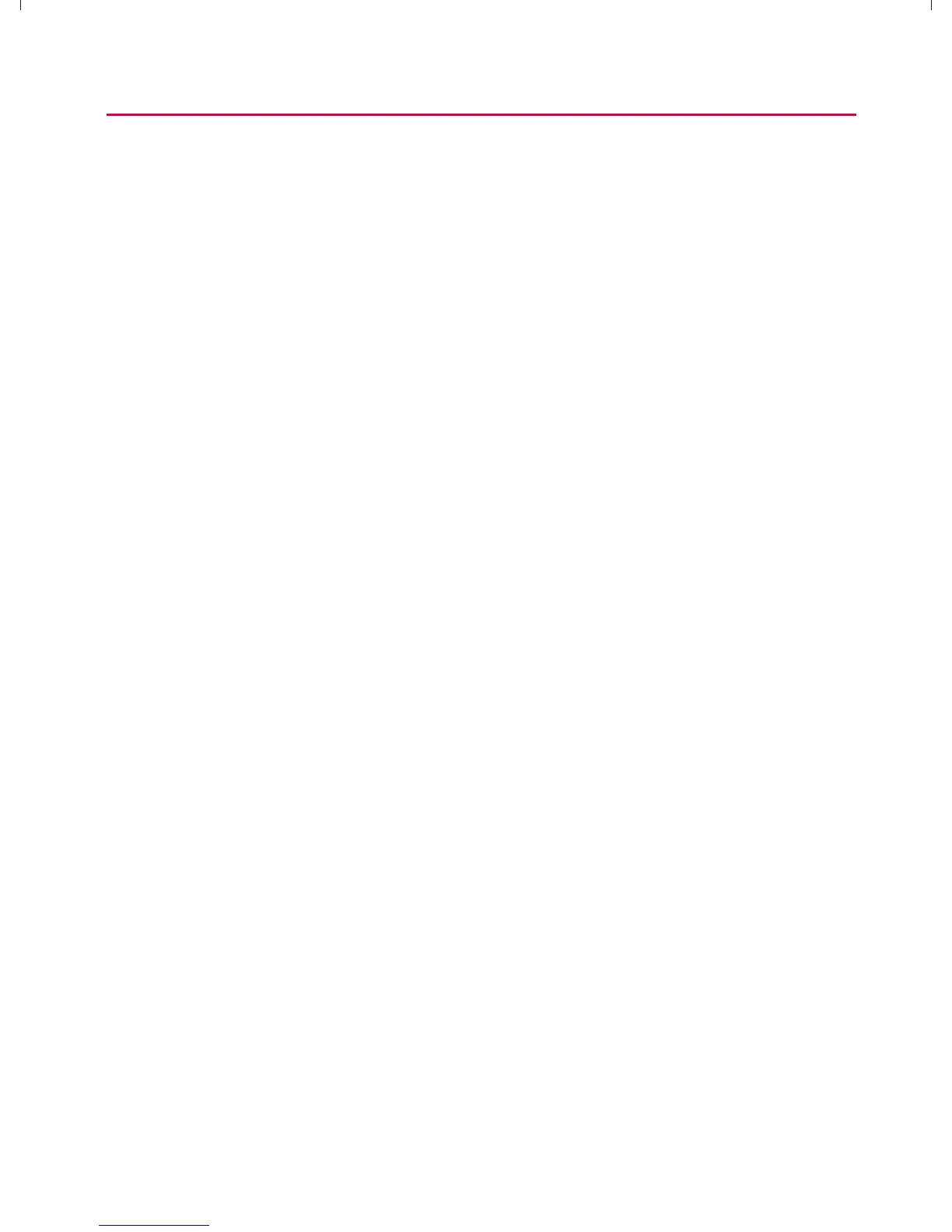67
Device Basics
4. Tap Select Text.
5. Tap and drag over the text you want to select.
6. Touch and hold the highlighted text.
7. When the pop-up menu opens, tap Cut or Copy.
8. Tap the text field where you want to paste the text.
9. Tap to place the cursor on the location where you want to
paste the text.
10. Tap and hold the cursor location.
11. When the pop-up menu opens, touch Paste. The text that
you pasted also remains in the device’s memory (temporarily),
so you can paste that same text in another location.
Creating a Google Account
Your Google Account
You must create and/or sign into a Google Account to use
Gmail
TM
, Google Talk
TM
, Google Calendar
TM
, and other Google
Apps; to download applications from Android Market
TM
; to back
up your settings to Google servers; and to take advantage of
other Google services on your device.
If you don’t have a Google Account, you will be prompted to
create one. If you have an enterprise account through your
company or other organization, your IT department may have
special instructions on how to sign into that account.
1. From a computer, or from your device’s Browser, navigate
to www.google.com.
2. On the main page, select Sign in > Create an account
now.
3. Follow the onscreen prompts to create your free account.
}t]^Wthu|hslunXXWXXXUGGG]^ YWXXTWXTXZGGG㝘㤸G`aWWaZX
