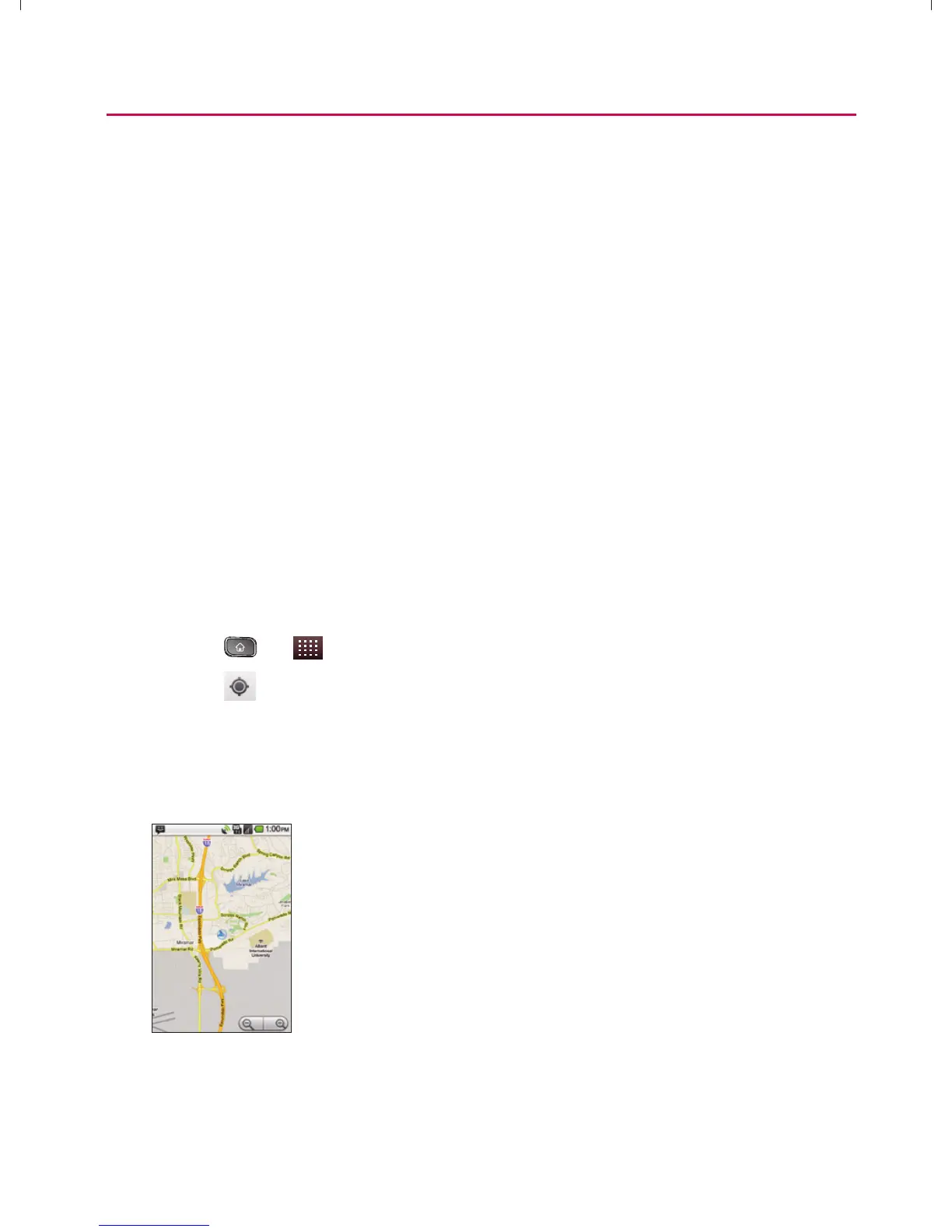209
GPS Navigation
Google Maps
TM
You can use Google Maps to find your current location; to view
real-time traffic conditions; to get detailed directions by foot,
public transportation, bicycle, or car; and to navigate by using
spoken, turn-by-turn driving instructions using the Google Maps
Navigation (beta) service. You can search on a street map or a
satellite image to locate an address or a landmark, and you can
view some locations as if you were strolling down the street. If
you join Google Latitude, you can view your friends’ locations
on your maps and share your location and other information
with them. There are some locations that Maps does not have
information about.
1KH=QJ?DPDA$KKCHA*=LO=LLHE?=PEKJ=J@REASUKQN
location:
1. Press
> > Maps
2. Touch
on the top of the screen.
The map centers on a blue arrow that indicates your
location. A blue circle around the dot indicates that your
actual location is within the circle.
}t]^Wthu|hslunXXWXXXUGGGYW` YWXXTWXTXZGGG㝘㤸G`aWWa[Y
