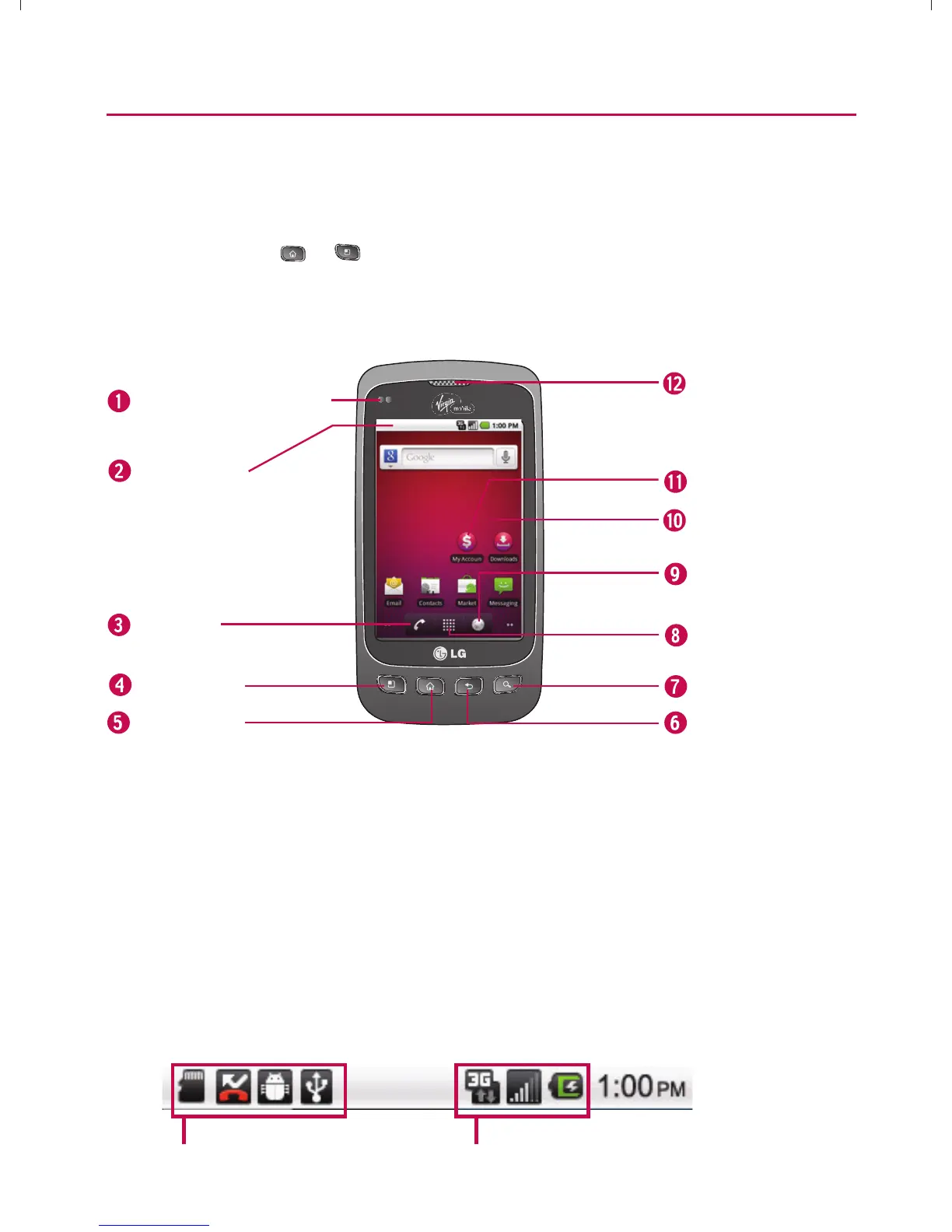23
Device Basics
Your Device
TIP Phone Software Upgrades – Updates to your device’s software may become
available from time to time. You can use the menu to check for and download
updates. Press
> > Settings > About Phone > SW Update .
Front View
Proximity Sensors
Status Bar
Call Key
Menu Key
Home Key
Back Key
Applications
Launcher Key
Browser Key
Touchscreen
My Account
Earpiece
Search Key
1 Proximity Sensors sense proximity towards other objects (such as your
head) so that touch commands are not accidentally activated during a call.
NOTE Please be careful not to cover the sensors with a protective film, pouch, or
a protective case not authorized by LG.
2 Status Bar provide information about your device’s status and options, such
as signal strength, ringer setting, messaging, and battery charge. The Status
Bar displays icons indicating that you’ve received notifications (on the left)
and icons indicating the device’s status (on the right), along with the current
time.
Notification icons Status icons
}t]^Wthu|hslunXXWXXXUGGGYZ YWXXTWXTXZGGG㝘㤸G`aWWaY]
