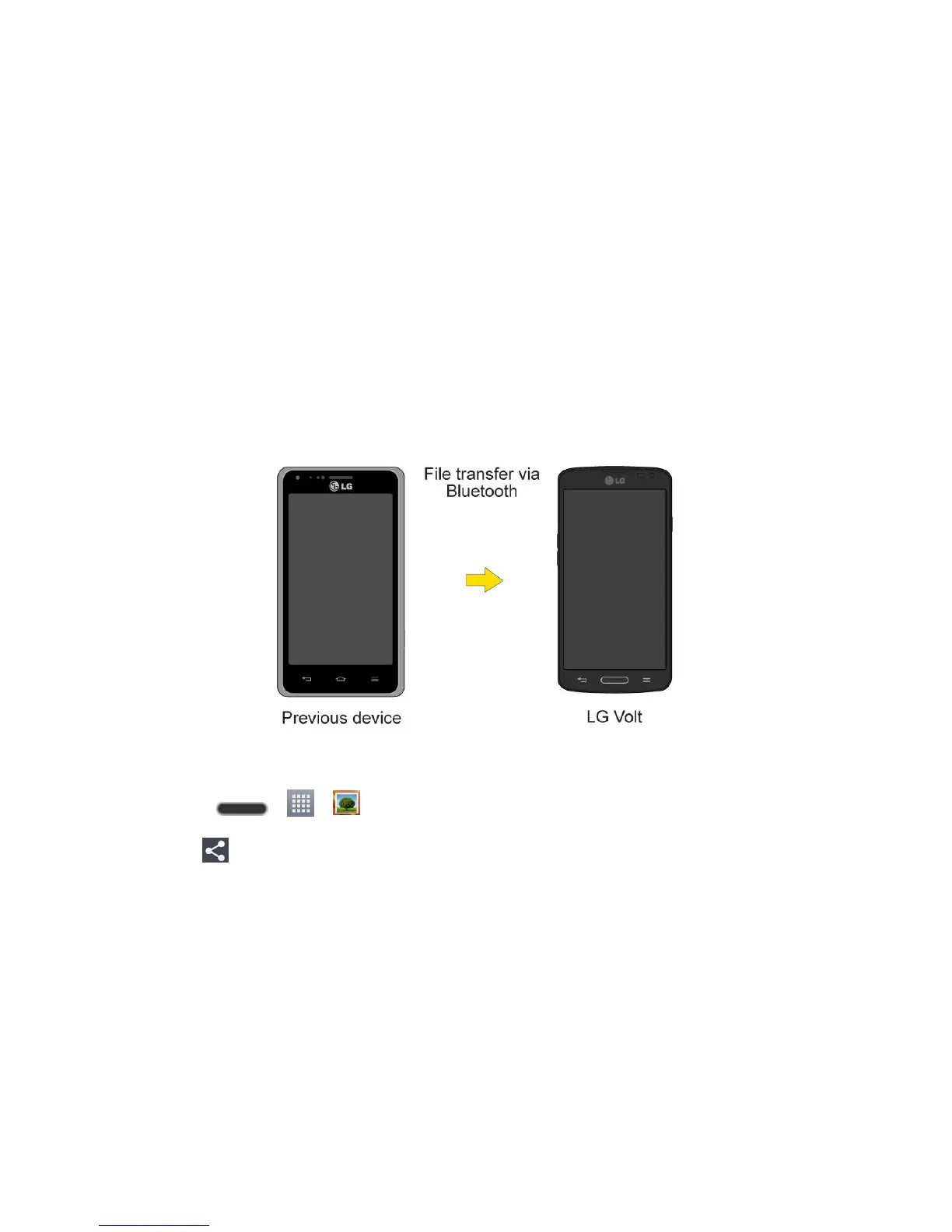Tools and Calendar 126
5. On the Android phone, open the Notifications Panel, tap USB connected > Charge
phone (or Turn off USB storage) then disconnect the previous Android Phone from the
computer.
6. Connect the LG Volt to the computer using the supplied USB cable.
7. In the USB connection type menu on the LG Volt, tap Media sync (MTP).
8. On the computer, organize the files in the folder, transfer the files into the LG Volt folder,
then safely stop/remove the USB Phone.
9. On the LG Volt, open the Notifications Panel, tap USB connected > Charge phone,
then disconnect it from the computer.
Transfer Via Bluetooth Connection
You can transfer user contents between Bluetooth-enabled phones via Bluetooth connection.
For example, to transfer pictures and videos:
1. Press > > Gallery.
2. Tap , then the file you want to send (or check Select all to send all files).
3. Tap Share > Bluetooth. The Bluetooth menu appears.
4. Tap Search for devices at the bottom of the screen to find the phone you want to send
the file to.
Then tap the phone and pair the devices to start the transfer.
- or -
If the phone that may receive your file was already paired, it would be on the list of
PAIRED DEVICES. Tap the phone to start the transfer.
