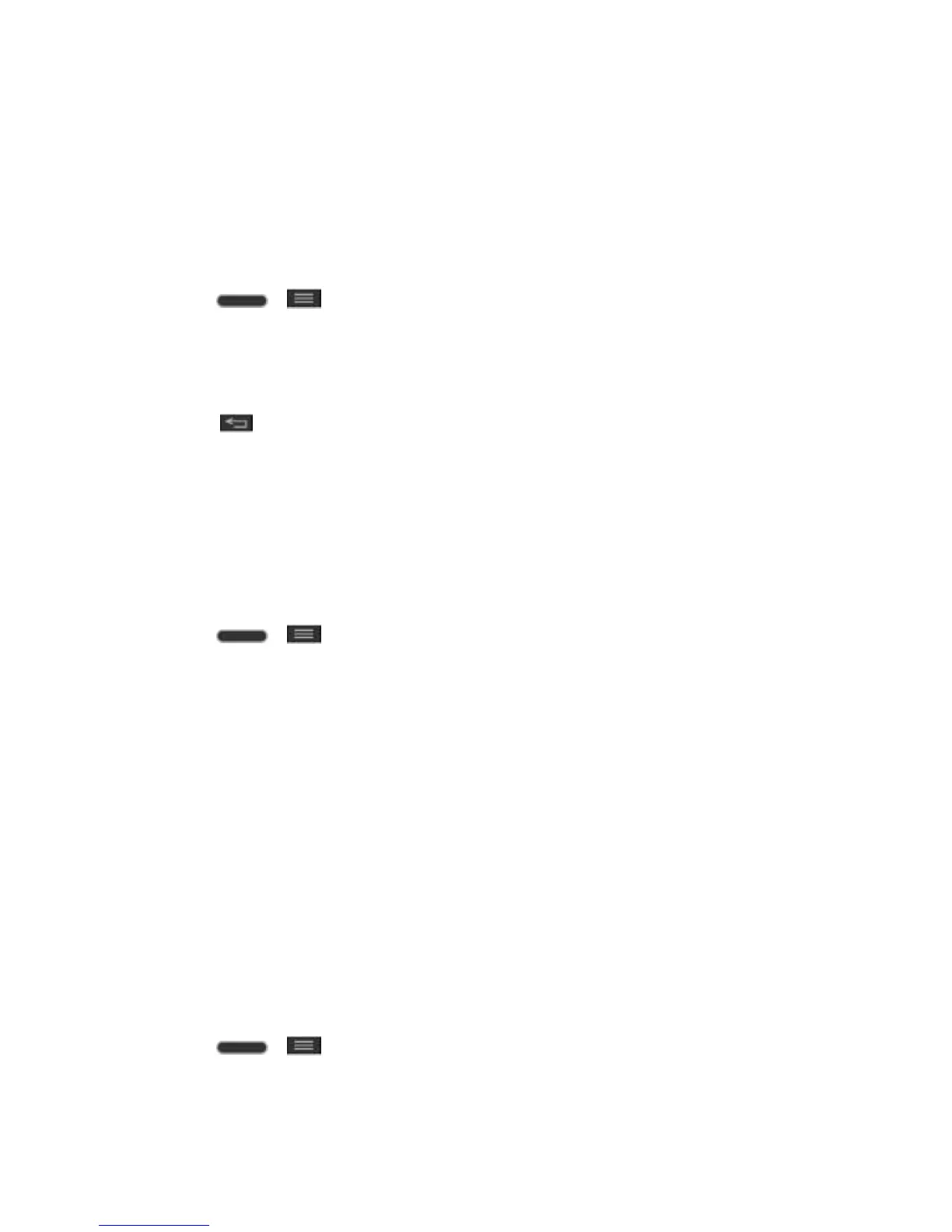Web and Data 79
Before you can initiate a VPN connection, your phone must first establish a Wi-Fi or data
connection. For information about setting up and using these connections on your phone, see
Turn Wi-Fi On and Connect to a Network.
Set Up Secure Credential Storage
If your network administrator instructs you to download and install security certificates, you must
first set up the phone‘s secure credential storage.
1. Press > > System settings > Lock screen, and then touch Select screen
lock > Password.
2. Enter a new password (at least eight characters without any spaces) for the credential
storage, scroll down and confirm the password, and then touch OK.
3. Touch to return to the main settings menu, and then touch Security.
4. Touch Trusted credentials and then touch your preferred system and user credentials.
You can then download and install the certificates needed to access your local network. Your
network administrator can tell you how to do this.
Add a VPN Connection
Use the Wireless & networks settings menu to add a VPN connection to your phone.
1. Press > > System settings > More... > VPN.
2. Touch Add Basic VPN network, and then enter the information for the VPN you want to
add.
Information may include Name, Type, Server address, PPP encryption (MPPE), and
Show advanced options.
Set up all options according to the security details you have obtained from your
network administrator.
3. Touch Save.
The VPN is then added to the VPNs section of the VPN settings screen.
Connect to or Disconnect from a VPN
Once you have set up a VPN connection, connecting and disconnecting from the VPN is easy.
Connect to a VPN
1. Press > > System settings > More... > VPN.
2. In the VPNs section, touch the VPN that you want to connect to.
