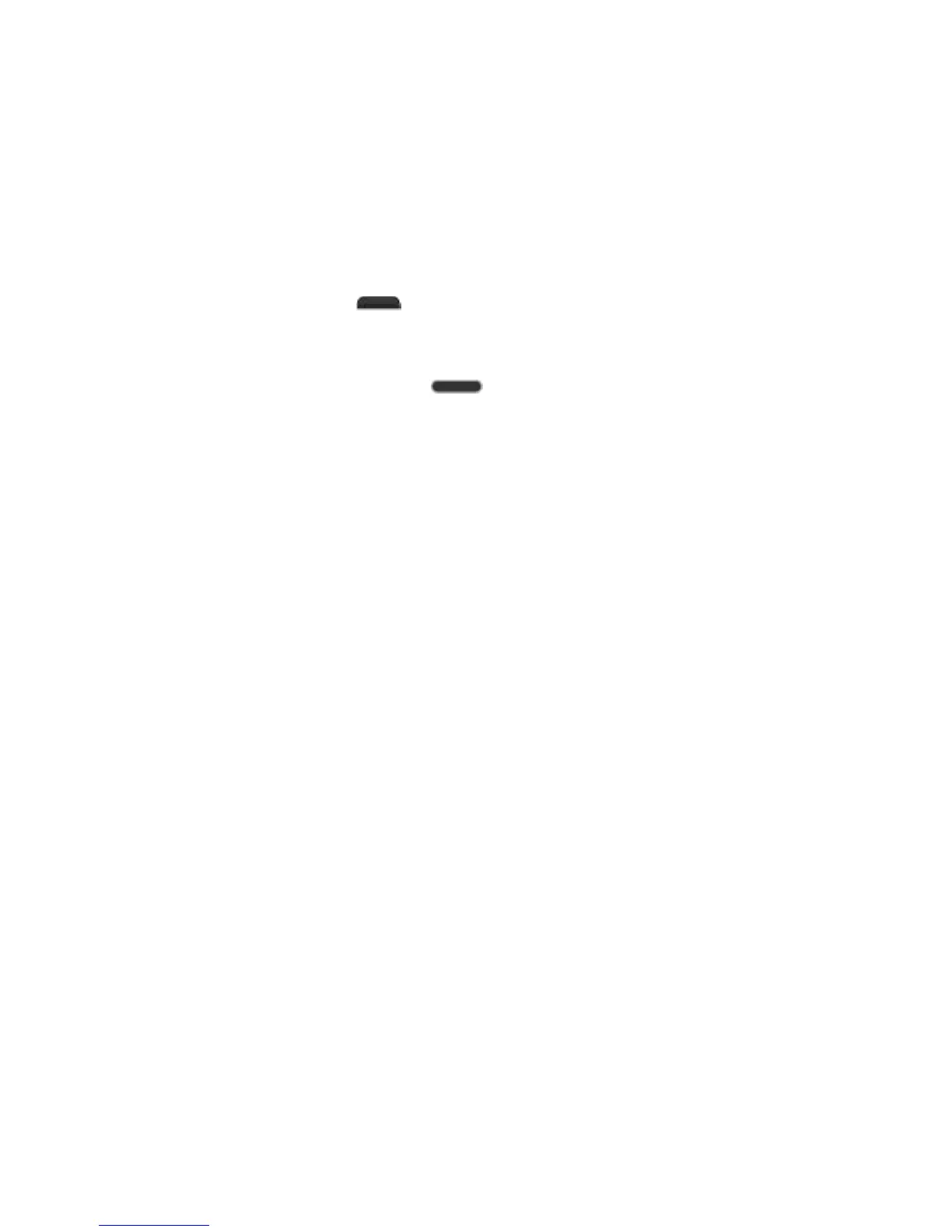Settings 159
2. Set the following options as you want.
Auto-rotate screen: Checkmark to allow the device to rotate the screen depending
on the device orientation (portrait or landscape).
Read passwords: Checkmark to allow voice confirmations of characters when
entering passwords.
Power key ends call: Checkmark so that you can end voice calls by pressing the
Power/Lock Button . When this option is enabled, pressing the Power/Lock
Button during a call does not lock the screen.
Accessibility settings shortcut: Sets quick, easy access to selected features when
you triple-tap the Home button . Choose Off, Show all, TalkBack, Invert colors,
Universal touch, or Accessibility settings.
PC Connection
Your phone's PC connection menu lets you configure your USB connection settings.
Select USB Connection Method
Opens a dialog box to choose the default connection mode when connecting your phone to a
PC via USB. Choose from Charge phone, Media sync (MTP), or Send images (PTP).
Note: For Windows® XP, the MTP driver is not installed by default. If Windows Media
Player(WMP) over version 10.x is installed on the PC, the MTP driver may be installed. For
Windows® 7 except for N edition, the driver is installed.
Ask Upon Connecting
Checkmark to have the phone ask you to choose which USB connection mode it should connect
with to a PC.
Help
Displays help information about the available USB connection methods.
Accessory
Keep in mind that turning on these accessory settings may result in irregular device behavior.
QuickWindow Case
Activate the QuickWindow case to use functions available on the small view window.
Earphone Plug & Pop
Activate to display the app panel automatically when earphone is connected to the phone. Tap
the check box next to each app you want to display when connecting an earphone.
