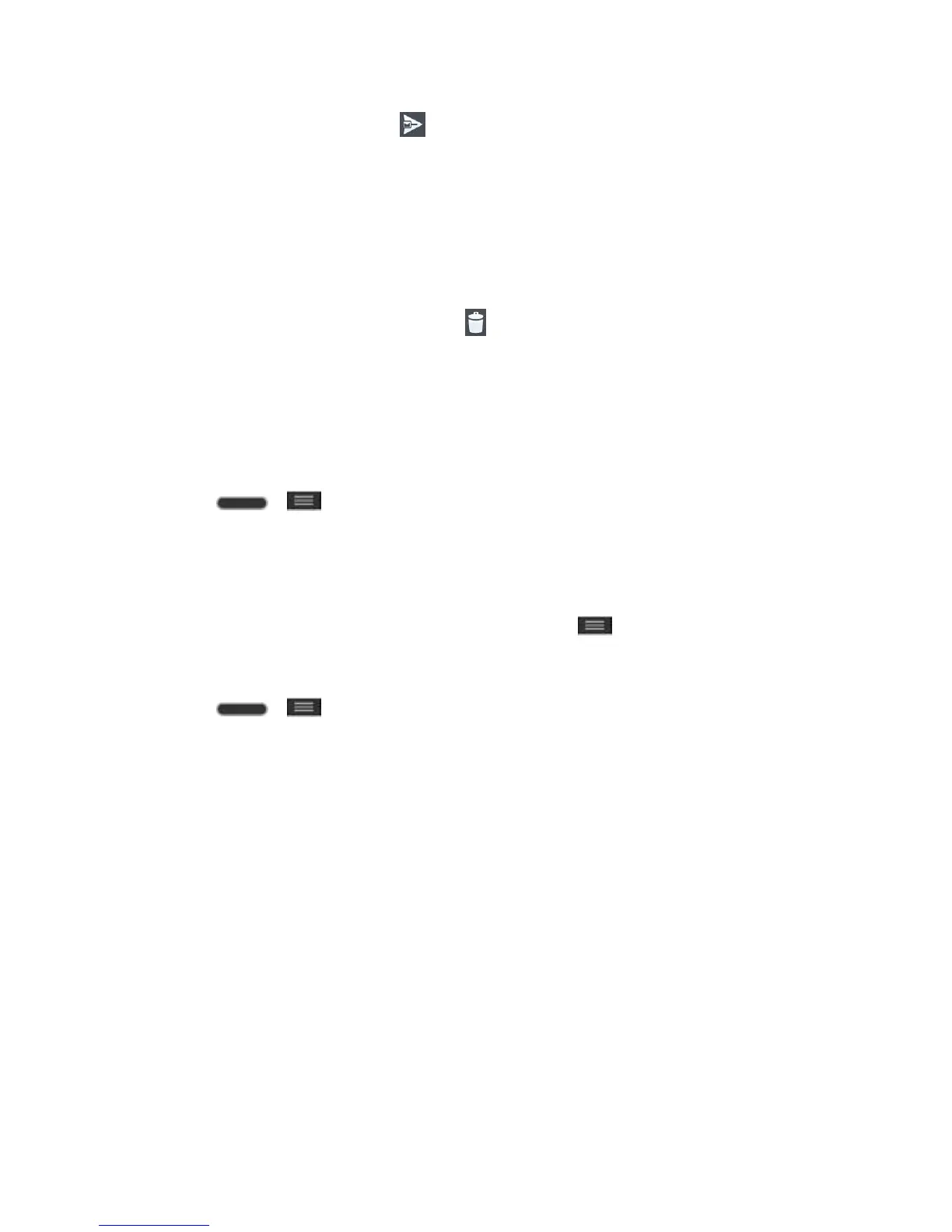Accounts and Messaging 61
3. Enter a new message and tap .
Delete an Email Message
■ Touch and hold an email (from your inbox list) and tap Delete from the pop-up context
menu.
– or –
With the email message displayed, tap .
Configure and Sync Corporate Email Settings
You can sync and configure various settings for your corporate email and create a corporate
email signature.
Sync Your Accounts
1. Press > > System settings > Accounts & sync.
2. Tap Microsoft Exchange, then select the Corporate account to reveal the account‗s
synchronization settings screen.
3. Place a checkmark next to each option if you want the phone to automatically
synchronize. If you want to manually synchronize, tap > Sync now.
Configure Corporate Email
1. Press > > System settings > Accounts & sync.
2. Tap Microsoft Exchange, then select Email Settings and tap the desired account to
reveal the account‗s synchronization settings screen.
3. The following settings are available.
Account name: Displays the name used by the phone to track the account.
Your name: Displays your name. Tap this to change it.
Use signature: To add a signature or other information to outgoing email.
• Signature: Displays a signature. Tap this to change it.
Update schedule: Choose the update schedule.
Folders to sync: Select the folders you want to synchronize.
Days to sync email: Choose how many days of email you want to sync.
