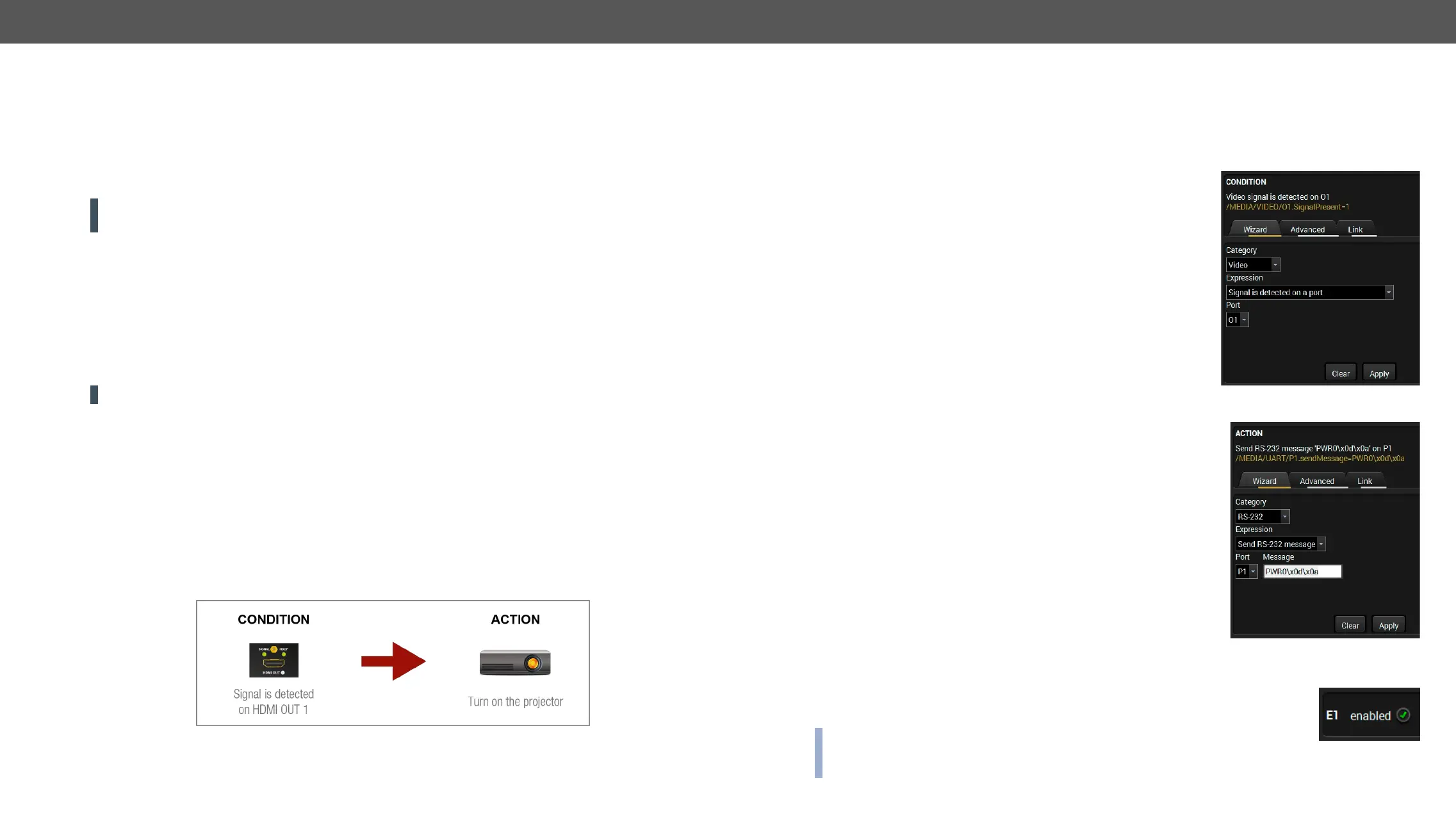MMX4x2 series – User's Manual 63
Clear One or More Event(s)
Clear an Event
Press the Clear button in the Event list or in the header section in the Event editor.
Clear all Events
Load factory defaults button above the Event list. You will be
ATTENTION!
deleted, because the conditions and the actions of the buttons are saved as events.
Export and Import Events
Export all the Events
Step 1. Press the Export button above the Event list.
Step 2. Save button.
a simple text editor, e.g. Notepad.
ATTENTION!
Import all the Events
Step 1. Press the Import button above the Event list.
Step 2. Open button.
Event Creating - Example
The following example shows you on a real-life situation how to set up an Event.
The Concept
The MMX4x2-HDMI matrix is connected to a projector by the HDMI out 1 port. The matrix is also connected
to the projector by the RS-232 port and can send commands via the serial line. The task is to turn on the
projector when signal is detected on the HDMI out 1 port.
RS-232 Settings
Make sure that the serial line is established between the matrix and the projector. Check that the RS-232
settings of the matrix is set exactly the same as required for the projector: baud rate, data bits, parity, stop
settings in the RS-232 section.
Setting the Event
Step 1. Set the condition.
Select the required parameters to set the condition:
▪ Category
▪ Expression: Signal is detected on a port;
▪ Port: O1.
Click on the Apply
format as well.
Step 2. Set the action.
receiver sends a command to the projector over the serial line:
▪ Power on - the required command that is accepted by the projector:
characters, so they need to be escaped. You can use the following
format for escaping:
<command
1
><\x0d\x0a><command
2
><\x0d\x0a>...
...<command
n
><\x0d\x0a>
Select the required parameters to set the action:
▪ Category: RS-232;
▪ Expression: Send RS-232 message;
▪ Port: P1;
▪ Message
Step 3. Enable the Event.
Select the E1 enabled tick in upper left corner to set the Event as launched.
INFO:
