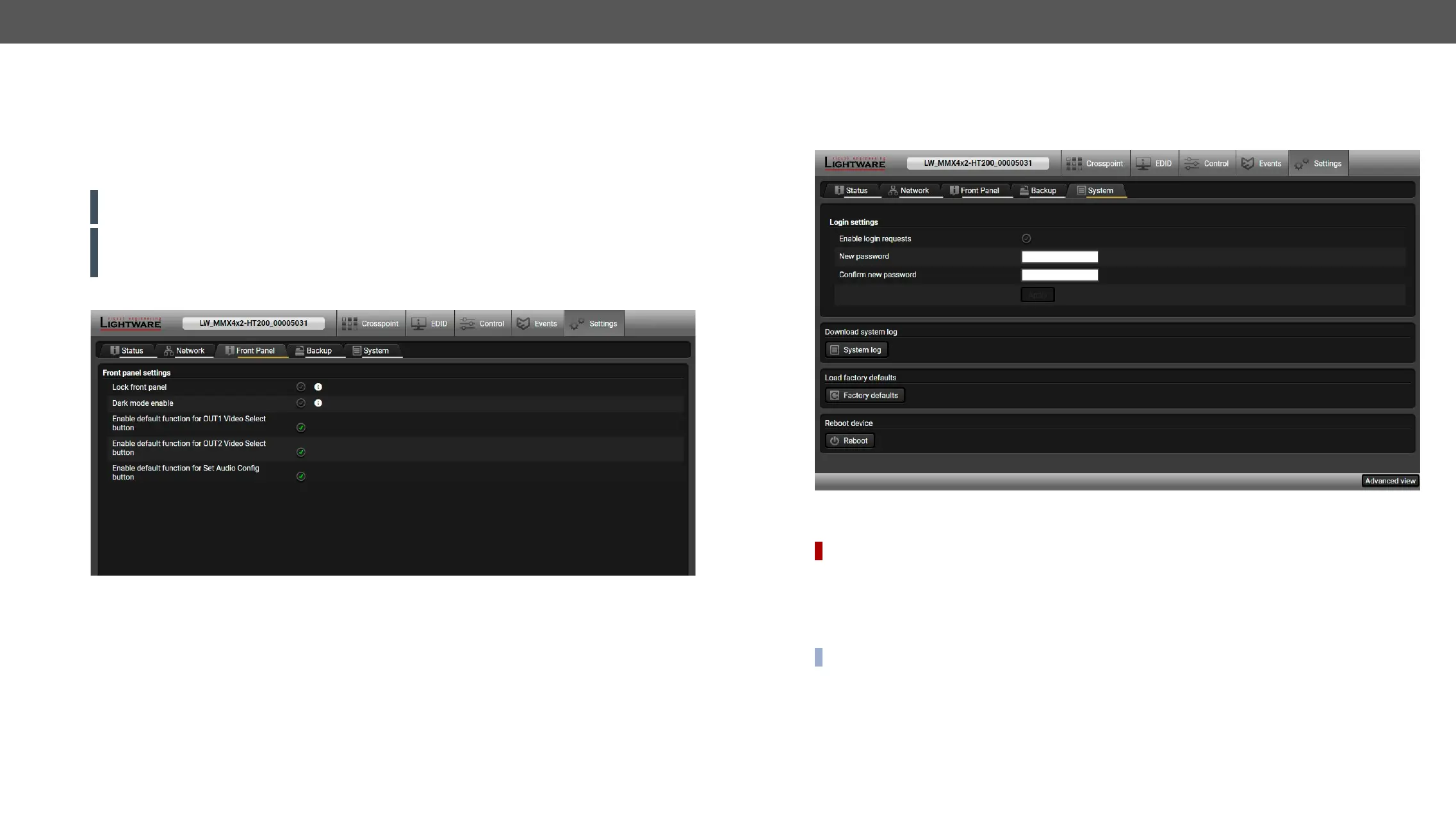MAC Filter Allowlist
Another level of the security is the MAC Filtering tool. You can create a list of network devices based on the
MAC address that are allowed:#maclter
▪ Controlling the device (Send option), or
▪
Do not forget to press the Apply changes button to store the new settings.
ATTENTION!
for the proper working.
ATTENTION! If the device is installed in a network where it gets IP address from a DHCP server and you
Otherwise, the device will not get an IP address and will be unreachable.
Front Panel
Front panel tab in the Settings menu
Front Panel Settings
▪ Lock front panel:
by disabling this option, pressing the OUT2 Video select and the Set audio cong buttons together or with
▪ Dark mode enable:
without performing the function of the button itself. #darkmode
The further options can be used to set the default function for the buttons or disable and use them for
another function by the Event manager.
Backup
Details about this function can be found in the section.
System
System tab in Settings menu
Cleartext Login (Login Settings)
DIFFERENCE:
This cleartext login tool allows setting a password for login, thus the device will not accept any command
coming from a control interface (RS-232, Ethernet, etc…) without login. The device will be visible in the Device
Discovery window (as the device type and the serial number can be queried without login), but connection
can be established only after successful login. The login is valid until a TCP socket break in case of Ethernet
connection. #login
INFO: The login password is erased and the login is disabled when restoring the factory default values.
Further functions
▪ Download system log
▪ Load factory defaults - recalling factory defaults settings and values. All factory default settings are
listed in the Factory Default Settings section.
▪ Reboot - rebooting the system. #factory #log #systemlog #reboot #restart
