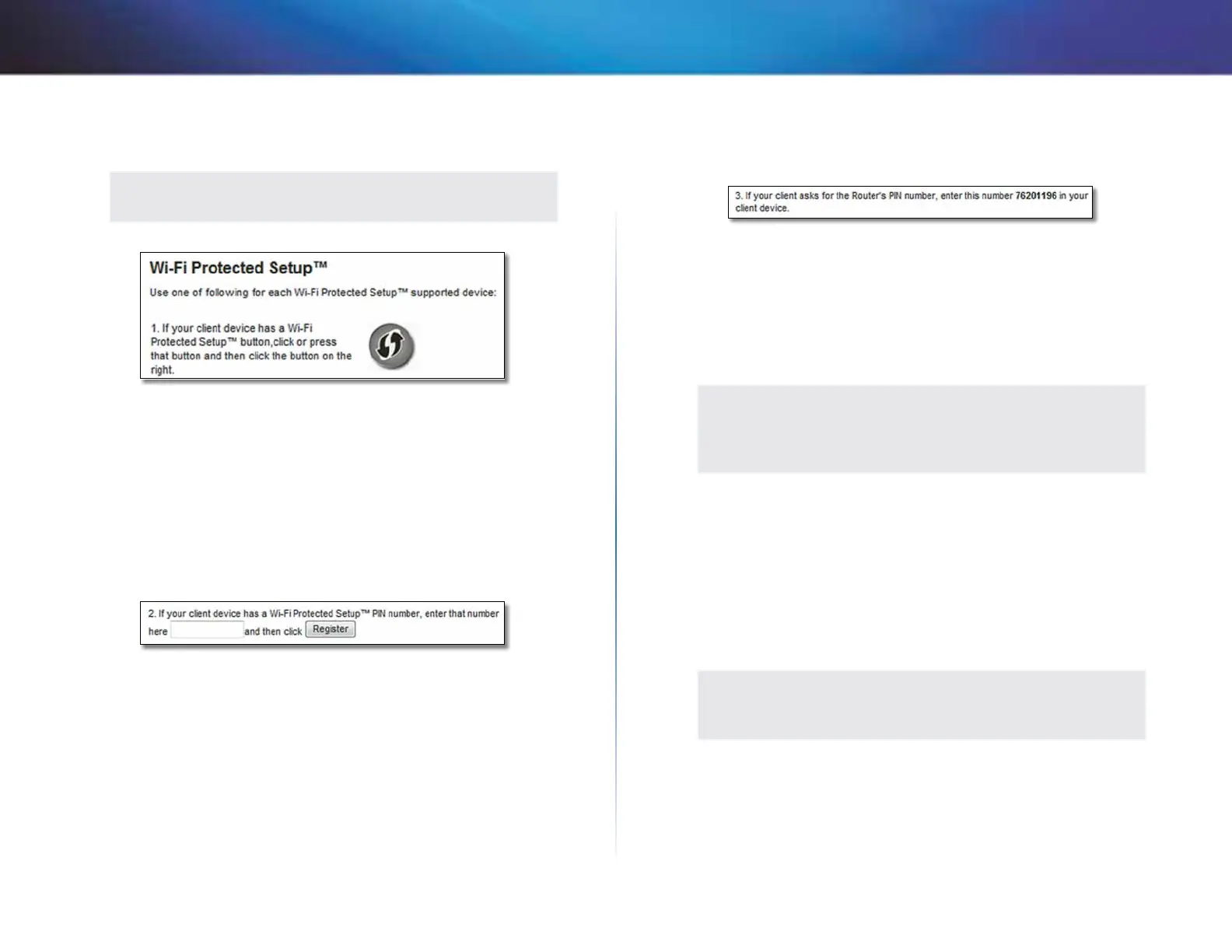17
Advanced Configuration
Linksys X2000/X3000
• Wi-Fi Protected Setup Button Use this method if your client device has a
Wi-Fi Protected Setup button.
NOTE
Make sure you configure one client device at a time.
a.
Click or press the Wi-Fi Protected Setup button on the client device.
b.
Click the Wi-Fi Protected Setup button on the router’s Wi-Fi Protected
Setup screen, OR press and hold the Wi-Fi Protected Setup button on
the back panel of the router for one second.
c.
After the client device has been configured, click OK on the router’s
Wi-Fi Protected Setup screen within two minutes.
• Enter Client Device PIN on Router Use this method if your client device
has a Wi-Fi Protected Setup PIN (Personal Identification Number).
a.
Enter the PIN from the client device in the field on the router’s Wi-Fi
Protected Setup screen.
b.
Click the Register button on the router’s Wi-Fi Protected Setup screen.
c.
After the client device has been configured, click OK on the router’s
Wi-Fi Protected Setup screen within two minutes.
• Enter Router PIN on Client Device Use this method if your client device
asks for the router’s PIN.
a.
On the client device, enter the PIN listed on the router’s Wi-Fi Protected
Setup screen. (It is also listed on the bottom of the router.)
b.
After the client device has been configured, click OK on the router’s
Wi-Fi Protected Setup screen within two minutes.
For each wireless network, the Network Name (SSID), Security, and Passphrase
are displayed at the bottom of the screen.
NOTE
If you have client devices that do not support Wi-Fi Protected
Setup, note the wireless settings, and then manually configure
those client devices.
Wireless > Wireless Security
The wireless security settings configure the security of your wireless network(s).
The router supports the following wireless security options: WPA2/WPA Mixed
Mode, WPA2 Personal, WPA Personal, WPA2/WPA Enterprise Mixed Mode, WPA2
Enterprise, WPA Enterprise, WEP, and RADIUS. (WPA stands for Wi-Fi Protected
Access. WEP stands for Wireless Equivalent Privacy. RADIUS stands for Remote
Authentication Dial-In User Service.)
NOTE
To learn more about any field, click Help on the right side of the
screen.