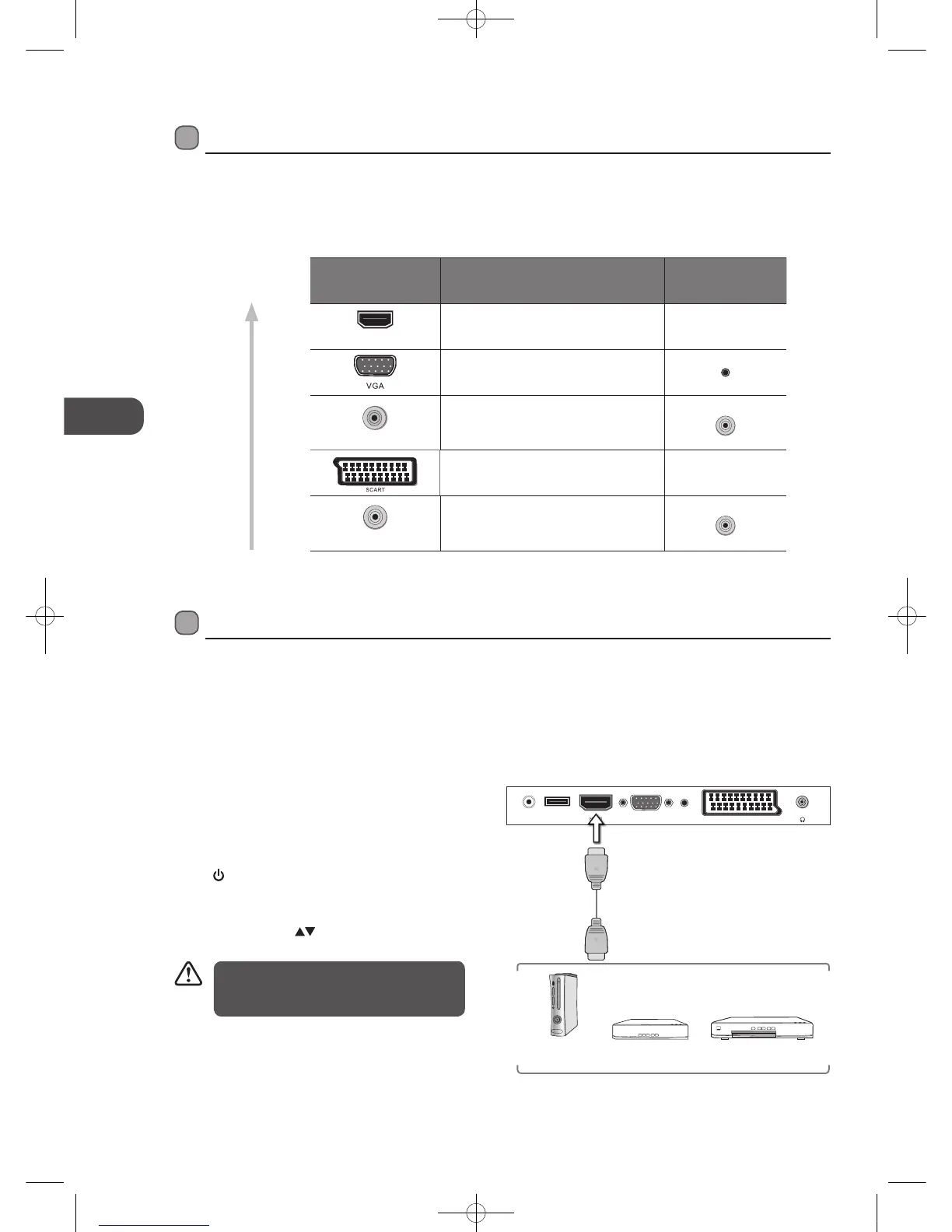GB
12
Connections
Connecting an AV Device with an HDMI Cable
• This TV can accept High-Definition Multimedia Interface (HDMI) supports HDCP (High-Bandwidth Digital Content Protection)
Protocol.
• When you connect to the output of an HD ready player (blu-ray disc player, game console, set-top box or computer) switch to
the HDMI function and the TV will automatically detect the resolution used by the HDMI source.
• To get the best picture quality, adjust the blu-ray disc player, game console or set-top box output resolution up to 1920 x
1080p.
1. Use an HDMI cable to connect the TV’s HDMI input socket
to the external AV device’s HDMI output socket.
2. Plug the connected devices into the mains socket before
switching on the TV.
3. Press the STANDBY button on the top panel of the TV or
the
button on the remote control to turn on your TV.
4. Press the TV/AV button on the top panel of the TV or
the Source button on the remote control to display the
Source List. Use the
buttons to select HDMI and then
press the OK button to confirm.
Making Video and Audio Connections
Not all AV devices have the ability to connect to a TV, please refer to the owner’s manual of your AV device for compatibility and
connection procedures.
When connecting any external AV device, do not connect the mains adapter cable to the mains socket until all other connections
are complete.
Signal Type
Separate Audio
Connection Required
HDMI
HDMI
(480i/480p/576i/576p/720p/1080i/1080p)
No
VGA
Yes
PC-IN
Component Video
(480i/480p/576i/576p/720p/1080i/1080p)
Yes
A/V IN
SCART (RGB Input) No
A/V IN
Composite Video
Yes
A/V IN
Best Video
Performance
Although this TV is able to connect to an
HDMI device, it is possible that some devices
may not operate correctly.
Connections
Rear Bottom View of TV
POWER HDMI SCARTVGA
Headphone out
USB PC-IN
Blu-ray Player / DVD Player /
Recorder
Set-top Box
Game Console
HDMI Cable
(not included)
L23IP11_IB_Running Change110923_Annie.indd 12 11年10月13日 下午6:06