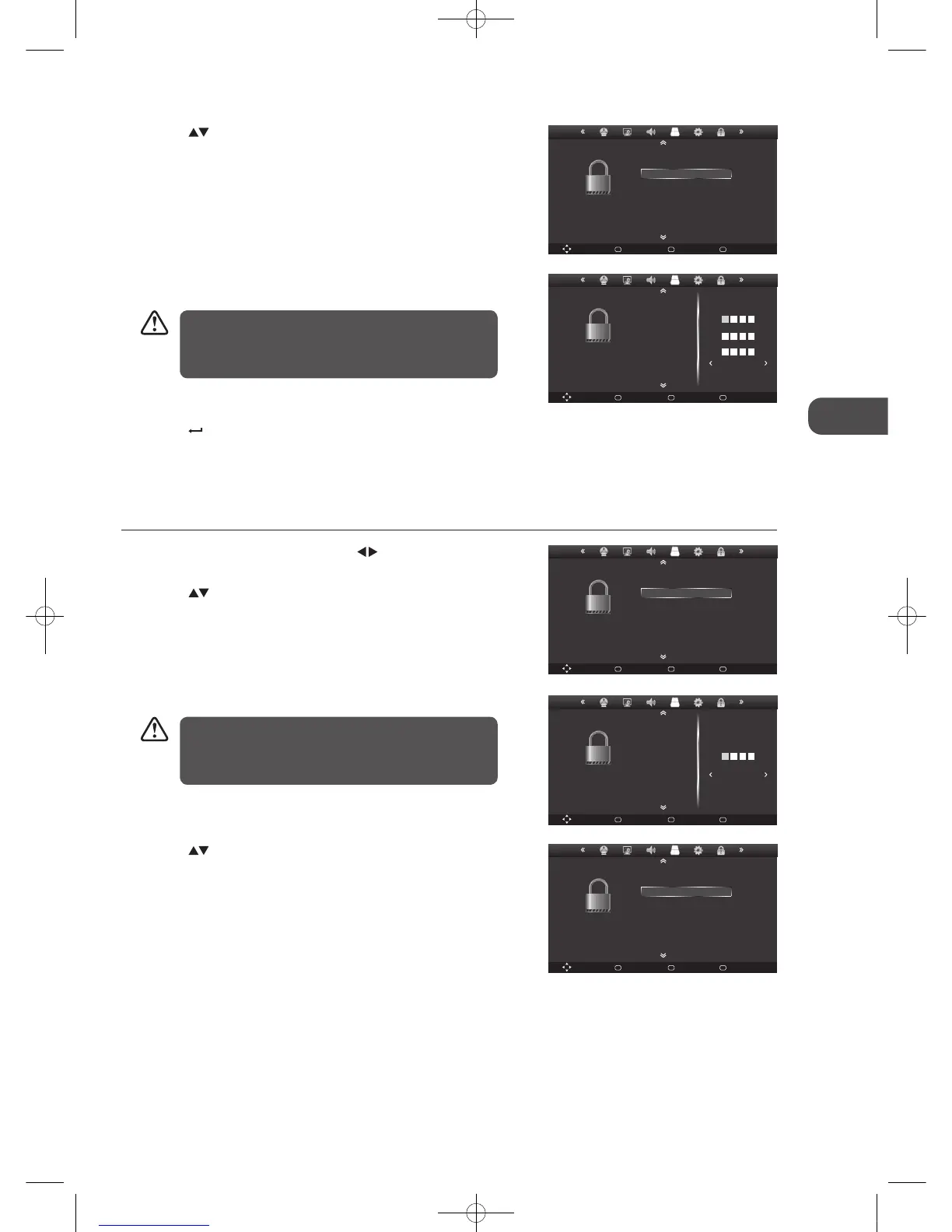33
GB
Customising TV Settings
6. Press the Menu button to return back to the main menu.
7. Press the
Exit button to exit the menu.
Lock Channel
Lock Channel is designed to prevent children watching unsuitable programmes.
1. Press the Menu button and then press the
buttons to select the
Lock menu.
2. Press the
buttons to select Lock System and then press the OK
button.
5. Use the 0-9 buttons to input the old password and then input the new
4-digit password. Re-enter new password for confirmation.
4. Press the
buttons to select Set Password and then press the OK
button.
The default password is “0000”.
If you change the password, be sure to remember the new
password! If you forget the new password, use the master
password "8899".
Move Back
MENU
Select
OK
Quit
EXIT
LOCK
Lock Channel
Set Password
Lock System
Parental Guidance
Off
Off
Move Back
MENU
Select
OK
Quit
EXIT
LOCK
Please enter new password
Confirm new password
Please enter old password
Cancel Clear
Lock Channel
Set Password
Lock System
Parental Guidance
Move Back
MENU
Select
OK
Quit
EXIT
LOCK
Lock Channel
Set Password
Lock System
Parental Guidance
Off
Off
Move Back
MENU
Select
OK
Quit
EXIT
LOCK
Lock Channel
Set Password
Lock System
Parental Guidance
Off
Off
3. Use the 0-9 buttons to input a 4-digit password to enter the LOCK menu.
The default password is “0000”.
If you change the password, be sure to remember the new
password! If you forget the new password, use the master
password "8899".
Move Back
MENU
Select
OK
Quit
EXIT
Lock Channel
Set Password
Lock System
Parental Guidance
LOCK
Please enter password
Cancel Clear
4. Press the buttons to select Lock Channel and then press the OK
button.
L23IP11_IB_Running Change110923_Annie.indd 33 11年10月13日 下午6:08