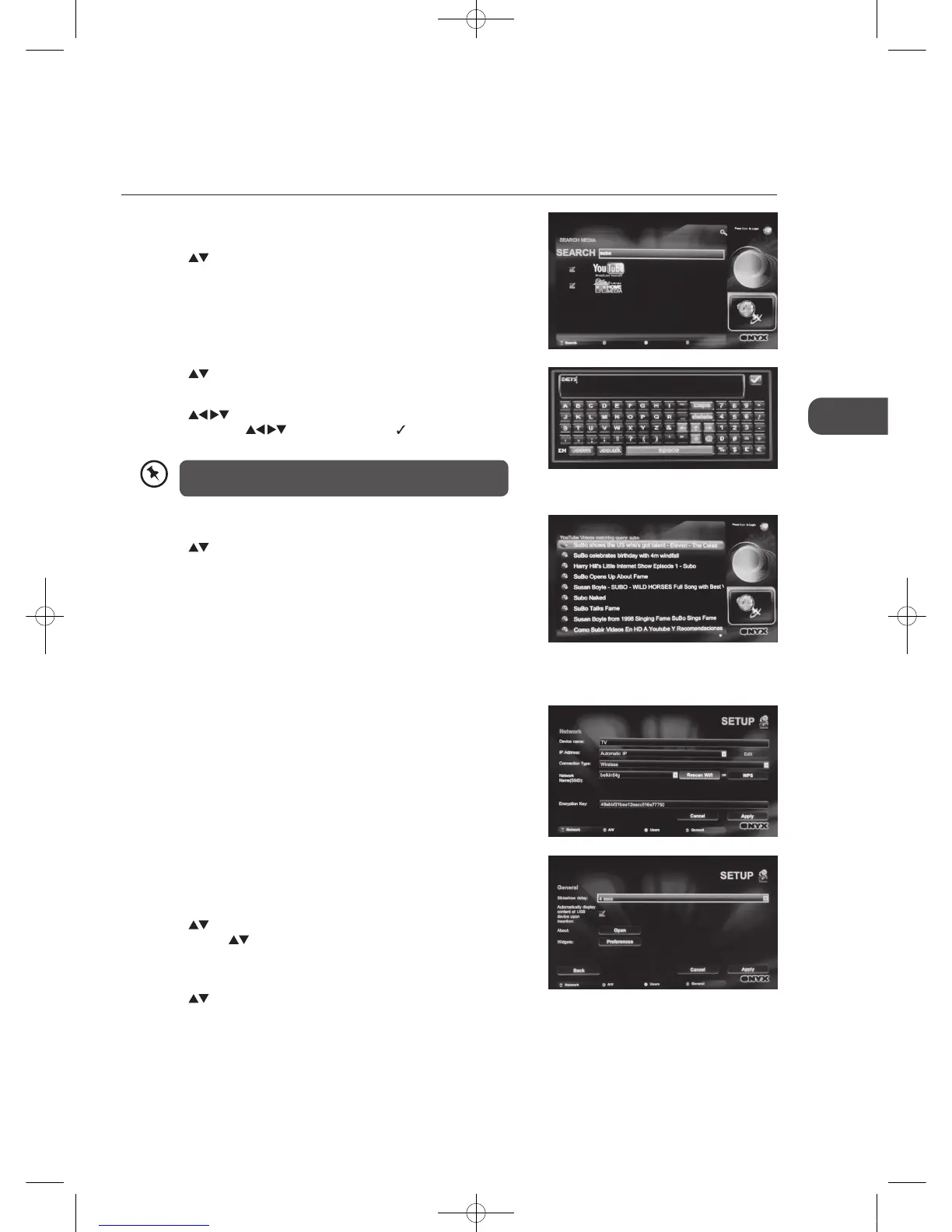43
GB
Entertainment
i-Player Search
To search a subject on YouTube or your home media. Home media is on a USB storage devices or from a PC on your home
network provided media server software on the PC.
1. In the i-Player Main Menu, press the SEARCH button to enter the
SEARCH MEDIA.
2. Press the
buttons and then press the OK button to select the search
place (YouTube / Home Media). A tick box will be display.
5. Press the RED button to search. The search result will be displayed.
6. Press the
buttons to select the desired subject and then press the
OK button to play.
3. Press the buttons to the SEARCH field and then press the SD1
button on the remote control to display the online keyboard.
4. Press the
buttons and the OK button to enter the desired
characters. Press the
buttons to select the icon and then press
the OK button to enter the name of your search.
You do not need to type the full name. It will search for files
that contain the letters you type within the file name.
2. Press the BLUE button on the remote control to select General SETUP
menu.
Slideshow Delay
Press the buttons to select Slideshow delay and then press the OK
button. Press the
buttons and then press the OK button to select
the desired options.
Detect USB
Press the buttons to select Automatically display content of USB
device upon insertion and then press the OK button. A tick box will be
display.
i-Player Advanced Setting
1. Press the IP button on the remote control. The Network SETUP menu
will be displayed.
L23IP11_IB_Running Change110923_Annie.indd 43 11年10月13日 下午6:08