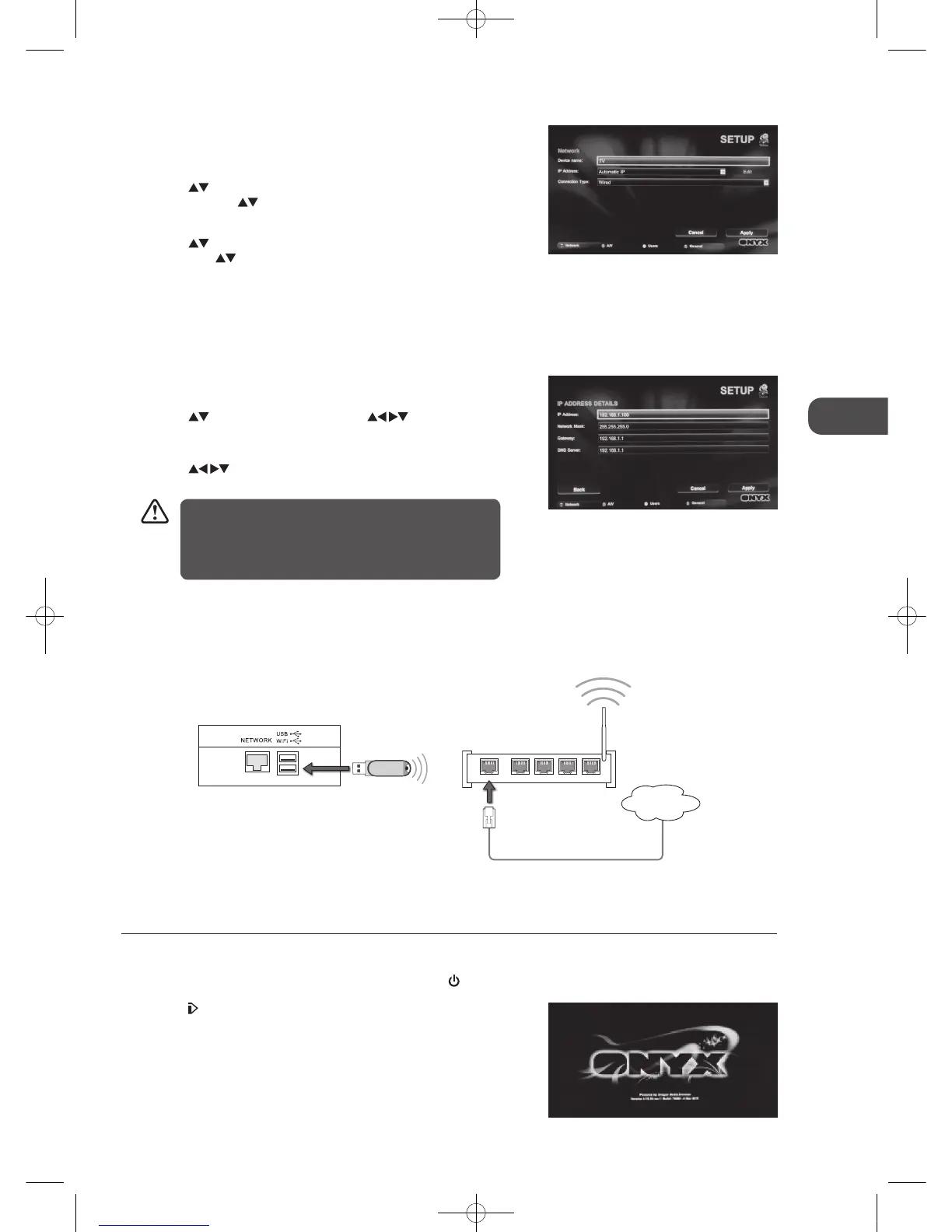39
GB
Entertainment
Wireless Network Setup
Use the Network Setup when connecting your TV to a wireless network.
1. Plug the connected devices into the mains socket before switching on the TV.
2. Press the STANDBY button on the top panel of the TV or the
button on the remote control to turn on your TV.
3. Press the
I-Player button on the remote control to enter i-Player.
When you first enter i-Player there is a delay whilst the network card
boots. Please be patient.
5. If you have difficulty connecting or there is a "No Internet Connection"
message on the screen. Press the IP button on the remote control. The
Network SETUP menu will be displayed.
6. Press the
buttons to select Connection Type. Press the OK button
and then press the
buttons to select Wired. Press the OK button to
confirm.
7. Press the
buttons to select IP Address. Press the OK button and
then press the
buttons to select Automatic IP or Fixed IP. Press the
OK button to confirm.
Automatic IP
Select this if the network supports is a DHCP (Dynamic Host
Configuration Protocol). The IP address will automatically be determined.
Fixed IP
Select this if there is no DHCP server on the network or you want to set
the IP address manually.
Press the
buttons to select Edit. Use the buttons to navigate
IP Address / Network Mask / Gateway / DNS Server and then press the
0-9 buttons to enter your IP address details.
8. Press the
buttons to select Apply and then press the OK button
to confirm.
Connecting to a Wireless Network
Use the Wireless LAN adapter to connect the TV’s USB / WIFI socket.
In Wired mode the TV will connected to the router
automatically as soon as the connection is made. You will
see a message "Not connected" change to "Connected" at
the top of the screen. This means you are connected to your
local network.
LAN1WAN LAN2 LAN3 LAN4
Rear Left Side View of TV
Wireless Router
Wireless LAN Adapter
(not included)
Internet
L23IP11_IB_Running Change110923_Annie.indd 39 11年10月13日 下午6:08