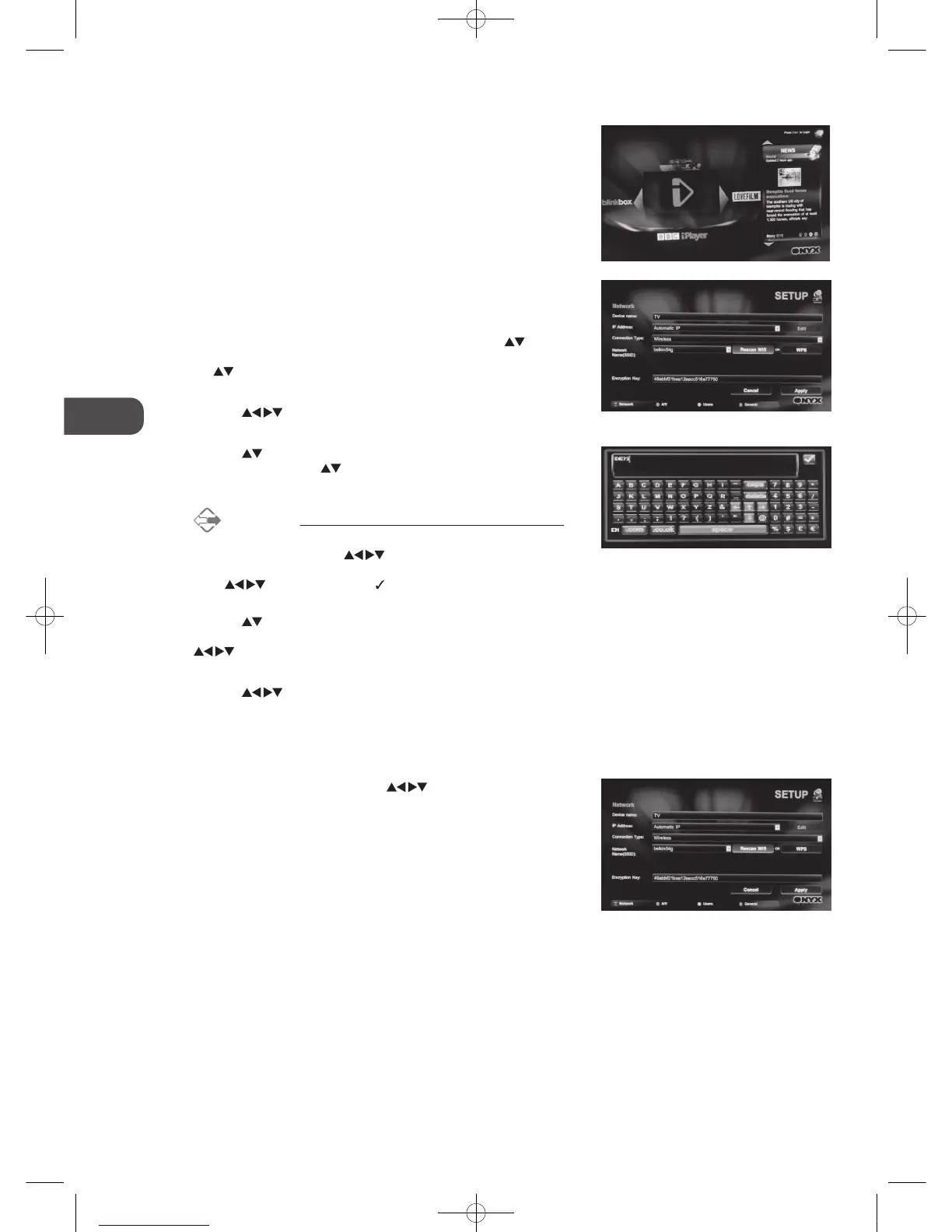40
GB
Entertainment
5. If you have difficulty connecting or there is a "No Internet Connection"
message on the screen. Press the IP button on the remote control. The
Network SETUP menu will be displayed.
6. Press the IP button on the remote control and then press the
buttons to select Connection Type. Press the OK button and then press
the
buttons to select Wireless and then press the OK button to
confirm.
7. Press the
buttons to select Rescan Wifi and then press the OK
button. The new connection setting resets the current network settings.
8. Press the
buttons to select Network Name (SSID) and then press
the OK button. Press the
buttons to select your network from the list
and then press the OK button.
Alternative
Press the SD1 button on the remote control to display the online
keyboard and then use the
buttons and the OK button to
select the desired characters to enter the Network Name (SSID). Press
the
buttons to select the icon and then press the OK button
to confirm.
9. Press the
buttons to select Encryption Type and then press the SD1
button on the remote control to display the online keyboard. Press the
buttons to select the characters to enter the Network Name
(SSID) (the same key to enter on a laptop to connect).
10. Press the
buttons to select Apply and then press the OK button
to confirm.
WPS (WiFi Protected Setup)
If your router has a WPS button, press the buttons to select WPS
and then press the WPS button on the router. The connection will be made
automatically.
4. The TV will automatically connect to the i-Player server and register with
it. If there is an update available, the server will deliver it at this time.
L23IP11_IB_Running Change110923_Annie.indd 40 11年10月13日 下午6:08