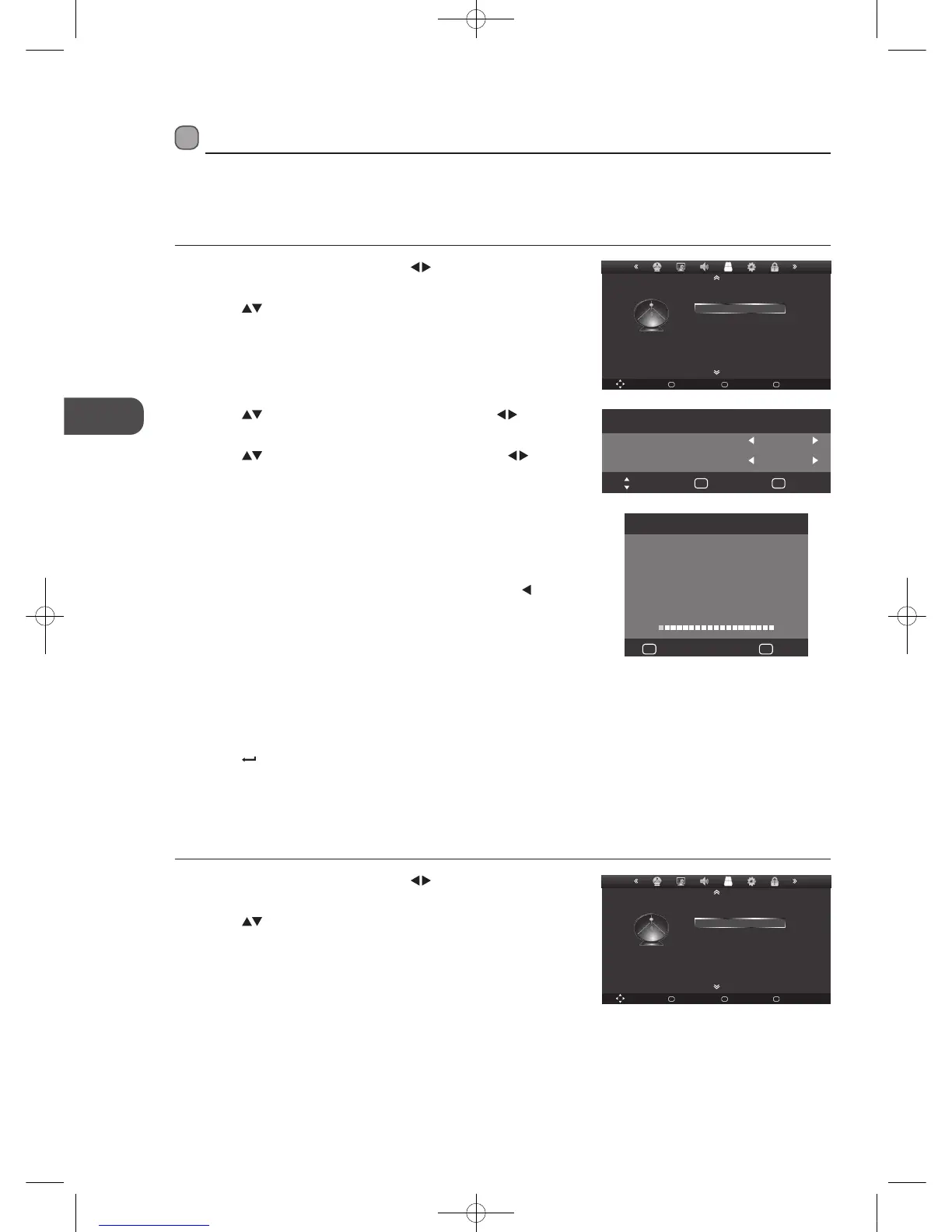18
GB
Customising TV Settings
5. Channel tuning will commence. This operation may take up to 10
minutes. The display will show the progress of the tuning and the
number of channels found.
6. If you want to skip the ATV tuning, press the MENU button to interrupt
the tuning half way. A pop-up screen will be displayed, press the
button to select YES to confirm. You will then go straight to DTV tuning.
You may repeat the above step if you also want to skip the DTV tuning.
An installation reminder will appear the next time you turn on the TV.
7. After tuning is complete, the channels are arranged in a preset order. If
you wish to skip channels, modify the preset order or rename channels,
select Programme Edit under the TV Settings menu (refer to pages
19-20 for details).
8. Press the Menu button to return back to the main menu.
9. Press the
Exit button to exit the menu.
DTV Manual Tuning (DTV mode)
Allows you to make manual fine tuning adjustments of the channel under DTV mode.
1. Press the Menu button and then press the
buttons to select the TV
SETTINGS menu.
2. Press the
buttons to select DTV Manual Tuning and then press the
OK button.
3. Press the
buttons to select Country and then press the buttons
to select the country where you will operate the TV.
4. Press the
buttons to select Tune Type and then press the
buttons to select ATV / DTV / DTV + ATV. Press the OK button to
confirm.
TV Settings (TV, DTV or Radio Mode)
Auto Scan (ATV / DTV mode)
Use this to automatically find and store all available channels. This is normally recommended if some channels have been added
or removed by the broadcaster or if you have moved house.
1. Press the Menu button and then press the
buttons to select the TV
SETTINGS menu.
2. Press the
buttons to select Auto Scan and then press the OK button.
Move Back
MENU
Select
OK
Quit
EXIT
TV SETTINGS
ATV Manual Tuning
DTV Manual Tuning
Auto Scan
Programme Edit
Signal Information
CI Information
Channel Tuning
TV : 0 Programme(s)
DTV : 0 Programme(s)
Radio : 0 Programme(s)
3% 90.50 MHz (TV)
Quit
EXIT
MENU
Skip
Auto Scan
Move OK
OK
Exit
EXIT
Country UK
Tune Type ATV + DTV
Using the Features
Move Back
MENU
Select
OK
Quit
EXIT
TV SETTINGS
ATV Manual Tuning
DTV Manual Tuning
Auto Scan
Programme Edit
Signal Information
CI Information
Software Update(USB)
L23IP11_IB_Running Change110923_Annie.indd 18 11年10月13日 下午6:07